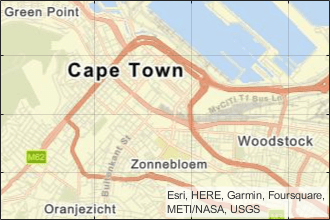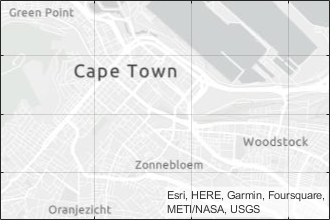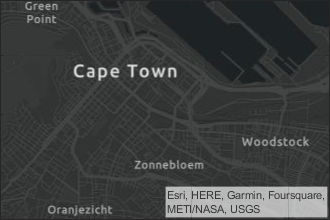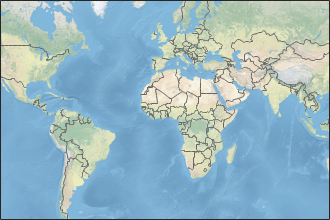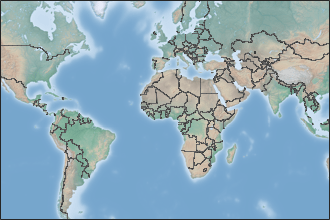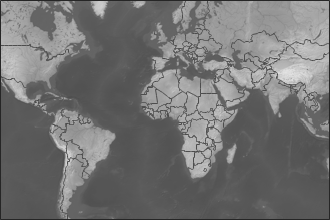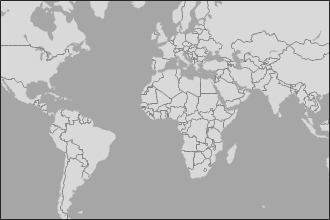trackingGlobeViewer
Description
Use the trackingGlobeViewer object to create a virtual globe for
tracking scenario visualization. Using the object, you can plot platforms, trajectories,
sensor coverages, detections, and tracks on the globe.
To display elements in a scenario on the virtual globe:
Create a
trackingGlobeViewerobject.Call its Object Functions to plot various elements in a tracking scenario.
Optionally, adjust the camera view using the pointer or the
camposandcamorientfunctions. You can also take a snapshot of the viewer using thesnapshotobject function.
Creation
Syntax
Description
viewer = trackingGlobeViewer
viewer = trackingGlobeViewer(___,Name=Value)trackingGlobeViewer(CoverageMode="Beam") specifies the coverage
mode as "Beam".
Input Arguments
Properties
Object Functions
plotScenario | Plot tracking scenario in trackingGlobeViewer |
plotPlatform | Plot platforms or targets in trackingGlobeViewer |
plotTrajectory | Plot trajectories in trackingGlobeViewer |
plotCoverage | Plot sensor coverage in trackingGlobeViewer |
plotDetection | Plot detections in trackingGlobeViewer |
plotTrack | Plot tracks in trackingGlobeViewer |
plotTrackLog | Plot log of tracks |
plotPlatformLog | Plot log of true platforms |
plotPlatformAssignment | Plot assignment between platforms and tracks |
clear | Clear plots in trackingGlobeViewer |
snapshot | Create snapshot of trackingGlobeViewer |
campos | Set or query camera position in trackingGlobeViewer |
camorient | Set or query camera orientation in
trackingGlobeViewer |
Examples
Version History
Introduced in R2021b