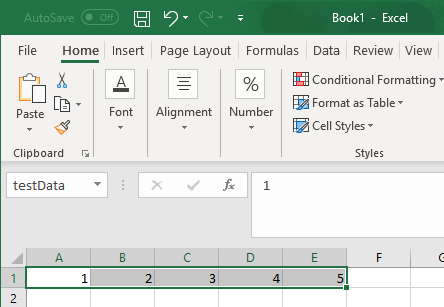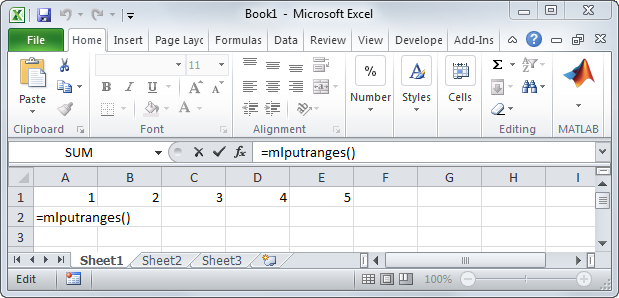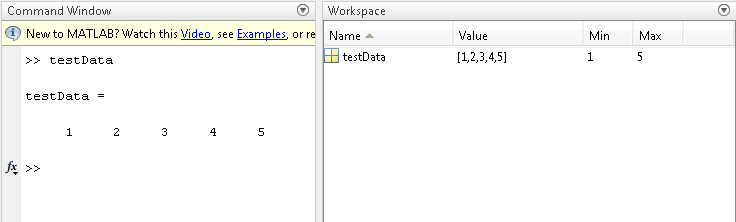MLPutRanges
Send data in Microsoft Excel named ranges to MATLAB
Description
= MLPutRanges() writes the named cell ranges
in a Microsoft®
Excel® worksheet into MATLAB® variables. The
variables are named with the same name specified by the cell range
name in Microsoft
Excel. To use this syntax, right-click in any Microsoft
Excel cell,
enter this syntax, and press Enter.
MLPutRanges writes the named cell ranges
in a Microsoft
Excel worksheet into MATLAB variables. The
variables are named with the same name specified by the cell range
name in Microsoft
Excel. Use this syntax when working directly
in a Microsoft
Visual Basic® macro.
out = MLPutRanges()out specifies
whether the MLPutRanges function executed successfully.
Use this syntax when working directly in a Microsoft
Visual Basic macro.
Examples
Output Arguments
Tips
To work with VBA code in Excel with Spreadsheet Link™, you must enable Spreadsheet Link as a reference in the Microsoft Visual Basic Editor. For details, see Installation.
Version History
Introduced in R2013b