plan
Syntax
Description
The plan function returns a coverage path that enables
you to optimally surveys a geographical area with a UAV for precision agriculture and image
mapping applications.
[___] = plan(___,VerboseMode=
specifies the diagnostic printing mode.mode)
Examples
This example shows how to plan a coverage path that surveys the parking lots of the MathWorks Lakeside campus.
Get the geodetic coordinates for the MathWorks Lakeside campus. Then create the limits for our map.
mwLS = [42.3013 -71.375 0]; latlim = [mwLS(1)-0.003 mwLS(1)+0.003]; lonlim = [mwLS(2)-0.003 mwLS(2)+0.003];
Create a figure containing the map with the longitude and latitude limits.
fig = figure;
g = geoaxes(fig,Basemap="satellite");
geolimits(latlim,lonlim)Get the outline of the first parking lot in longitude and latitude coordinates. Then create the polygon by concatenating them.
pl1lat = [42.3028 42.30325 42.3027 42.3017 42.3019]'; pl1lon = [-71.37527 -71.37442 -71.3736 -71.37378 -71.375234]'; pl1Poly = [pl1lat pl1lon];
Repeat the process for the second parking lot.
pl2lat = [42.30035 42.2999 42.2996 42.2999]'; pl2lon = [-71.3762 -71.3734 -71.37376 -71.37589]'; pl2poly = [pl2lat pl2lon];
Create the coverage space with both of those polygons, set the coverage space to use geodetic coordinates, and set the reference location to the MathWorks Lakeside campus location.
cs = uavCoverageSpace(Polygons={pl1Poly,pl2poly},UseLocalCoordinates=false,ReferenceLocation=mwLS);Set the height at which to fly the UAV to 25 meters, and the sensor footprint width to 20 meters. Then show the coverage space on the map.
ReferenceHeight = 25; cs.UnitWidth = 20; show(cs,Parent=g);
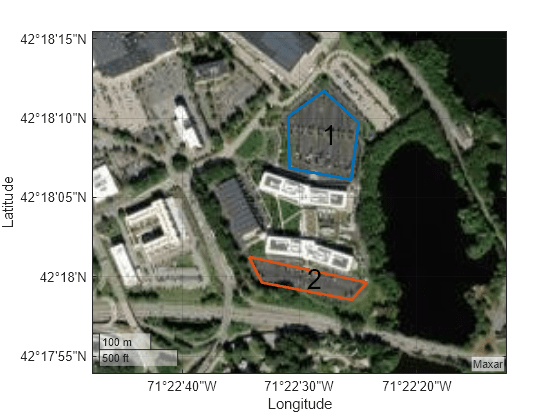
Set the sweep angle for polygons 1 and 2 to 85 and 5 degrees, respectively, to have paths that are parallel to the roads in the parking lots. Then create the coverage planner for that coverage space with the exhaustive solver algorithm.
setCoveragePattern(cs,1,SweepAngle=85)
setCoveragePattern(cs,2,SweepAngle=5)
cp = uavCoveragePlanner(cs,Solver="Exhaustive");Set the takeoff position to a location in the courtyard, then plan the coverage path.
takeoff = [42.30089 -71.3752, 0]; [wp,soln] = plan(cp,takeoff); hold on geoplot(wp(:,1),wp(:,2),LineWidth=1.5); geoplot(takeoff(1),takeoff(2),MarkerSize=25,Marker=".") legend("","","Path","Takeoff/Landing") hold off
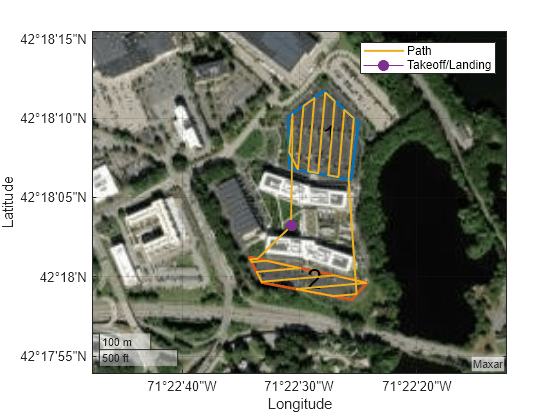
This example shows how to plan a coverage path for a region in local coordinates and compares the results of using the exhaustive solver with the results of using the minimum traversal solver.
Define the vertices for a coverage space.
area = [5 8.75; 5 27.5; 17.5 22.5; 25 31.25; 35 31.25; 30 20; 15 6.25];
Because vertices define a concave polygon and the coverage planner requires convex polygons, decompose the polygon into convex polygons. Then create a coverage space with the polygons from decomposition.
polygons = coverageDecomposition(area); cs = uavCoverageSpace(Polygons=polygons);
Define the takeoff and landing positions at [0 0 0] and [32.25 37.25 0], respectively. Then show the coverage space and plot the takeoff and landing positions.
takeoff = [0 0 0]; landing = [32.25 37.25 0]; show(cs); exampleHelperPlotTakeoffLandingLegend(takeoff,landing)
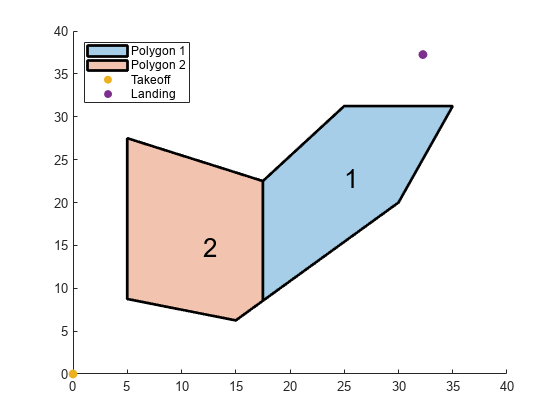
Create a coverage planner with the exhaustive solver algorithm and another coverage planner with a minimum traversal solver algorithm. Because Polygon 2 is closer to the takeoff position, set the visiting sequence of the solver parameters such that we traverse Polygon 2 first.
cpeExh = uavCoveragePlanner(cs,Solver="Exhaustive"); cpMin = uavCoveragePlanner(cs,Solver="MinTraversal"); cpeExh.SolverParameters.VisitingSequence = [2 1]; cpMin.SolverParameters.VisitingSequence = [2 1];
Plan with both solver algorithms using the same takeoff and landing positions.
[wptsExh,solnExh] = plan(cpeExh,takeoff,landing); [wptsMin,solnMin] = plan(cpMin,takeoff,landing);
Show the planned path for both the exhaustive and the minimum traversal algorithms.
figure
show(cs);
title("Exhaustive Solver Algorithm")
exampleHelperPlotTakeoffLandingLegend(takeoff,landing,wptsExh)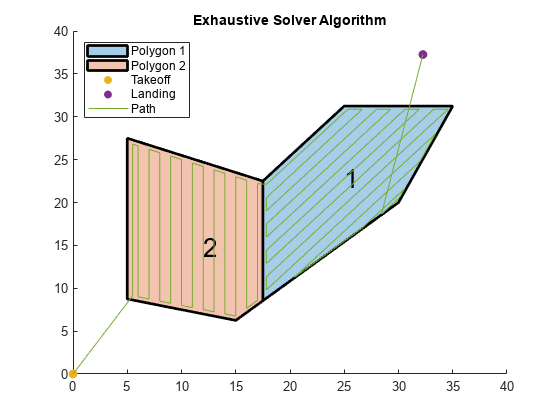
figure
show(cs);
title("Minimum Traversal Solver Algorithm")
exampleHelperPlotTakeoffLandingLegend(takeoff,landing,wptsMin)
Export the waypoints from the minimum traversal solver to a .waypoints file with the reference frame set to north-east-down.
exportWaypointsPlan(cpMin,solnMin,"coveragepath.waypoints",ReferenceFrame="NED")
Input Arguments
Coverage path planner, specified as a uavCoveragePlanner object.
UAV takeoff position, specified as a three-element row vector.
The format depends on the UseLocalCoordinates property of the CoverageSpace
property of planner:
When
UseLocalCoordinatesistruethe format is local xyz-coordinates in the form [x y z], in meters.UseLocalCoordinatesis true by default.When
UseLocalCoordinatesisfalsethe format is geodetic coordinates in the form [latitude longitude altitude]. latitude and longitude are in degrees, and altitude is in meters.
Data Types: double
UAV landing position, specified as a three-element row vector.
The format depends on the UseLocalCoordinates property of the CoverageSpace
property of planner:
UseLocalCoordinates=true— Format is local xyz-coordinates in the form [x y z], in meters.UseLocalCoordinatesis true by default.UseLocalCoordinates=false— Format is geodetic coordinates in the form [latitude longitude altitude]. latitude and longitude are in degrees, and altitude is in meters.
Data Types: double
Verbose mode, specified as true or (1) to
output diagnostic information about the planning algorithm to the Command Window, or
false or (0) to output no information.
Output Arguments
Waypoint path, specified as a N-by-2 matrix.
The format depends on the UseLocalCoordinates property of the CoverageSpace
property of planner:
UseLocalCoordinates=true— Format is local xy-coordinates in the form [x y], in meters.UseLocalCoordinatesis true by default.UseLocalCoordinates=false— Format is geodetic coordinates in the form [latitude longitude]. latitude and longitude are in degrees.
Solution plan, returned as a structure containing these fields:
VisitingSequence— N-element row vector denoting the order of visitation of polygons, where N is the total number of polygons in the coverage space. For example,[2 1 3]specifies that the UAV should visit polygon 2 first, polygon 1 second, and polygon 3 last.SweepPattern— N-element row vector of integers denoting the sweep pattern for each polygon, where N is the total number of polygons in the coverage space. Each element is an integer in the range [1, 4] that indicates a sweep pattern:1— Forward sweep pattern2— Counter-clockwise sweep pattern3— Reverse sweep pattern4— Reverse counter-clockwise sweep pattern
For example,
[3 1 2]specifies that the UAV should use the reverse sweep pattern for polygon 1, the forward sweep pattern for polygon 2, and the counter-clockwise sweep pattern for polygon 3.TransitionCost— Euclidean distance cost for transitioning between polygons including takeoff and landing distance.Takeoff— Takeoff location, specified as a three-element row vector in LLA format.Landing— Takeoff location, specified as a three-element row vector in LLA format.
Extended Capabilities
Generating code containing the plan requires you to enable dynamic memory allocation. For more information about enabling dynamic memory allocation, see Set Dynamic Memory Allocation Threshold (MATLAB Coder).
Deploying to embedded real time (ERT) targets is not supported.
Version History
Introduced in R2023aplan now supports code generation with dynamic memory allocation enabled. For more information about enabling dynamic memory allocation, see Set Dynamic Memory Allocation Threshold (MATLAB Coder).
Deploying to embedded real time (ERT) targets is not supported.
MATLAB Command
You clicked a link that corresponds to this MATLAB command:
Run the command by entering it in the MATLAB Command Window. Web browsers do not support MATLAB commands.
Select a Web Site
Choose a web site to get translated content where available and see local events and offers. Based on your location, we recommend that you select: .
You can also select a web site from the following list
How to Get Best Site Performance
Select the China site (in Chinese or English) for best site performance. Other MathWorks country sites are not optimized for visits from your location.
Americas
- América Latina (Español)
- Canada (English)
- United States (English)
Europe
- Belgium (English)
- Denmark (English)
- Deutschland (Deutsch)
- España (Español)
- Finland (English)
- France (Français)
- Ireland (English)
- Italia (Italiano)
- Luxembourg (English)
- Netherlands (English)
- Norway (English)
- Österreich (Deutsch)
- Portugal (English)
- Sweden (English)
- Switzerland
- United Kingdom (English)