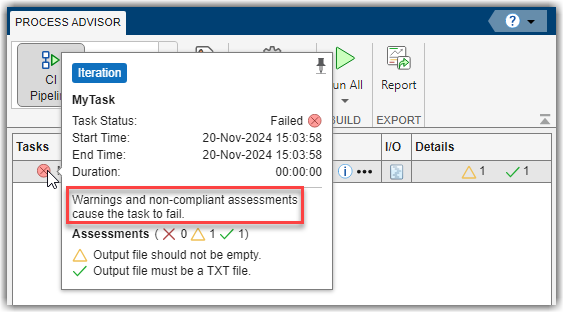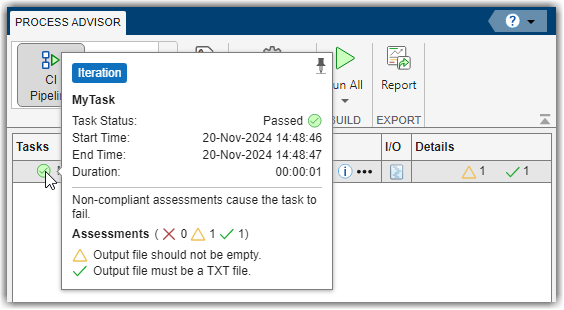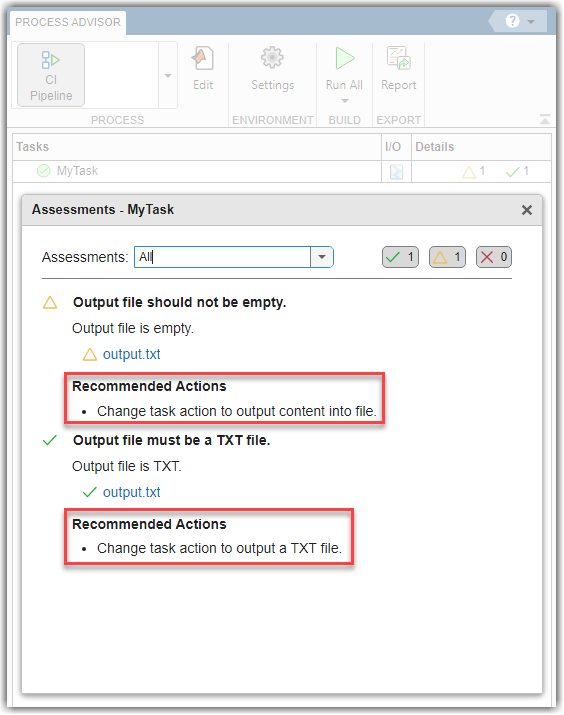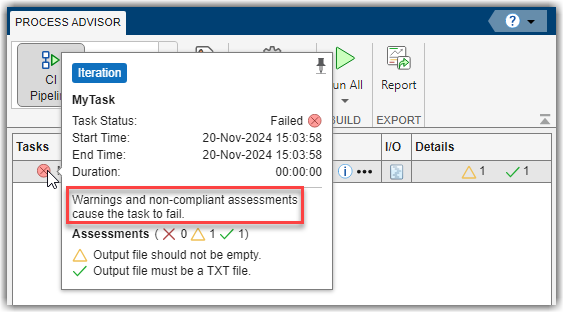You can define and manage formal assessments of your task inputs and
outputs by using a padv.Assessment object. The
padv.Assessment object specifies the assessment objectives, the
assessment action that the assessment performs to evaluate the task and determine the task
status, and recommended actions. You can define a recommended action by using a
padv.RecommendedAction object. You can add a recommended action to an
assessment by using the addRecommendedActions function.
Open the Process Advisor example project.
The model AHRS_Voter opens with the Process Advisor pane to the left of the Simulink® canvas.
In the Process Advisor pane, click the Edit process model  button to open the
button to open the processmodel.m file for the project.
Replace the contents of the processmodel.m file with the following example
code. The code defines:
T — A custom task that uses the action function
myTaskAction to create a task output file
output.txt.
A1 — An assessment that uses the action function
assessOutputIsTxt to check if that output file is a
text file. The assessment contains a recommended action specified by the
addRecommendedActions function.
A2 — An assessment that uses the action function
assessOutputFileContent to check if the output file
is empty. The assessment contains a recommended action specified by the
addRecommendedActions function.
The assessment action functions summarize the results of the assessment
by using padv.AssessmentResult
objects.
In Process Advisor, run the task by clicking the Run All button.
In the Tasks column, the task status shows that the task passed.
But the Details column shows one warning and one passing
result.

Point to the task status to the left of the task name. Starting in R2024a, the
Assessments section shows that the passing result comes from
the A1 assessment because the task
successfully generated a text file. The
warning result comes from the A2 assessment because the task
generates an empty text file.
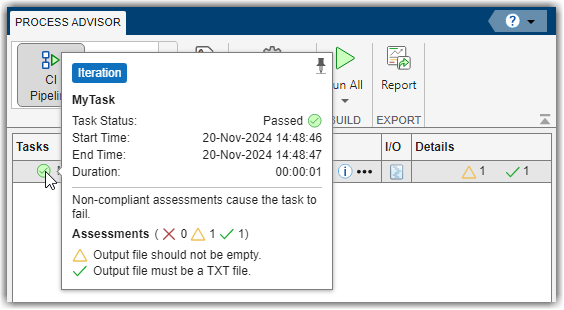
View a breakdown of the assessments, assessment results, and the compliant, warning,
and non-compliant artifacts by clicking Assessments in the task
status pop-up. You can view the recommended actions for addressing assessment compliance
issues in the Assessments dialog.
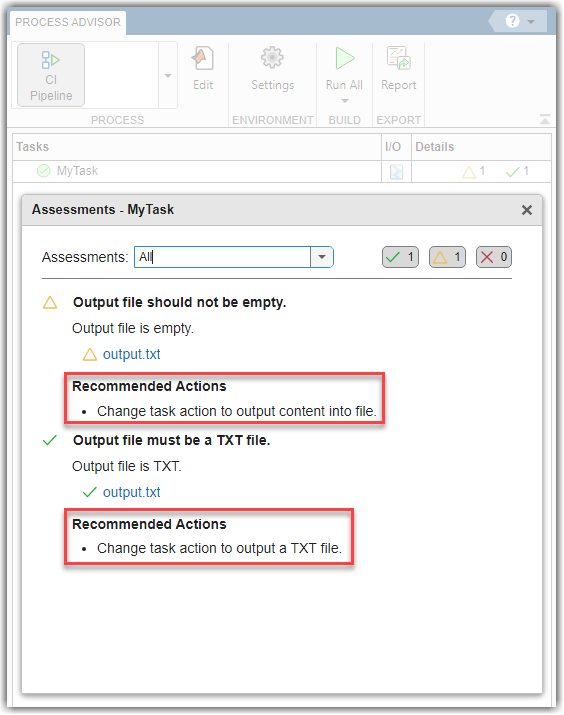
By default, non-compliant assessments cause the task to fail. But suppose that you
want a warning assessment result to cause the task to fail. You can change the task
definition in the process model to make the task fail on
any warning results from the assessments by
using the task property FailTaskOn.
Run the task in Process Advisor by clicking Refresh
Tasks and clicking the run button for the task.
In the Tasks column, the task status now shows that the task
failed. If you point to the task status, the Assessments section
now indicates that warnings and non-compliant assessments cause the task to fail.