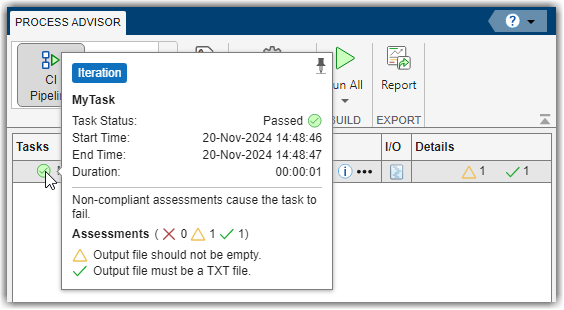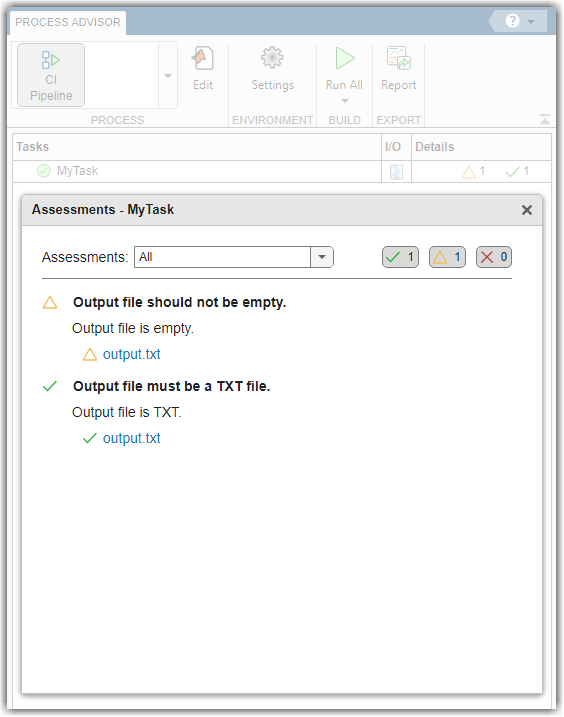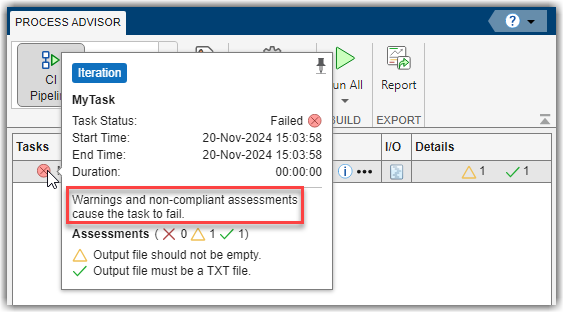padv.Assessment
Define formal assessments for task inputs and outputs
Description
A padv.Assessment object represents a formal assessment for a
task. You can use assessments to evaluate the compliance of task inputs and outputs against
specific standards or custom criteria that you define and manage in the
padv.Assessment object. When you add an assessment to a task and run the
task, the padv.Assessment object can analyze the task inputs and outputs to
generate assessment results, which determine the compliance status and task status and
results. You can add assessments to a task by using the addAssessments method
of padv.Task. Each assessment can specify evaluation criteria and executable
actions to measure task results against defined objectives. The results of these assessments
can influence the task status, triggering actions such as task failure if the task inputs,
outputs, or task results match specific criteria. The build system automatically runs task
assessments after you run the task itself.
Alternatively, you can define a task assessment by overriding the assess
method of the task. For more information, see padv.Task.
Starting in R2024a, when you point to the task status, you can see a breakdown of the individual assessments for a task, the assessment results, and the impact of those assessment results on the overall task status. The assessment information provides the specific objectives associated with the failures, warnings, and passing results that you see in the Details column.
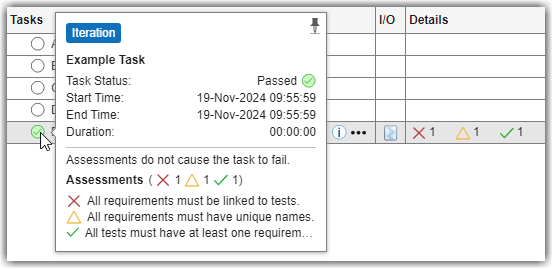
Creation
Description
padv.Assessment(___,
sets properties using one or more name-value arguments.Name=Value)
For example, padv.Assessment("A1",Objective="Each requirement has at least
one test.",Action=@assessRequirementsTraceability) creates an assessment that
describes the objective of the assessment and uses the function
assessRequirementsTraceability to perform the assessment.
Input Arguments
Name-Value Arguments
Properties
Object Functions
| Object Function | Description |
|---|---|
addRecommendedActions | Add recommended actions addRecommendedActions(assessmentObj,recommendedActions) |
run | Run the assessment. The assessmentResult = run(assessmentObj,inputArtifacts,taskResult) Note You do not need to manually run this function. When you run a task using the
Process
Advisor app or the
|