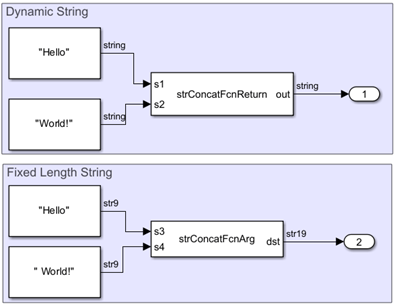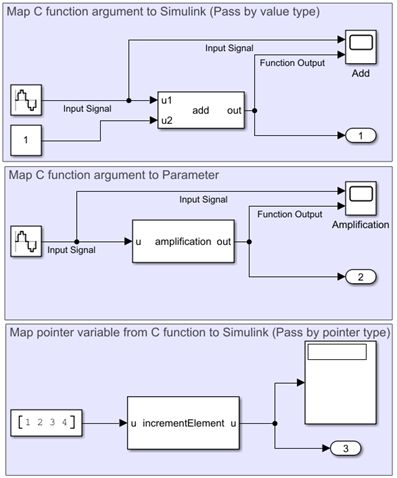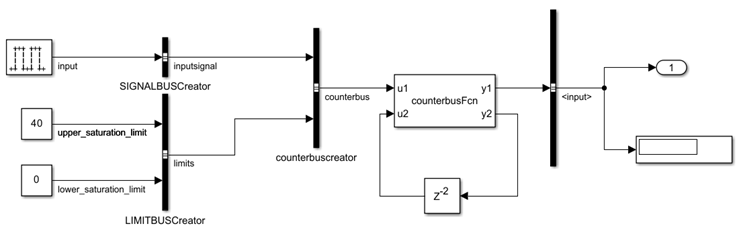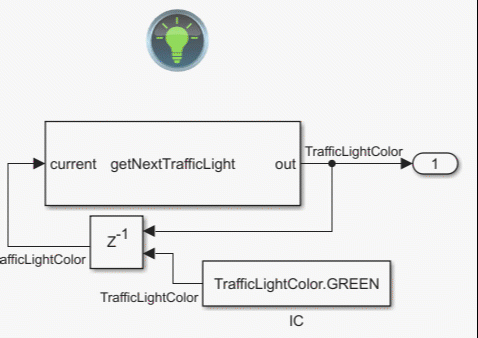C Caller
Integrate C code in Simulink
Libraries:
Simulink /
User-Defined Functions
Description
The C Caller block integrates your external C code into Simulink®. This block imports and lists the functions in your external C code, and enables you to select your resolved C functions to integrate in your Simulink models. The C Caller block standalone supports code generation. For more complex models, code generation depends on the capabilities of your Simulink model.
To use the C Caller block, define your source code and any supporting files
using Simulation Target under Configuration
Parameters. Then, bring a C Caller block to the Simulink canvas, using Library Browser > Simulink > User Defined Functions. To change the defined source code file and its dependencies, go to
Simulation Target tab in Configuration
Parameters by clicking the ![]() from the block dialog. After changing your source code or any
of its dependencies, refresh the list of functions by clicking the
from the block dialog. After changing your source code or any
of its dependencies, refresh the list of functions by clicking the ![]() on the block dialog. To browse the function definitions in
your source code, use the
on the block dialog. To browse the function definitions in
your source code, use the ![]() icon to access your source files.
icon to access your source files.
You can use the addGlobalArg
function to add global variables from custom code as global arguments to the block, or use the
deleteGlobalArg
function to delete global arguments from the block. (since R2024b)