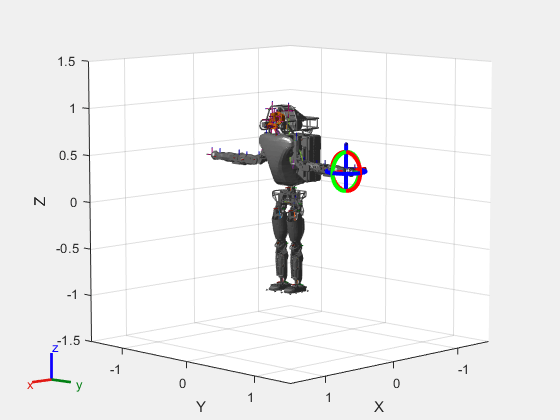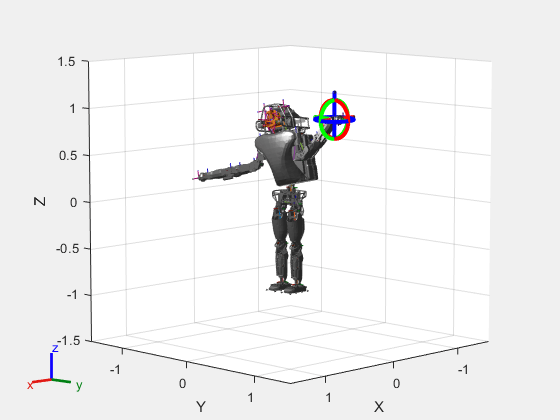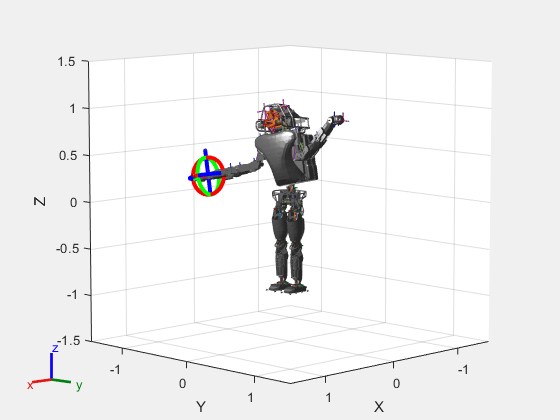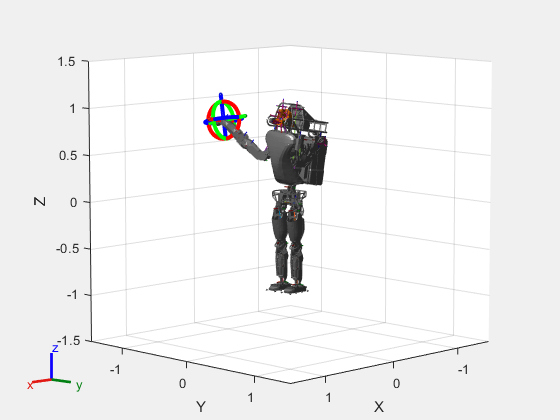interactiveRigidBodyTree
Interact with rigid body tree robot models
Description
The interactiveRigidBodyTree object creates a figure that
displays a robot model using a rigidBodyTree object and enables you to
directly modify the robot configuration using an interactive marker. The
rigidBodyTree object defines the geometry of the different connected rigid
bodies in the robot model and the joint limits for these bodies.
To compute new configurations using inverse kinematics, click and drag the interactive marker in the figure. The marker supports dragging of the center marker, linear motion along specific axes, and rotation about each axes. You can change the end effector by right-clicking a different body and choosing Set body as marker body.
To save the current configuration of the robot model, use the addConfiguration object function. The StoredConfigurations property contains the saved configurations.
By default, the joint limits of the robot model are the only constraint on the robot. To
add additional constraints, use the addConstraint
object function. For a list of available constraint objects, see Robot
Constraints in Inverse Kinematics.
Creation
Syntax
Description
viztree = interactiveRigidBodyTree(robot)robot argument sets the RigidBodyTree property. To
interact with the model, click and drag the interactive marker in the figure.
viztree = interactiveRigidBodyTree(robot,'Frames','off')
viztree = interactiveRigidBodyTree(___,Name,Value)'RigidBodyTree',robot creates an interactive rigid body
tree object with the specified robot model.
Properties
Object Functions
addConfiguration | Store current configuration |
addConstraint | Add inverse kinematics constraint |
removeConfigurations | Remove configurations from StoredConfigurations
property |
removeConstraints | Remove inverse kinematics constraints |
showFigure | Show interactive rigid body tree figure |
Examples
Limitations
If the
interactiveRigidBodyTreeobject is deleted while the figure is still open, the interactivity of the figure is disabled and the title of the figure is updated.
Version History
Introduced in R2020a