uilamp
Create lamp component
Description
lmp = uilampLamp object.
MATLAB® calls the uifigure function to create
the figure.
lmp = uilamp(parent)Figure object or one of its child
containers.
lmp = uilamp(___,Name,Value)Lamp properties using one or more
name-value arguments. For example, uilamp(Color="red")
creates a red lamp. For a list of all properties, see Lamp. Use this option with any
of the input argument combinations in the previous syntaxes.
Examples
Create a red lamp in a UI figure.
fig = uifigure;
lmp = uilamp(fig,Color="red");
Query the Color property to return the lamp color as an RGB triplet.
c = lmp.Color
c = 1×3
1 0 0
Update the color by setting the Color property.
lmp.Color = "#EDB120";
Create an app that changes the color of a lamp while a long computation runs.
In a file named lampApp.m, write a function that implements the app:
Create a UI figure and a grid layout manager to lay out the app.
Create a button and a lamp in the grid layout manager.
Write a callback function named
calcthat performs a long calculation and changes the lamp color to red while the calculation runs. Call thedrawnowfunction after updating the lamp color to see the updates on the screen.To run the
calcbutton when the app user clicks, the button, assign the function to theButtonPushedFcncallback property of the button. For more information about callback functions, see Create Callbacks for Apps Created Programmatically.
function lampApp fig = uifigure(Position=[100 100 200 300]); g = uigridlayout(fig,[2,1]); g.RowHeight = {'fit','1x'}; btn = uibutton(g,Text="Calculate"); lmp = uilamp(g,Color="green"); btn.ButtonPushedFcn=@(src,event) calc(lmp); end function calc(lamp) lamp.Color = "red"; drawnow svd(rand(4000)); lamp.Color = "green"; drawnow end
Run the app. Click the Calculate button to perform the calculation with the lamp indicator.
lampApp
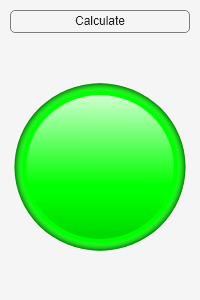
Input Arguments
Parent container, specified as a Figure object or
one of its child containers: Tab, Panel, ButtonGroup, or
GridLayout. If you do not specify a parent
container, MATLAB calls the uifigure function to create a new Figure object that serves as the parent container.
Name-Value Arguments
Specify optional pairs of arguments as
Name1=Value1,...,NameN=ValueN, where Name is
the argument name and Value is the corresponding value.
Name-value arguments must appear after other arguments, but the order of the
pairs does not matter.
Example: uilamp(Color="red") specifies that the lamp color is
red.
Note
The properties listed here are a subset of the available properties. For
the full list, see Lamp.
Color of the lamp, specified as an RGB triplet, a hexadecimal color code, or one of the color options listed in the table.
RGB triplets and hexadecimal color codes are useful for specifying custom colors.
An RGB triplet is a three-element row vector whose elements specify the intensities of the red, green, and blue components of the color. The intensities must be in the range
[0,1]; for example,[0.4 0.6 0.7].A hexadecimal color code is a character vector or a string scalar that starts with a hash symbol (
#) followed by three or six hexadecimal digits, which can range from0toF. The values are not case sensitive. Thus, the color codes"#FF8800","#ff8800","#F80", and"#f80"are equivalent.
Alternatively, you can specify some common colors by name. This table lists the named color options, the equivalent RGB triplets, and hexadecimal color codes.
| Color Name | Short Name | RGB Triplet | Hexadecimal Color Code | Appearance |
|---|---|---|---|---|
"red" | "r" | [1 0 0] | "#FF0000" |
|
"green" | "g" | [0 1 0] | "#00FF00" |
|
"blue" | "b" | [0 0 1] | "#0000FF" |
|
"cyan"
| "c" | [0 1 1] | "#00FFFF" |
|
"magenta" | "m" | [1 0 1] | "#FF00FF" |
|
"yellow" | "y" | [1 1 0] | "#FFFF00" |
|
"black" | "k" | [0 0 0] | "#000000" |
|
"white" | "w" | [1 1 1] | "#FFFFFF" |
|
This table lists the default color palettes for plots in the light and dark themes.
| Palette | Palette Colors |
|---|---|
Before R2025a: Most plots use these colors by default. |
|
|
|
You can get the RGB triplets and hexadecimal color codes for these palettes using the orderedcolors and rgb2hex functions. For example, get the RGB triplets for the "gem" palette and convert them to hexadecimal color codes.
RGB = orderedcolors("gem");
H = rgb2hex(RGB);Before R2023b: Get the RGB triplets using RGB =
get(groot,"FactoryAxesColorOrder").
Before R2024a: Get the hexadecimal color codes using H =
compose("#%02X%02X%02X",round(RGB*255)).
Data Types: double | char
Location and size of the lamp, specified as the vector [left
bottom width height]. This table describes each element
in the vector.
| Element | Description |
|---|---|
left | Distance from the inner left edge of the parent container to the outer left edge of the lamp |
bottom | Distance from the inner bottom edge of the parent container to the outer bottom edge of the lamp |
width | Distance between the right and left outer edges of the lamp |
height | Distance between the top and bottom outer edges of the lamp |
All measurements are in pixel units.
The lamp has a fixed width-to-height aspect ratio of 1 to 1. Therefore, you cannot
change the lamp width and height independently of one another. To change the lamp size,
specify a bounding box for the lamp by using l.Position(3:4) = [width
height]. MATLAB automatically sizes the lamp to fit within the box while maintaining its
aspect ratio.
The Position values are relative to the
drawable area of the parent container. The drawable area is the area
inside the borders of the container and does not include the area occupied by decorations such
as a menu bar or title.
Example: [100 200 20 20]
Version History
Introduced in R2016a
MATLAB Command
You clicked a link that corresponds to this MATLAB command:
Run the command by entering it in the MATLAB Command Window. Web browsers do not support MATLAB commands.
Select a Web Site
Choose a web site to get translated content where available and see local events and offers. Based on your location, we recommend that you select: .
You can also select a web site from the following list
How to Get Best Site Performance
Select the China site (in Chinese or English) for best site performance. Other MathWorks country sites are not optimized for visits from your location.
Americas
- América Latina (Español)
- Canada (English)
- United States (English)
Europe
- Belgium (English)
- Denmark (English)
- Deutschland (Deutsch)
- España (Español)
- Finland (English)
- France (Français)
- Ireland (English)
- Italia (Italiano)
- Luxembourg (English)
- Netherlands (English)
- Norway (English)
- Österreich (Deutsch)
- Portugal (English)
- Sweden (English)
- Switzerland
- United Kingdom (English)