NumericEditField
Numeric edit field UI component
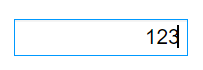
Description
A numeric edit field UI component allows an app user to enter numeric values in an
app. Use the NumericEditField object to modify the appearance and behavior of
a numeric edit field after you create it.
Creation
Create a numeric edit field in an app using the uieditfield function, specifying the edit field style as
"numeric".
Properties
Value
Value in the edit field, specified as a numeric value.
When the app user types or changes a value in the edit field, the value is a character vector. When the app user presses the Enter key or changes focus, MATLAB® converts the app-user-entered value to a double-precision number.
MATLAB rejects the value if:
It cannot convert the character vector to a scalar number.
The value is NaN, blank, or a complex number.
The value is a mathematical expression, such as
1 + 2.The value is less than the
Limitsproperty lower limit or greater than the upper limit.
When MATLAB rejects the app-user-entered value, a tooltip appears describing the
value requirements. The edit field text immediately reverts to the previous value and
no ValueChangedFcn runs.
Example: 10
Data Types: double
Minimum and maximum edit field values, specified as a two-element numeric array.
The first value must be less than or equal to the second value. Set array elements to
-Inf or Inf to specify no minimum or no
maximum, respectively.
If you change Limits such that Value is
less than the new lower limit, MATLAB sets Value to the lowest value within the new
range. For example, suppose Limits is [0 100]
and Value is 20. If Limits changes to
[50 100], inclusive, then MATLAB sets Value to 50.
Similarly, if you change Limits such that the
Value is greater than the new upper limit, then MATLAB sets Value to the new upper limit (assuming the
limits are inclusive).
Example: [-Inf 200]
Example: [-100 Inf]
Example: [-100 200]
Data Types: double
Rounding of fractional values entered by app users, specified as 'on' or
'off', or as numeric or logical 1
(true) or 0 (false). A
value of 'on' is equivalent to true, and
'off' is equivalent to false. Thus, you can
use the value of this property as a logical value. The value is stored as an on/off
logical value of type matlab.lang.OnOffSwitchState.
'on'— MATLAB rounds the value if it results in a valid value and executes theValueChangedFcncallback. If the resulting value is outside the lower or upperLimits, then MATLAB rounds to the nearest value that falls within theLimitsand then executes the callback.'off'— MATLAB does not round a fractional value to a whole number.
If the RoundFractionalValues property value
changes from 'off' to 'on' programmatically,
then MATLAB applies these rules:
If rounding the existing value yields an integer that lies inside the limit range specified by the
Limitsproperty, then MATLAB rounds up the existing value.If rounding the existing value yields an integer that is less than the lower limit, then MATLAB rounds up the existing value.
If rounding the existing value yields an integer that is greater than the upper limit, then MATLAB rounds down the existing value.
If the limits are configured such that there is no valid integer in the range, then MATLAB sets the
RoundFractionalValuesproperty value back to'off'and displays an error message.
Value display format, specified as a character vector or string scalar.
MATLAB uses sprintf to display the value using the
specified format.
You can mix text with format operators. For example:
numfield = uieditfield('numeric','ValueDisplayFormat','%.0f MS/s');
The resulting edit field looks like this:
![]()
When the user clicks in the edit field in the running app, the field shows the value without the text.
![]()
For a complete list of supported format operators, see sprintf.
Ability to clear edit field, specified as 'on' or
'off', or as numeric or logical 1
(true) or 0 (false). A
value of 'on' is equivalent to true, and
'off' is equivalent to false. Thus, you can
use the value of this property as a logical value. The value is stored as an on/off
logical value of type matlab.lang.OnOffSwitchState.
'on'— The edit field can be empty.'off'— The edit field cannot be empty.
To create an empty edit field, specify AllowEmpty as
'on' and Value as
[].
fig = uifigure; ef = uieditfield(fig,"numeric", ... "AllowEmpty",'on', ... "Value",[]);
Placeholder text, specified as a string scalar or character vector. The placeholder provides a short hint to describe the expected input. The text shows only when the edit field is empty.
To create an empty edit field with placeholder text, specify
AllowEmpty as 'on' and
Value as [].
fig = uifigure; ef = uieditfield(fig,"numeric", ... "AllowEmpty",'on', ... "Value",[], ... "Placeholder","Enter value");
Horizontal alignment of numbers within the edit field, specified as:
'right'— Numbers align on the right side of the edit field.'left'— Numbers align on the left side of the edit field.'center'— Numbers align in the center of the edit field.
Lower limit inclusiveness, specified as 'on' or 'off',
or as numeric or logical 1 (true) or
0 (false). A value of 'on'
is equivalent to true, and 'off' is equivalent to
false. Thus, you can use the value of this property as a logical
value. The value is stored as an on/off logical value of type matlab.lang.OnOffSwitchState.
'on'— Value must be equal to or greater than the lower limit.'off'— Value must be greater than the lower limit.
Upper limit inclusiveness, specified as 'on' or 'off',
or as numeric or logical 1 (true) or
0 (false). A value of 'on'
is equivalent to true, and 'off' is equivalent to
false. Thus, you can use the value of this property as a logical
value. The value is stored as an on/off logical value of type matlab.lang.OnOffSwitchState.
'on'— Value must be equal to or less than the upper limit.'off'— Value must be less than the upper limit.
For example, if you want the numeric input to be between 0 and 1, excluding 0 and 1, do all of the following:
Set the
Limitsproperty value to[0 1].Set the
UpperLimitInclusiveproperty to'off'.Set the
LowerLimitInclusiveproperty to'off'.
Font and Color
Font name, specified as a system supported font name. The default font depends on the specific operating system and locale.
If the specified font is not available, then MATLAB uses the best match among the fonts available on the system where the app is running.
Example: 'Arial'
Font size, specified as a positive number. The units of measurement are pixels. The default font size depends on the specific operating system and locale.
Example: 14
Font weight, specified as one of these values:
'normal'— Default weight as defined by the particular font'bold'— Thicker character outlines than'normal'
Not all fonts have a bold font weight. For fonts that do not, specifying
'bold' results in the normal font weight.
Font angle, specified as 'normal' or 'italic'.
Not all fonts have an italic font angle. For fonts that do not, specifying
'italic' results in the normal font angle.
Font color, specified as an RGB triplet, a hexadecimal color code, or one of the options listed in the table.
RGB triplets and hexadecimal color codes are useful for specifying custom colors.
An RGB triplet is a three-element row vector whose elements specify the intensities of the red, green, and blue components of the color. The intensities must be in the range
[0,1]; for example,[0.4 0.6 0.7].A hexadecimal color code is a character vector or a string scalar that starts with a hash symbol (
#) followed by three or six hexadecimal digits, which can range from0toF. The values are not case sensitive. Thus, the color codes"#FF8800","#ff8800","#F80", and"#f80"are equivalent.
Alternatively, you can specify some common colors by name. This table lists the named color options, the equivalent RGB triplets, and hexadecimal color codes.
| Color Name | Short Name | RGB Triplet | Hexadecimal Color Code | Appearance |
|---|---|---|---|---|
"red" | "r" | [1 0 0] | "#FF0000" |
|
"green" | "g" | [0 1 0] | "#00FF00" |
|
"blue" | "b" | [0 0 1] | "#0000FF" |
|
"cyan"
| "c" | [0 1 1] | "#00FFFF" |
|
"magenta" | "m" | [1 0 1] | "#FF00FF" |
|
"yellow" | "y" | [1 1 0] | "#FFFF00" |
|
"black" | "k" | [0 0 0] | "#000000" |
|
"white" | "w" | [1 1 1] | "#FFFFFF" |
|
This table lists the default color palettes for plots in the light and dark themes.
| Palette | Palette Colors |
|---|---|
Before R2025a: Most plots use these colors by default. |
|
|
|
You can get the RGB triplets and hexadecimal color codes for these palettes using the orderedcolors and rgb2hex functions. For example, get the RGB triplets for the "gem" palette and convert them to hexadecimal color codes.
RGB = orderedcolors("gem");
H = rgb2hex(RGB);Before R2023b: Get the RGB triplets using RGB =
get(groot,"FactoryAxesColorOrder").
Before R2024a: Get the hexadecimal color codes using H =
compose("#%02X%02X%02X",round(RGB*255)).
Background color, specified as an RGB triplet, a hexadecimal color code, or one of the color options listed in the table.
RGB triplets and hexadecimal color codes are useful for specifying custom colors.
An RGB triplet is a three-element row vector whose elements specify the intensities of the red, green, and blue components of the color. The intensities must be in the range
[0,1]; for example,[0.4 0.6 0.7].A hexadecimal color code is a character vector or a string scalar that starts with a hash symbol (
#) followed by three or six hexadecimal digits, which can range from0toF. The values are not case sensitive. Thus, the color codes"#FF8800","#ff8800","#F80", and"#f80"are equivalent.
Alternatively, you can specify some common colors by name. This table lists the named color options, the equivalent RGB triplets, and hexadecimal color codes.
| Color Name | Short Name | RGB Triplet | Hexadecimal Color Code | Appearance |
|---|---|---|---|---|
"red" | "r" | [1 0 0] | "#FF0000" |
|
"green" | "g" | [0 1 0] | "#00FF00" |
|
"blue" | "b" | [0 0 1] | "#0000FF" |
|
"cyan"
| "c" | [0 1 1] | "#00FFFF" |
|
"magenta" | "m" | [1 0 1] | "#FF00FF" |
|
"yellow" | "y" | [1 1 0] | "#FFFF00" |
|
"black" | "k" | [0 0 0] | "#000000" |
|
"white" | "w" | [1 1 1] | "#FFFFFF" |
|
This table lists the default color palettes for plots in the light and dark themes.
| Palette | Palette Colors |
|---|---|
Before R2025a: Most plots use these colors by default. |
|
|
|
You can get the RGB triplets and hexadecimal color codes for these palettes using the orderedcolors and rgb2hex functions. For example, get the RGB triplets for the "gem" palette and convert them to hexadecimal color codes.
RGB = orderedcolors("gem");
H = rgb2hex(RGB);Before R2023b: Get the RGB triplets using RGB =
get(groot,"FactoryAxesColorOrder").
Before R2024a: Get the hexadecimal color codes using H =
compose("#%02X%02X%02X",round(RGB*255)).
Interactivity
State of visibility, specified as 'on' or 'off',
or as numeric or logical 1 (true) or
0 (false). A value of 'on'
is equivalent to true, and 'off' is equivalent to
false. Thus, you can use the value of this property as a logical
value. The value is stored as an on/off logical value of type matlab.lang.OnOffSwitchState.
'on'— Display the object.'off'— Hide the object without deleting it. You still can access the properties of an invisible UI component.
To make your app start faster, set the Visible property to
'off' for all UI components that do not need to appear at
startup.
Editability of the edit field, specified as 'on' or
'off', or as numeric or logical 1
(true) or 0 (false). A
value of 'on' is equivalent to true, and
'off' is equivalent to false. Thus, you can
use the value of this property as a logical value. The value is stored as an on/off
logical value of type matlab.lang.OnOffSwitchState.
Use this property in combination with the Enable property
value to determine if and how the component responds to app user input:
To make the edit field editable, set both the
Enableproperty and theEditableproperty values to'on'.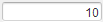
To make the edit field uneditable, but the text easy to read, set the
Enableproperty value to'on'and theEditableproperty value to'off'.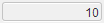
To make the edit field uneditable and the text dimmed, set both properties to
'off'.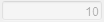
Operational state of the edit field, specified as 'on' or
'off', or as numeric or logical 1
(true) or 0 (false). A
value of 'on' is equivalent to true, and
'off' is equivalent to false. Thus, you can
use the value of this property as a logical value. The value is stored as an on/off
logical value of type matlab.lang.OnOffSwitchState.
Use this property in combination with the Editable property
value to determine if and how the component responds to app user input:
To make the edit field editable and the associated callback triggerable, set both the
Enableproperty and theEditableproperty values to'on'.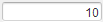
To make the edit field uneditable, but the text easy to read, set the
Enableproperty value to'on'and theEditableproperty value to'off'.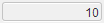
To make the edit field uneditable and the text dimmed, set both properties to
'off'.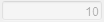
Tooltip, specified as a character vector, cell array of character vectors, string array, or 1-D categorical array. Use this property to display a message when the user hovers the pointer over the component at run time. The tooltip displays even when the component is disabled. To display multiple lines of text, specify a cell array of character vectors or a string array. Each element in the array becomes a separate line of text. If you specify this property as a categorical array, MATLAB uses the values in the array, not the full set of categories.
Context menu, specified as a ContextMenu object created using the uicontextmenu function. Use this property to display a context menu when
you right-click on a component.
Position
Location and size of the edit field relative to the parent,
specified as the vector [left bottom width height].
This table describes each element in the vector.
| Element | Description |
|---|---|
left | Distance from the inner left edge of the parent container to the outer left edge of the edit field |
bottom | Distance from the inner bottom edge of the parent container to the outer bottom edge of the edit field |
width | Distance between the right and left outer edges of the edit field |
height | Distance between the top and bottom outer edges of the edit field |
All measurements are in pixel units.
The Position values are relative to the
drawable area of the parent container. The drawable area is the area
inside the borders of the container and does not include the area occupied by decorations such
as a menu bar or title.
Example: [150 130 100 22]
Inner location and size of the edit field, specified as [left
bottom width height]. Position values are relative to the
parent container. All measurements are in pixel units. This property
value is identical to the Position property.
This property is read-only.
Outer location and size of edit field returned as [left
bottom width height]. Position values are relative to the
parent container. All measurements are in pixel units. This property
value is identical to the Position property.
Layout options, specified as a
GridLayoutOptions object. This property specifies options for
components that are children of grid layout containers. If the component is not a
child of a grid layout container (for example, it is a child of a figure or panel),
then this property is empty and has no effect. However, if the component is a child of
a grid layout container, you can place the component in the desired row and column of
the grid by setting the Row and Column
properties on the GridLayoutOptions object.
For example, this code places a numeric edit field in the third row and second column of its parent grid.
g = uigridlayout([4 3]);
ef = uieditfield(g,'numeric');
ef.Layout.Row = 3;
ef.Layout.Column = 2;To make the edit field span multiple rows or columns, specify the
Row or Column property as a two-element
vector. For example, this edit field spans columns 2 through
3:
ef.Layout.Column = [2 3];
Callbacks
Value changed callback, specified as one of these values:
A function handle.
A cell array in which the first element is a function handle. Subsequent elements in the cell array are the arguments to pass to the callback function.
A character vector containing a valid MATLAB expression (not recommended). MATLAB evaluates this expression in the base workspace.
The callback executes when the user changes text in the edit field and either presses Enter or clicks outside the edit field. It does not execute if the edit field value changes programmatically.
This callback function can access specific information about the user’s interaction
with the edit field. MATLAB passes this information in a ValueChangedData object as the second argument to your callback function.
In App Designer, the argument is called event. You can query the
object properties using dot notation. For example,
event.PreviousValue returns the previous value of the edit field.
The ValueChangedData object is not available to
callback functions specified as character vectors.
The following table lists the properties of the ValueChangedData object.
| Property | Value |
|---|---|
Value | Value of edit field after app user’s most recent interaction with it |
PreviousValue | Value of edit field before app user’s most recent interaction with it |
Source | Component that executes the callback |
EventName | 'ValueChanged' |
For more information about writing callbacks, see Callbacks in App Designer.
Object creation function, specified as one of these values:
Function handle.
Cell array in which the first element is a function handle. Subsequent elements in the cell array are the arguments to pass to the callback function.
Character vector containing a valid MATLAB expression (not recommended). MATLAB evaluates this expression in the base workspace.
For more information about specifying a callback as a function handle, cell array, or character vector, see Callbacks in App Designer.
This property specifies a callback function to execute when MATLAB creates the object. MATLAB initializes all property values before executing the CreateFcn callback. If you do not specify the CreateFcn property, then MATLAB executes a default creation function.
Setting the CreateFcn property on an existing component has no effect.
If you specify this property as a function handle or cell array, you can access the object that is being created using the first argument of the callback function. Otherwise, use the gcbo function to access the object.
Object deletion function, specified as one of these values:
Function handle.
Cell array in which the first element is a function handle. Subsequent elements in the cell array are the arguments to pass to the callback function.
Character vector containing a valid MATLAB expression (not recommended). MATLAB evaluates this expression in the base workspace.
For more information about specifying a callback as a function handle, cell array, or character vector, see Callbacks in App Designer.
This property specifies a callback function to execute when MATLAB deletes the object. MATLAB executes the DeleteFcn callback before destroying the
properties of the object. If you do not specify the DeleteFcn
property, then MATLAB executes a default deletion function.
If you specify this property as a function handle or cell array, you can access the
object that is being deleted using the first argument of the callback function.
Otherwise, use the gcbo function to access the
object.
Callback Execution Control
Callback interruption, specified as 'on' or 'off', or as
numeric or logical 1 (true) or
0 (false). A value of 'on'
is equivalent to true, and 'off' is equivalent to
false. Thus, you can use the value of this property as a logical
value. The value is stored as an on/off logical value of type matlab.lang.OnOffSwitchState.
This property determines if a running callback can be interrupted. There are two callback states to consider:
The running callback is the currently executing callback.
The interrupting callback is a callback that tries to interrupt the running callback.
MATLAB determines callback interruption behavior whenever it executes a command that
processes the callback queue. These commands include drawnow, figure, uifigure, getframe, waitfor, and pause.
If the running callback does not contain one of these commands, then no interruption occurs. MATLAB first finishes executing the running callback, and later executes the interrupting callback.
If the running callback does contain one of these commands, then the
Interruptible property of the object that owns the running
callback determines if the interruption occurs:
If the value of
Interruptibleis'off', then no interruption occurs. Instead, theBusyActionproperty of the object that owns the interrupting callback determines if the interrupting callback is discarded or added to the callback queue.If the value of
Interruptibleis'on', then the interruption occurs. The next time MATLAB processes the callback queue, it stops the execution of the running callback and executes the interrupting callback. After the interrupting callback completes, MATLAB then resumes executing the running callback.
Note
Callback interruption and execution behave differently in these situations:
If the interrupting callback is a
DeleteFcn,CloseRequestFcn, orSizeChangedFcncallback, then the interruption occurs regardless of theInterruptibleproperty value.If the running callback is currently executing the
waitforfunction, then the interruption occurs regardless of theInterruptibleproperty value.If the interrupting callback is owned by a
Timerobject, then the callback executes according to schedule regardless of theInterruptibleproperty value.
Callback queuing, specified as 'queue' or 'cancel'. The BusyAction property determines how MATLAB handles the execution of interrupting callbacks. There are two callback states to consider:
The running callback is the currently executing callback.
The interrupting callback is a callback that tries to interrupt the running callback.
The BusyAction property determines callback queuing behavior only
when both of these conditions are met:
Under these conditions, the BusyAction property of the
object that owns the interrupting callback determines how MATLAB handles the interrupting callback. These are possible values of the
BusyAction property:
'queue'— Puts the interrupting callback in a queue to be processed after the running callback finishes execution.'cancel'— Does not execute the interrupting callback.
This property is read-only.
Deletion status, returned as an on/off logical value of type matlab.lang.OnOffSwitchState.
MATLAB sets the BeingDeleted property to
'on' when the DeleteFcn callback begins
execution. The BeingDeleted property remains set to
'on' until the component object no longer exists.
Check the value of the BeingDeleted property to verify that the object is not about to be deleted before querying or modifying it.
Parent/Child
Parent container, specified as a Figure object or
one of its child containers: Tab, Panel, ButtonGroup, or
GridLayout. If no container is specified,
MATLAB calls the uifigure function to create a new Figure object that serves as the parent container.
Visibility of the object handle, specified as 'on', 'callback',
or 'off'.
This property controls the visibility of the object in its parent's
list of children. When an object is not visible in its parent's list
of children, it is not returned by functions that obtain objects by
searching the object hierarchy or querying properties. These functions
include get, findobj, clf,
and close. Objects are valid
even if they are not visible. If you can access an object, you can
set and get its properties, and pass it to any function that operates
on objects.
| HandleVisibility Value | Description |
|---|---|
'on' | The object is always visible. |
'callback' | The object is visible from within callbacks or functions invoked by callbacks, but not from within functions invoked from the command line. This option blocks access to the object at the command-line, but allows callback functions to access it. |
'off' | The object is invisible at all times. This option is useful
for preventing unintended changes to the UI by another function. Set
the HandleVisibility to 'off' to
temporarily hide the object during the execution of that function.
|
Identifiers
This property is read-only.
Type of graphics object, returned as
'uinumericeditfield'.
Object identifier, specified as a character vector or string scalar. You can specify a unique Tag value to serve as an identifier for an object. When you need access to the object elsewhere in your code, you can use the findobj function to search for the object based on the Tag value.
User data, specified as any MATLAB array. For example, you can specify a scalar, vector, matrix, cell array, character array, table, or structure. Use this property to store arbitrary data on an object.
If you are working in App Designer, create public or private properties in the app to share data instead of using the UserData property. For more information, see Share Data Within App Designer Apps.
Object Functions
focus | Give focus to UI component |
Examples
Create a numeric edit field that allows the app user to enter any value, but always displays the value using exactly two decimal places and the specified units. The edit field stores the exact value that the app user enters.
fig = uifigure; ef = uieditfield(fig,"numeric", ... "ValueDisplayFormat","%.2f Volts");
Type 5.5556 in the numeric edit field, then click outside it. The edit field displays 5.56 Volts.
The edit field stores the value in the Value property as the user-entered value (5.5556). If you click in the edit field again, it displays 5.5556.
For a complete list of supported format display operators, see sprintf.
Create a numeric edit field that allows the app user to enter a value greater than -5 and less than or equal to 10.
fig = uifigure; ef = uieditfield(fig,"numeric", ... "Limits",[-5 10], ... "LowerLimitInclusive","off", ... "UpperLimitInclusive","on", ... "Value",5);
If you type a value in the numeric edit field that is outside the limits, MATLAB displays a message that indicates the problem. If you enter the invalid value, MATLAB restores the value to the previous valid value.

Create an app that moves a gauge needle when an app user enters a value in a numeric edit field.
In a file named editFieldApp.m, write a function that implements the app:
Create a UI figure and a grid layout manager to lay out the app.
Create a numeric edit field and a gauge in the grid layout manager.
Write a callback function named
editFieldValueChangedthat updates the gauge needle to match the edit field value, and assign the function to theValueChangedFcncallback property of the edit field. For more information about callbacks, see Create Callbacks for Apps Created Programmatically.
function editFieldApp fig = uifigure; gl = uigridlayout(fig); gl.RowHeight = {'1x',150,'fit','1x'}; gl.ColumnWidth = {'1x',150,'1x'}; g = uigauge(gl,"Limits",[0 10]); g.Layout.Row = 2; g.Layout.Column = 2; ef = uieditfield(gl,"numeric", ... "Limits",[0 10], ... "ValueChangedFcn",@(src,event) editFieldValueChanged(src,event,g)); ef.Layout.Row = 3; ef.Layout.Column = 2; end function editFieldValueChanged(src,event,g) g.Value = src.Value; end
Run the editFieldApp function. Enter a value in the edit field to update the gauge needle.
editFieldApp
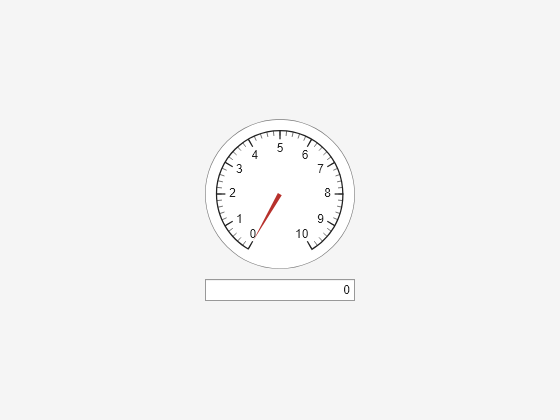
Version History
Introduced in R2016aThe default FontColor property value in the light theme has changed slightly. Starting in R2025a, the default value is [0.1294 0.1294 0.1294]. Previously, the default value was [0 0 0].
MATLAB Command
You clicked a link that corresponds to this MATLAB command:
Run the command by entering it in the MATLAB Command Window. Web browsers do not support MATLAB commands.
Select a Web Site
Choose a web site to get translated content where available and see local events and offers. Based on your location, we recommend that you select: .
You can also select a web site from the following list
How to Get Best Site Performance
Select the China site (in Chinese or English) for best site performance. Other MathWorks country sites are not optimized for visits from your location.
Americas
- América Latina (Español)
- Canada (English)
- United States (English)
Europe
- Belgium (English)
- Denmark (English)
- Deutschland (Deutsch)
- España (Español)
- Finland (English)
- France (Français)
- Ireland (English)
- Italia (Italiano)
- Luxembourg (English)
- Netherlands (English)
- Norway (English)
- Österreich (Deutsch)
- Portugal (English)
- Sweden (English)
- Switzerland
- United Kingdom (English)