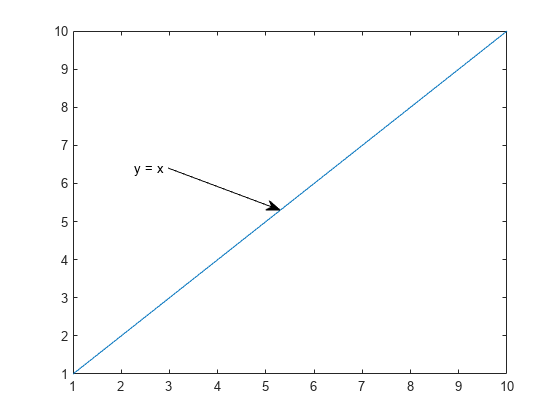annotation
Create annotations
Syntax
Description
annotation( creates
the annotation in the default position between the points lineType)(0.3,0.3) and (0.4,0.4).
annotation( creates
a rectangle, ellipse, or text box annotation with a particular size
and location in the current figure. Specify shapeType,dim)shapeType as 'rectangle', 'ellipse',
or 'textbox'. Specify dim as
a four-element vector of the form [x y w h]. The x and y elements
determine the position and the w and h elements
determine the size.
annotation( creates
the annotation in the default position so that the lower left corner
is at shapeType)(0.3,0.3) and the width and height are both 0.1.
annotation(___, creates
the annotation and specifies properties as name-value pair arguments.
Different types of annotations support different properties. You can
specify properties with any of the input argument combinations in
the previous syntaxes.Name,Value)
annotation( creates
the annotation in the figure, uipanel, or uitab specified by container,___)container,
instead of in the current figure.
Examples
Input Arguments
Name-Value Arguments
Output Arguments
More About
Version History
Introduced before R2006a
See Also
Functions
Properties
- Line Properties | Arrow Properties | DoubleEndArrow Properties | TextArrow Properties | TextBox Properties | Rectangle Properties | Ellipse Properties