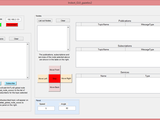This GUI simplifies connection to a ROS Network. It also has built-in teleoperation features.
Step 1: On the 'Connection' panel, set the IP address of the Master node.
Step 2: Click 'Connect'. Successful connection will result output like this
'Initializing global node /matlab_global_node_88657 with NodeURI http://192.168.2.100:57590/' appearing on Matlab command prompt.
Step 3: On the 'Topics' panel, click on 'List out Topics' to see the topics available. Select the topics that you wish to publish/subscribe and click 'Publish' or 'Subscribe'.
Step 4: On the 'Nodes' panel, click on 'List out Nodes' to see the nodes available. Their respective subscriptions, publications and services are shown on the right.
Step 5: Use the Control buttons (Move Front, Move Right...etc) to control the simulated robot in gazebo or the actual robot.
A video is shared here:
https://www.youtube.com/watch?v=fLdktYgrH0A
Cite As
James (2025). ROS GUI (https://uk.mathworks.com/matlabcentral/fileexchange/50640-ros-gui), MATLAB Central File Exchange. Retrieved .
MATLAB Release Compatibility
Platform Compatibility
Windows macOS LinuxCategories
Tags
Acknowledgements
Inspired: "lane_stop" node for Autoware.
Community Treasure Hunt
Find the treasures in MATLAB Central and discover how the community can help you!
Start Hunting!Discover Live Editor
Create scripts with code, output, and formatted text in a single executable document.
| Version | Published | Release Notes | |
|---|---|---|---|
| 1.0 | Description Added youtube video
|
|