Add Descriptive Comments in a Chart
You can enter comments or annotations in any location on a Stateflow® chart. Annotations can contain any combination of:
Text.
Images.
Equations using TeX commands.
Hyperlinks that open a website or perform MATLAB® functions. See Annotate Models (Simulink).
To create an annotation:
Double-click in the desired location of the chart. An annotation box opens.
In the annotation box, type your comments. To start a new line, press the Enter key.
After you finish typing, click outside the annotation box.
Alternatively, in the object palette, click the Annotation icon
![]() or the Image icon
or the Image icon ![]() . Then, on the chart canvas, click the location for
the new annotation.
. Then, on the chart canvas, click the location for
the new annotation.
Change Annotation Properties
You can change the style of an existing annotation by using the annotation formatting toolbar, the annotation context menu, or the Annotation properties dialog box.
To access the annotation formatting toolbar, double-click the annotation text. Buttons on the formatting toolbox enable you to change font styles, text alignment, colors, and other options. For more information, see Annotate Models (Simulink).
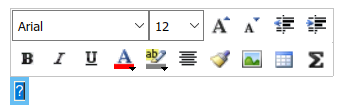
To open the annotation context menu, right-click the annotation text and select one of these options:
Format - choose font size, style (bold or italics), and whether to display a drop shadow around the annotation text.
Text Alignment - choose between left, center, and right justified text.
Enable TeX Commands - include TeX formatting commands in the annotation text. See Include TeX Formatting Instructions.
To open the Annotation properties dialog box, right-click the annotation text and select Properties. You can specify the layout of the annotation, including:
Fixed height and width options.
Text and background color.
Text alignment.
Margins between the text and the border of the annotation.
Include TeX Formatting Instructions
In your annotations, you can embed a subset of TeX commands to produce special characters such as Greek letters and mathematical symbols. For example, suppose that you enter this annotation text:
\it{\omega_N = e^{(-2\pii)/N}}
For a list of more information on using TeX commands in annotations, see Annotate Models (Simulink).
See Also
Topics
- Annotate Models (Simulink)