Create a Test Results Report
This example shows how to generate a test results report for a baseline test by using the Simulink Test Manager.
Open the Test Results and Test Manager
1. Import the baselineTestResults file.
sltest.testmanager.importResults("baselineTestResults.mldatx");2. Open the Test Manager.
sltest.testmanager.view
Generate Test Results Report
1. In the Test Manager, in the Results and Artifacts pane, for the most recent results, select baselineTestCase.
2. In the toolstrip, in the Results section, click Report. The Create Test Result Report dialog opens.
3. Set the Title to absbrake_baselineTest.
4. In the Include in Report section, set the Results for section to All Tests and select the information to include in the report. For more information on test results report options, see Create, Set Options, and Use Templates for Test Result Reports.
5. Set the File Format drop-down menu to ZIP.
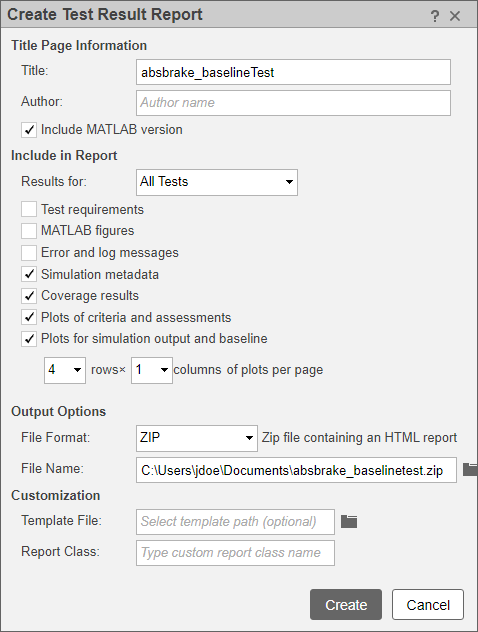
5. Click Create. The Test Manager generates an HTML report. The report displays the test information selected in the Create Test Result Report dialog. Scroll to the section for the yout.WW signal. The graph shows that difference between the yout.Ww signal and the baseline signal data meets the tolerance criteria.
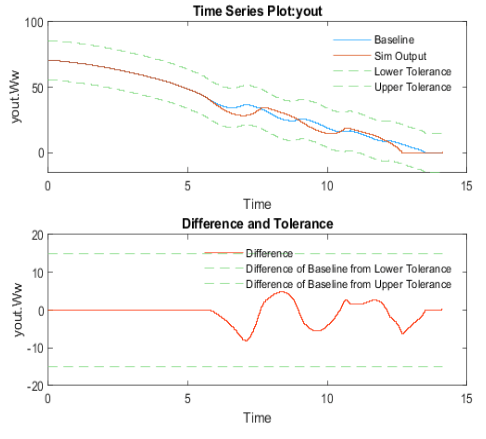
Clean Up
Run these commands to close the model without saving, and to clear and close the Test Manager.
close_system("sldemo_absbrake",0)
sltest.testmanager.clear
sltest.testmanager.clearResults
sltest.testmanager.close