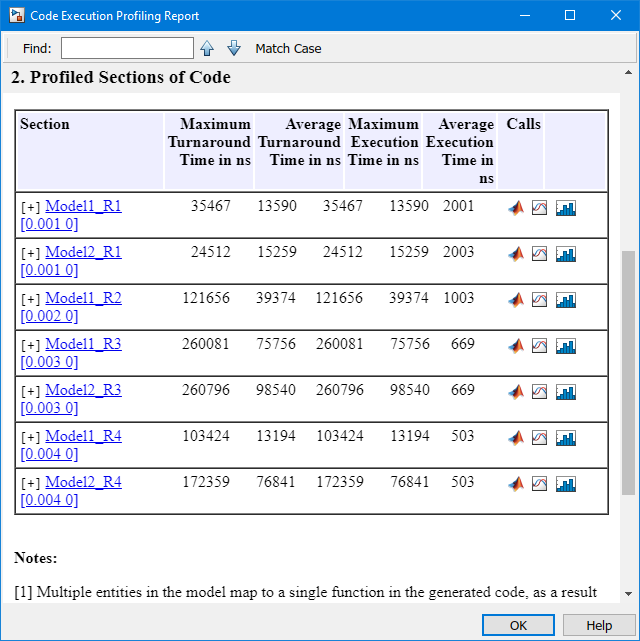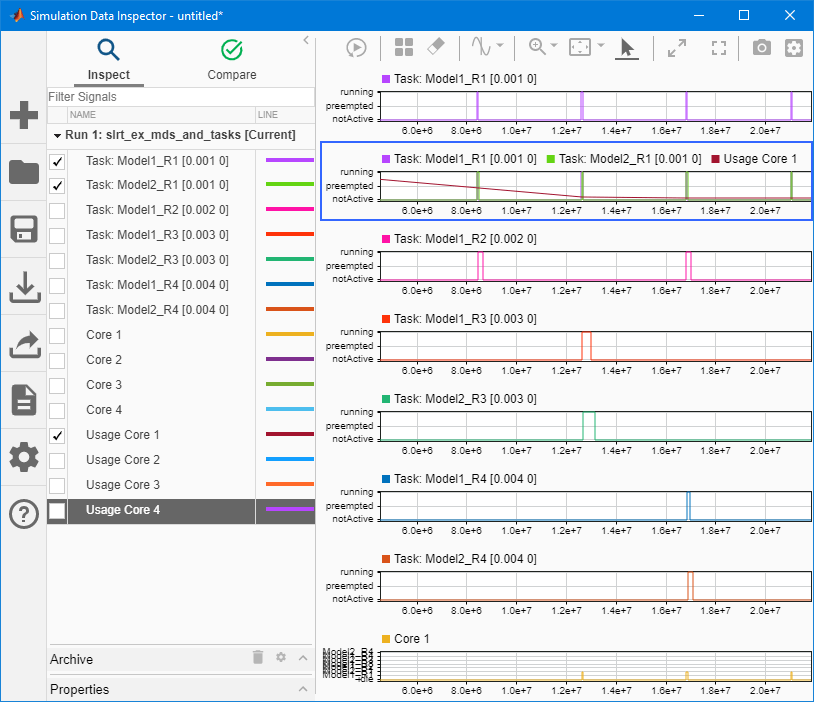getProfilerData
Retrieve profile data object
Syntax
Description
profiler_object = getProfilerData(target_object)profiler_object. It displays an execution profile plot
and a code execution profiling report.
The Execution Profiler and the SLRT Overload Options block use different mechanisms to measure TET and do not generate identical TET values.
The Code Execution Profiling Report displays model execution profile results for each task.
To display the profile data for a section of the model, click the membrane button
 next to the section.
next to the section.To display the TET data for the section in the Simulation Data Inspector, click the Plot time series data button
 .
.To view the section in Simulink® Editor, click the link next to the Expand Tree button
 .
.To view the lines of generated code corresponding to the section, click the expand tree button
 , and then click the view source
button
, and then click the view source
button  .
.
The maximum log file size for the profiler data is 1024 MB.
profiler_object = getProfilerData(target_object);profiler_object.
To display the profiler results, call the plot and
report functions with the
profiler_object as the argument.
Examples
Input Arguments
Output Arguments
Version History
Introduced in R2020b
See Also
Target | ProfilerData | stopProfiler | resetProfiler | Enable
Profiler
Topics
- Execution Profiling for Real-Time Applications
- Code Profile Analyzer (Embedded Coder)