Simulink.sdi.getRun
Access data for a Simulation Data Inspector run
Description
run = Simulink.sdi.getRun(runID)Simulink.sdi.Run object that
provides access to the data in the run corresponding to the
runID. The Simulation Data Inspector assigns run IDs when it
creates a run. You can get the run ID for your run using Simulink.sdi.getAllRunIDs or
Simulink.sdi.getRunIDByIndex.
Examples
Many tasks performed using the Simulation Data Inspector programmatic interface start by accessing the Simulink.sdi.Run object that corresponds to the logged or imported data you want to analyze. For example, you can use the Run object to access the Simulink.sdi.Signal objects that correspond to individual signals in the run.
This example shows how to access Run objects by using the Simulink.sdi.Run.getLatest function, the Simulink.sdi.getCurrentSimulationRun function, or the Simulink.sdi.getRun function.
Create a Run
The model sldemo_fuelsys is already configured for logging. When you simulate the model, the Simulation Data Inspector automatically creates a run and assigns it a run ID.
load_system('sldemo_fuelsys') sim('sldemo_fuelsys')
Get Run Object Using Simulink.sdi.Run.getLatest
In this example, the run created when you simulated the model is the most recently created run in the Simulation Data Inspector. When you want to access the most recently created run, use the Simulink.sdi.Run.getLatest function.
fuelsysRun = Simulink.sdi.Run.getLatest;
Get Run Object Using Simulink.sdi.getCurrentSimulationRun
The run you want to access may not be the most recently created run in the Simulation Data Inspector. If the run corresponds to the most recent simulation of a model, you can use the Simulink.sdi.getCurrentSimulationRun function to access the Run object. You can also use the Simulink.sdi.getCurrentSimulationRun function to access data for an in-progress simulation when the simulation streams data to the Simulation Data Inspector. This function can be useful when you are working with multiple models.
In this example, the run created when you simulated the model is the current simulation run for the sldemo_fuelsys model.
fuelsysRun = Simulink.sdi.getCurrentSimulationRun('sldemo_fuelsys');Get Run Object from a Run ID
When your task also requires the run ID, you can use the Simulink.sdi.getRun function to get the corresponding Simulink.sdi.Run object that contains the run data and metadata.
runIDs = Simulink.sdi.getAllRunIDs; runID = runIDs(end); fuelsysRun = Simulink.sdi.getRun(runID);
This example demonstrates how to access the Simulink.sdi.Run object for a Simulation Data Inspector run created by logging signals. From the Simulink.sdi.Run object you can get Simulink.sdi.Signal objects that contain the logged signal data and metadata. You can use the Signal objects and the plotOnSubPlot function to plot the data in the Simulation Data Inspector.
Create a Simulation Run and Access the Run Object
The vdp model logs two signals. To create a simulation run containing the logged data, simulate the model.
mdl = "vdp";
sim(mdl);The Simulation Data Inspector keeps track of runs by assigning a unique numeric run ID to each run created by simulation, importing data, or opening a session. To access the run object for the simulation you just performed, use the Simulink.sdi.getAllRunIDs function and take the last run ID in the returned vector.
runIDs = Simulink.sdi.getAllRunIDs; runID = runIDs(end);
Once you have the run ID for the run, you can use the Simulink.sdi.getRun function to get the Simulink.sdi.Run object that corresponds to the run. You can use the Run object to check the metadata associated with the run, including the number of signals in the run.
vdpRun = Simulink.sdi.getRun(runID); vdpRun.SignalCount
ans = int32
4
Plot Data Using Signal Objects
Use the getSignalByIndex function to access signals from the Run object, vdpRun.
signal1 = getSignalByIndex(vdpRun,1); signal2 = getSignalByIndex(vdpRun,2);
Use the Simulink.sdi.setSubPlotLayout function to specify a 2-by-1 layout.
Simulink.sdi.setSubPlotLayout(2,1)
Before plotting the data, use the Simulink.sdi.clearAllSubPlots function to clear any data that is already plotted.
Simulink.sdi.clearAllSubPlots
Plot one signal on each subplot. To plot signals on the first subplot, you can set the checked property for the signal. To plot signals on subplots other than the first subplot, use the plotOnSubPlot function.
signal1.Checked = true; plotOnSubPlot(signal2,2,1,true);
View the Plotted Data
To view the plots you just created, open the Simulation Data Inspector using the Simulink.sdi.view function.
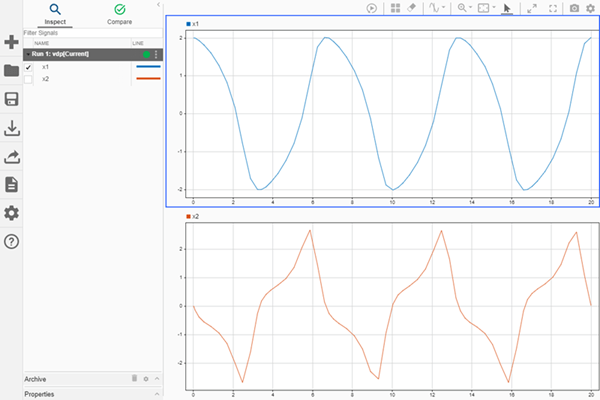
Input Arguments
Run ID for the run you want a Simulink.sdi.Run object
for. The Simulation Data Inspector assigns run IDs when it creates runs. You
can get the run ID for a run using Simulink.sdi.getAllRunIDs
or Simulink.sdi.getRunIDByIndex.
Output Arguments
Simulink.sdi.Run object for the run corresponding to
the run ID.
Version History
Introduced in R2011b
MATLAB Command
You clicked a link that corresponds to this MATLAB command:
Run the command by entering it in the MATLAB Command Window. Web browsers do not support MATLAB commands.
Select a Web Site
Choose a web site to get translated content where available and see local events and offers. Based on your location, we recommend that you select: .
You can also select a web site from the following list
How to Get Best Site Performance
Select the China site (in Chinese or English) for best site performance. Other MathWorks country sites are not optimized for visits from your location.
Americas
- América Latina (Español)
- Canada (English)
- United States (English)
Europe
- Belgium (English)
- Denmark (English)
- Deutschland (Deutsch)
- España (Español)
- Finland (English)
- France (Français)
- Ireland (English)
- Italia (Italiano)
- Luxembourg (English)
- Netherlands (English)
- Norway (English)
- Österreich (Deutsch)
- Portugal (English)
- Sweden (English)
- Switzerland
- United Kingdom (English)