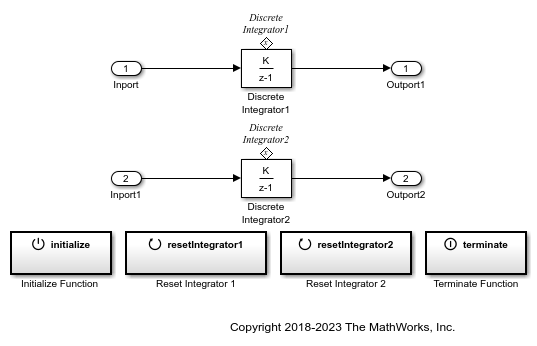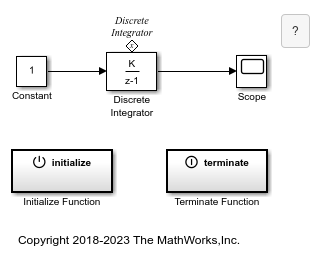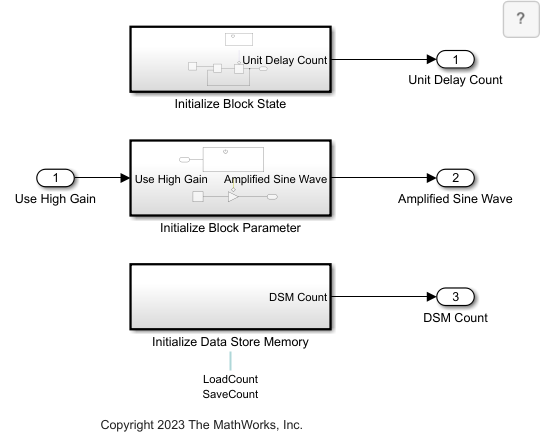Initialize Function
Execute subsystem on model initialize event
Libraries:
Simulink /
User-Defined Functions
Description
The Initialize Function block is a preconfigured Subsystem block that executes on a model initialize event. By default, the Initialize Function block includes:
An Event Listener block with the Event type set to
InitializeA Constant block with the Constant value set to
0A State Writer block with no State owner block set
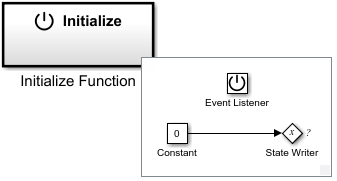
Use this block when you need to initialize a task based on an event. For example, Initialize Function block inside a Simulink model referenced by a Model block is triggered when the Model block receives a function-call control signal at its initialize port. For more information about the modeling patterns using Initialize Function block, see Common Uses of the Initialize Function Block. This block allows you to schedule and control the initialization of a task in a model.
Customize the contents of the Initialize Function block by, for example, replacing the Constant block with source blocks that generate the state value for the State Writer block and specifying a State owner block for the State Writer block.
Conditionally executed subsystems with output ports are fully supported within Initialize Function blocks. For a list of unsupported blocks and features, see Initialize, Reinitialize, Reset, and Terminate Function Limitations.
The input and output ports of a component containing Initialize Function and Terminate Function blocks must connect to Inport and Outport blocks, respectively.
The code generated from this block is part of the model_initialize
function that is called once at the beginning of model execution.
You can select an Initialize Function, Reinitialize
Function, Reset Function, or Terminate
Function block or a corresponding state owner block to highlight blocks
related to it. To show a related block in an open diagram or new tab, pause on the
ellipsis that appears after selection. Then, select Related
Blocks
![]() from the action bar. When multiple blocks correspond
to the selected block, a list of related blocks opens. You can filter the list of
related blocks by entering a search term in the text box. After you select a related
block from the list, window focus goes to the open diagram or new tab that shows the
related block.
from the action bar. When multiple blocks correspond
to the selected block, a list of related blocks opens. You can filter the list of
related blocks by entering a search term in the text box. After you select a related
block from the list, window focus goes to the open diagram or new tab that shows the
related block.