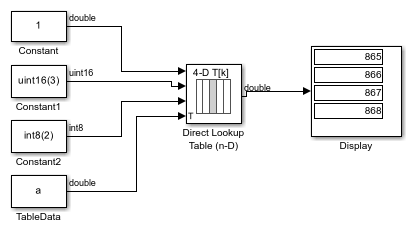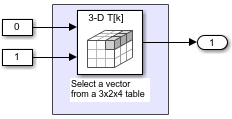Direct Lookup Table (n-D)
Index into n-dimensional table to retrieve element, vector, or 2-D matrix
Libraries:
Simulink /
Lookup Tables
HDL Coder /
Lookup Tables
Description
The Direct Lookup Table (n-D) block indexes into an n-dimensional table to retrieve an element, vector, or 2-D matrix. The first selection index corresponds to the top (or left) input port. You can choose to provide the table data as an input to the block, or define the table data on the block dialog box. The number of input ports and the size of the output depend on the number of table dimensions and the output slice you select.
If you select a vector from a 2-D table, the output vector can be a column or a row, depending on the model configuration parameter setting Math and Data Types > Use algorithms optimized for row-major array layout. The block inputs are zero-based indices (for more information, see the Inputs select this object from table parameter.
The Direct Lookup Table block supports symbolic dimensions.
Block Inputs and Outputs
The Direct Lookup Table (n-D) block uses inputs as zero-based indices into an n-dimensional table. The number of inputs varies with the shape of the output: an element, vector, or 2-D matrix.
You define a set of output values as the Table data parameter. For the default column-major algorithm behavior, the first input specifies the zero-based index to the table dimension that is one higher than the output dimensionality. The next input specifies the zero-based index to the next table dimension, and so on.
| Output Shape | Output Dimensionality | Table Dimension that Maps to the First Input |
|---|---|---|
| Element | 0 | 1 |
| Vector | 1 | 2 |
| Matrix | 2 | 3 |
Suppose that you want to select a vector of values from a 4-D table.

The following mapping of block input port to table dimension applies.
| This input port... | Is the index for this table dimension... |
|---|---|
| 1 | 2 |
| 2 | 3 |
| 3 | 4 |
Changes in Block Icon Appearance
Depending on parameters you set, the block icon changes appearance. For table dimensions higher than 4, the icon matches the 4-D version but shows the exact number of dimensions at the top.
When you use the Table data parameter, you see these icons for the default column-major behavior. Some icons are different when you select the configuration parameter Math and Data Types > Use algorithms optimized for row-major array layout.
| Object that Inputs Select from the Table | Number of Table Dimensions | |||
|---|---|---|---|---|
| 1 | 2 | 3 | 4 | |
|
Element |
|
|
|
|
|
Vector |
|
|
|
|
|
2-D Matrix |
Not applicable |
|
|
|
When you use the table input port, you see these icons.
| Object that Inputs Select from the Table | Number of Table Dimensions | |||
|---|---|---|---|---|
| 1 | 2 | 3 | 4 | |
|
Element |
|
|
|
|
|
Vector |
|
|
|
|
|
2-D Matrix |
Not applicable |
|
|
|
Examples
Ports
Input
Output
Parameters
Block Characteristics
More About
Extended Capabilities
Version History
Introduced before R2006a