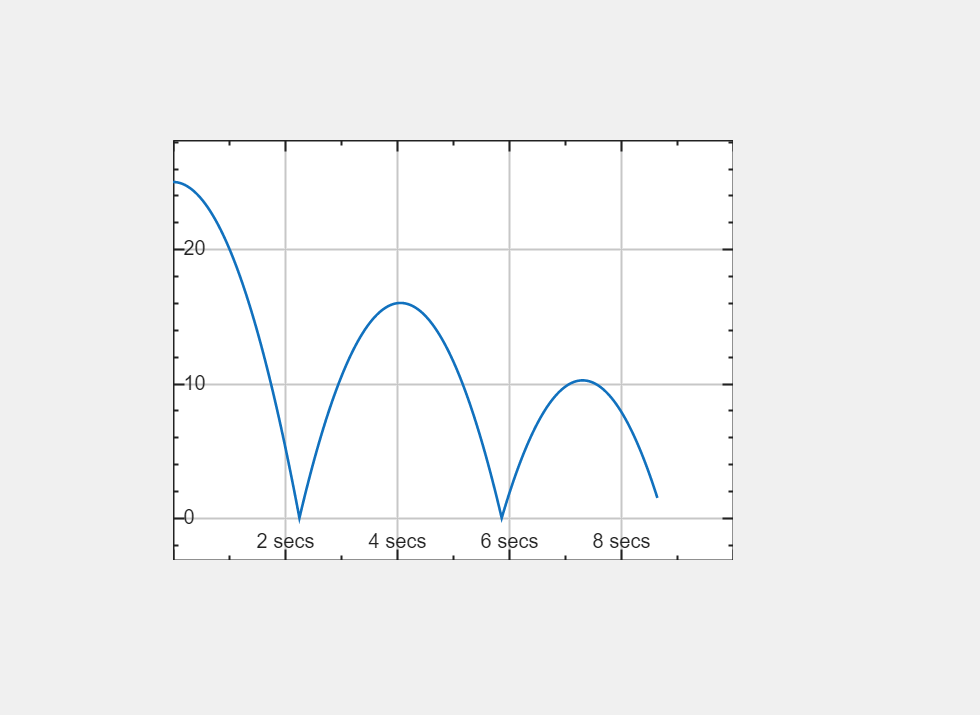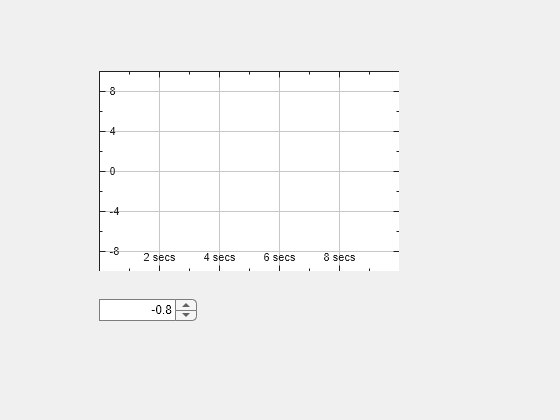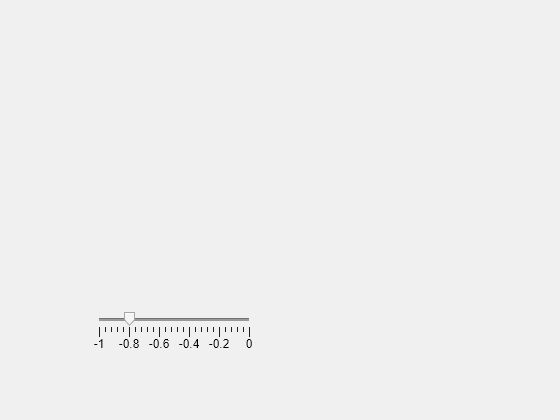bind
Syntax
Description
Examples
Input Arguments
Tips
If the data type of the source parameter is different than the data type of the destination parameter, the
bindfunction attempts to convert the data. For example, if the source parameter is a UI component property that stores text and the destination parameter is a model variable that stores a numeric value, thebindfunction automatically converts the text to a numeric value.You can delete a binding by calling the
deletefunction on the returnedBindingobject.
Version History
Introduced in R2024a