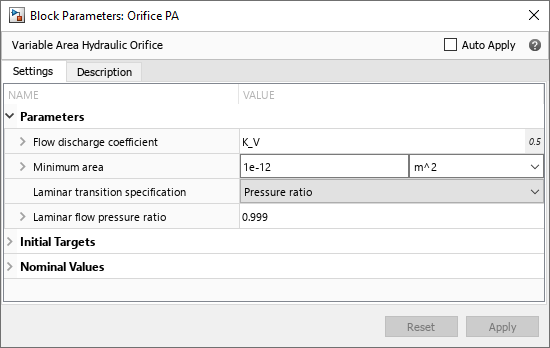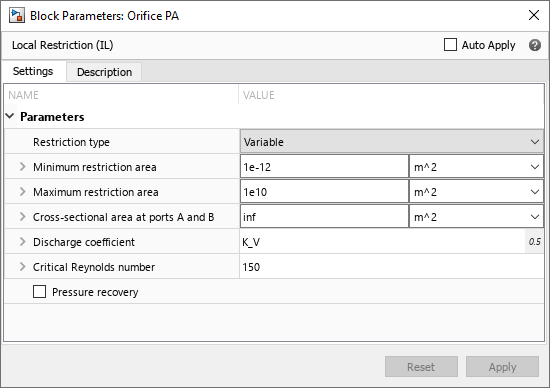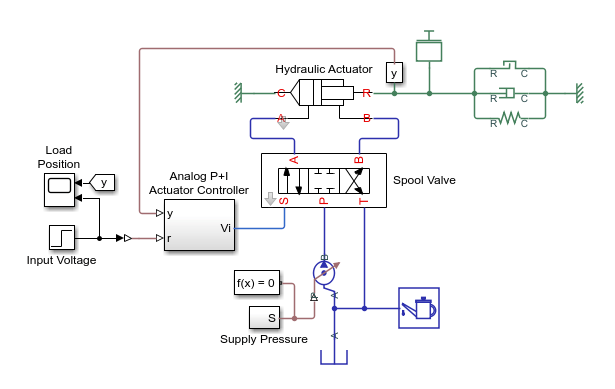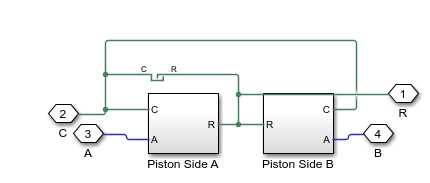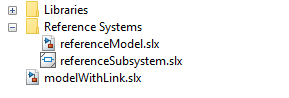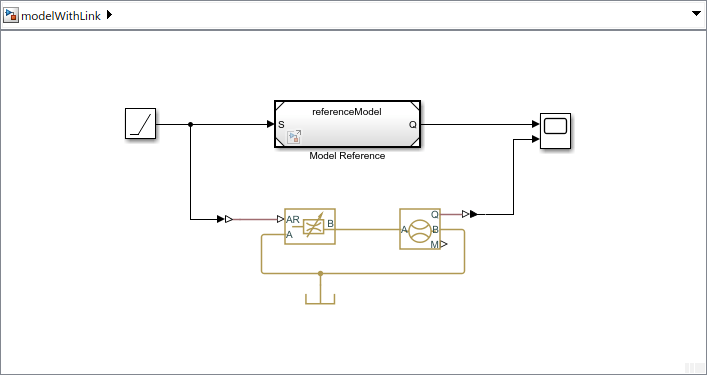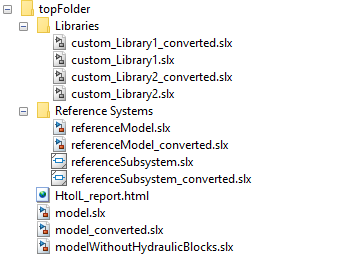hydraulicToIsothermalLiquid
Upgrade hydraulic block diagram to use isothermal liquid blocks
Syntax
Description
hydraulicToIsothermalLiquid converts hydraulic blocks to isothermal liquid
blocks, appends _converted to the name of the original file, and saves each
converted file. Although the conversion tool attempts to preserve the parameter values and
connections between the blocks, there is not always a one-to-one correspondence between the
Isothermal Liquid and Hydraulic library blocks. The conversion tool lists the issues
encountered during the conversion in an HTML report.
For more information, see Upgrading Hydraulic Models to Use Isothermal Liquid Blocks.
hydraulicToIsothermalLiquid( replaces
blocks from the Foundation > Hydraulic library in the block diagram system,
oldfile)oldfile, with equivalent Isothermal Liquid library blocks and saves
each converted file in the same folder as the original file. If you have a Simscape™
Fluids™ license, this tool also replaces blocks from the Fluids > Hydraulics
(Isothermal) library with equivalent blocks from the Fluids > Isothermal Liquid and
Foundation > Isothermal Liquid libraries.
hydraulicToIsothermalLiquid( converts
a list of files, oldfiles)oldfiles, where each of the files can be a model,
subsystem, or library. The conversion tool preserves the links between the converted files.
Use this syntax to convert models that contain references or links to other libraries,
models, or subsystems.
hydraulicToIsothermalLiquid( converts
the models, subsystems, and libraries in the folder toppath)toppath and its
subfolders. Use this syntax to convert custom libraries and other models that contain
references or links to other libraries, models, or subsystems. Both
toppath and its subfolders must be on the MATLAB® path.
hydraulicToIsothermalLiquid(___,
replaces blocks from the Hydraulic library with equivalent Isothermal Liquid library blocks,
and organizes the blocks in the subsystemflag)newfile model according to the value of
the subsystemflag parameter.
hydraulicToIsothermalLiquid(___,
replaces the custom hydraulic blocks listed in oldcustomblocks,newcustomblocks)oldcustomblocks with the
corresponding isothermal liquid blocks, newcustomblocks. Use this
syntax to convert models that contain customized hydraulic blocks, such as masked library
blocks or custom blocks written in Simscape language.
To create equivalent isothermal liquid version of the customized blocks:
For custom library blocks and subsystems that contain blocks from the Foundation > Hydraulic library or Fluids > Hydraulics (Isothermal) library, run the conversion tool on these custom libraries.
For custom hydraulic blocks written in Simscape language, manually create equivalent versions of these blocks that use the isothermal liquid domain.
newfiles = hydraulicToIsothermalLiquid(___)newfiles. The conversion
tool forms each new file name by appending _converted to the name of the
original file.