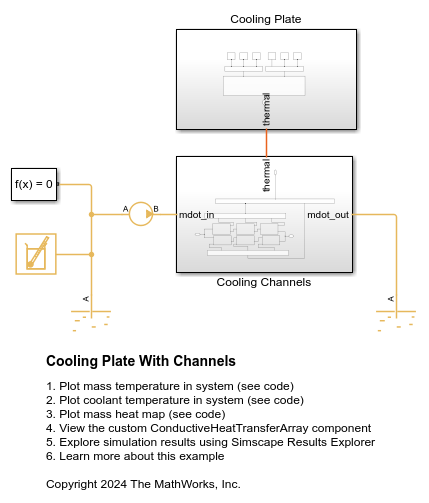Array Connection
Concatenate arrays of conserving connections into single array-of-nodes port
Since R2025a
Libraries:
Simscape /
Utilities
Description
The Array Connection block concatenates arrays of conserving connections into a single array-of-nodes (AON) port. This block acts as a mux for the Simscape™ conserving connections by concatenating all elements on one side of the block into a single AON port on the other side.
Physical connection lines are nondirectional, therefore, the block can serve as both a mux and a demux for conserving connections. For example, you can declutter a model diagram by bundling multiple connections of the same type and having two Array Connection blocks, facing each other, with their AON ports connected. You can also use the Array Connection blocks to connect individual elements, or subsets of elements, of AON ports of different sizes.
Examples
Ports
Conserving
Parameters
Extended Capabilities
Version History
Introduced in R2025a