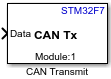CAN Transmit
Add-On Required: This feature requires the Simulink Coder Support Package for STMicroelectronics Nucleo Boards add-on.
Libraries:
Simulink Coder Support Package for STMicroelectronics Nucleo Boards /
STM32F7
Description
The CAN Transmit block transmits message to a Controller Area Network (CAN) network connected to the hardware.
Configure the FIFO and other properties of CAN module in the Configuration Parameters.
Note
CAN Transmit block is currently supported only for STM32 Nucleo F767ZI processor.
Ports
Input
Output
Parameters
Extended Capabilities
Version History
Introduced in R2021b