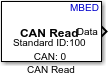CAN Read
Read message from CAN network
Add-On Required: This feature requires the Simulink Coder Support Package for STMicroelectronics Nucleo Boards add-on.
Libraries:
Simulink Coder Support Package for STMicroelectronics Nucleo Boards /
STM32H7
Description
The CAN Read block reads messages from a Controller Area Network (CAN) network connected to the hardware.
Click View pin map to open the Nucleo Pin Mapping table.
Specify the Data Format and its properties using the block parameters dialog box. Configure the properties of CAN module in the Configuration Parameters.
Note
CAN Read block is currently supported only for STM32 Nucleo H743ZI2.
Each instance of CAN Read block configures a CAN filter to accept messages with the specified identifier.
The configured filter accepts and saves the CAN message in a one-element buffer which, needs to be read before accepting the new message.
Ports
Output
Parameters
Extended Capabilities
Version History
Introduced in R2020b