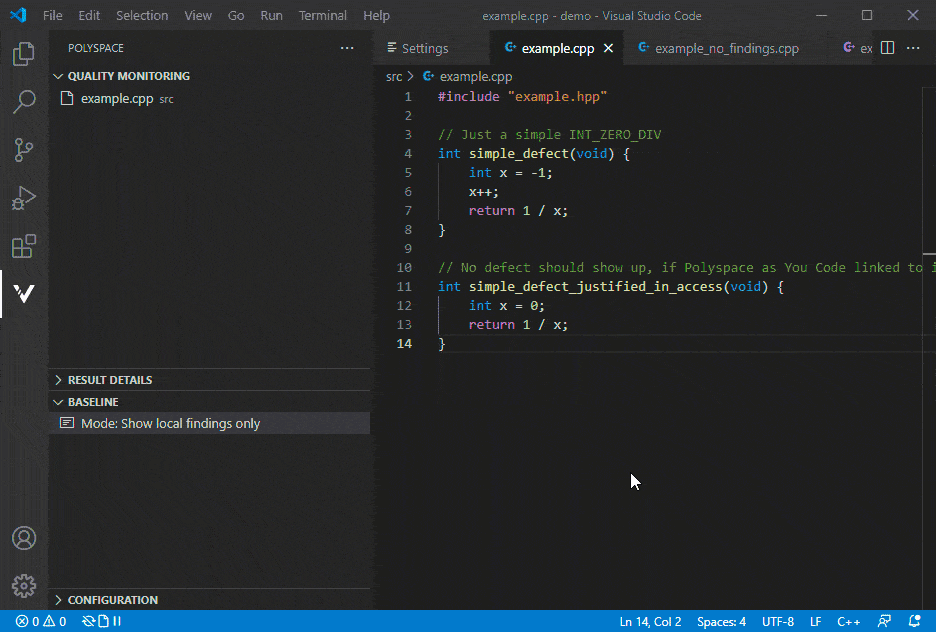Configure and Download Baseline with Polyspace as You Code
For more efficient bug fixing, you can create a baseline using Polyspace® Access™ results. Download the baseline and use it to compare your Polyspace as You Code results and focus on new or unreviewed results.
In order to configure baseline results in Polyspace as You Code, you must have a Polyspace Access server login name and password along with an uploaded project result. The project must contain results from an analysis of the same files you are analyzing in Polyspace as You Code.
Configure Baseline
Configure a baseline using your Polyspace
Access server information. Click the settings icon in the
Baseline pane of the Polyspace sidebar ![]() or go to Settings and search
for the option
or go to Settings and search
for the option polyspace.baseline.
Enter your login, the server URL, and the project path for the project you want to create a baseline for.
Download Baseline
To keep using the most up-to-date baseline information, make sure that you periodically update your baseline by downloading the latest information from Polyspace Access.
Click the settings icon in the Baseline pane of the
Polyspace sidebar ![]() or go to Settings and search
for the option
or go to Settings and search
for the option polyspace.baseline. Under the Show
Baseline Information setting, select Show local findings
and baseline info from the list.
Baseline not downloaded is shown in red in the
Baseline pane of the Polyspace
sidebar. Click the cloud download icon at the top of the
Baseline pane ![]() to download the baseline. Click this cloud
download icon any time you want to update your baseline with the latest information.
to download the baseline. Click this cloud
download icon any time you want to update your baseline with the latest information.
Show New Findings and Compare Results
Sometimes it is beneficial to only view new results compared to the baseline.
To view only new findings, click the settings icon in the
Baseline pane of the Polyspace sidebar ![]() or go to Settings and search
for the option
or go to Settings and search
for the option polyspace.baseline. Under the Show
Baseline Information setting, select Show new findings
only.