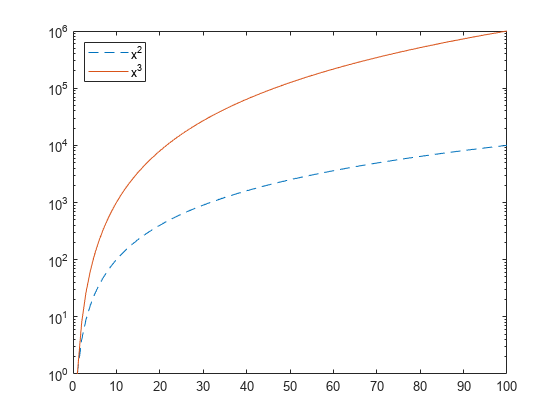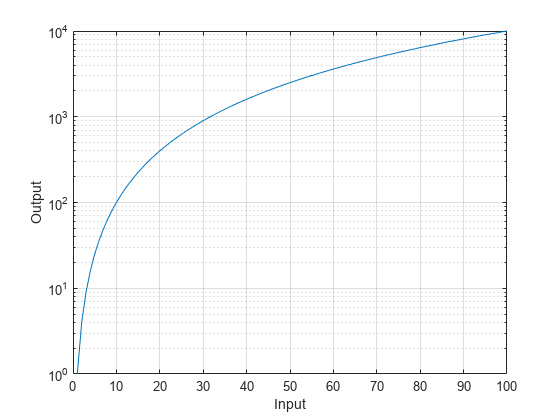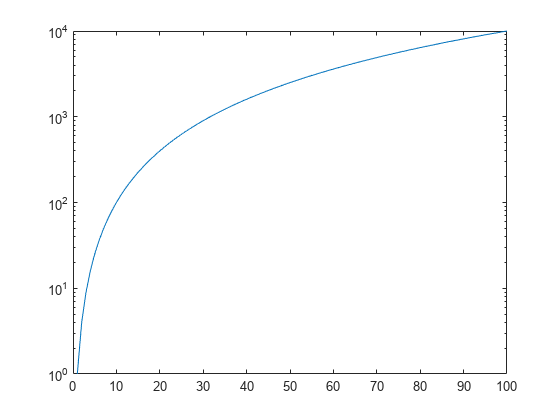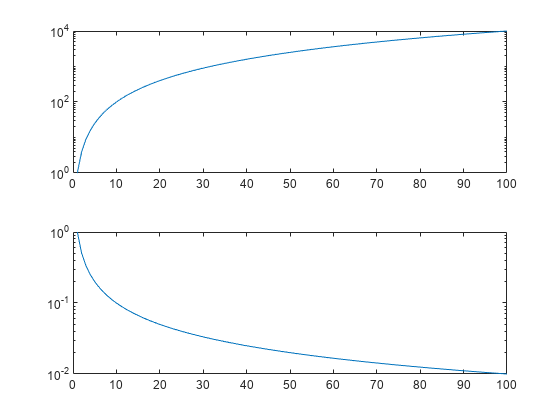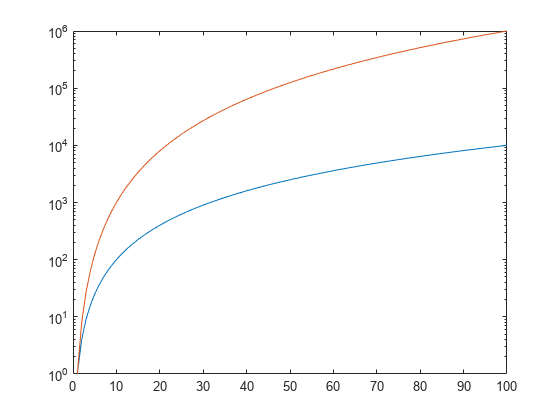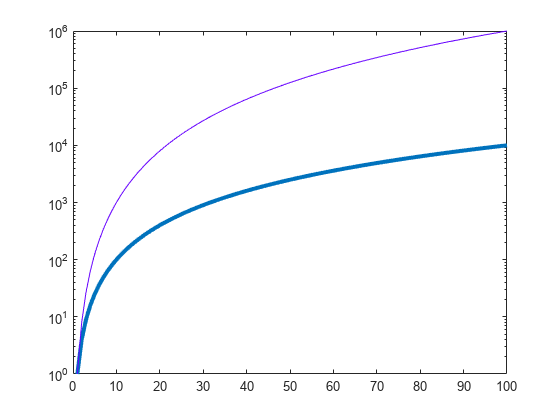semilogy
Semilog plot (y-axis has log scale)
Syntax
Description
Vector and Matrix Data
semilogy( plots
x- and y-coordinates using a linear scale on the
x-axis and a base-10 logarithmic scale on the y-axis.X,Y)
To plot a set of coordinates connected by line segments, specify
XandYas vectors of the same length.To plot multiple sets of coordinates on the same set of axes, specify at least one of
XorYas a matrix.
semilogy( plots Y)Y
against an implicit set of x-coordinates.
If
Yis a vector, the x-coordinates range from 1 tolength(Y).If
Yis a matrix, the plot contains one line for each column inY. The x-coordinates range from 1 to the number of rows inY.
If Y contains complex numbers,
semilogy plots the imaginary part of Y versus
the real part of Y. However, if you specify both X
and Y, MATLAB® ignores the imaginary part.
Table Data
semilogy(
plots the variables tbl,xvar,yvar)xvar and yvar from the table
tbl. To plot one data set, specify one variable for
xvar and one variable for yvar. To plot multiple
data sets, specify multiple variables for xvar,
yvar, or both. If both arguments specify multiple variables, they must
specify the same number of variables. (since R2022a)
Additional Options
semilogy( displays the
plot in the target axes. Specify the axes as the first argument in any of the previous
syntaxes.ax,___)
semilogy(___,
specifies Name,Value)Line properties using one or more name-value arguments. The
properties apply to all the plotted lines. Specify the name-value arguments after all the
arguments in any of the previous syntaxes. For a list of properties, see Line Properties.
p = semilogy(___) returns a Line
object or an array of Line objects. Use p to modify
properties of the plot after creating it. For a list of properties, see Line Properties.
Examples
Input Arguments
Name-Value Arguments
Tips
The
semilogyfunction uses colors and line styles based on theColorOrderandLineStyleOrderproperties of the axes.semilogycycles through the colors with the first line style. Then, it cycles through the colors again with each additional line style.You can change the colors and the line styles after plotting by setting the
ColorOrderorLineStyleOrderproperties on the axes. You can also call thecolororderfunction to change the color order for all the axes in the figure.
Algorithms
The semilogy function plots y-coordinates on a log
scale by setting the YScale property of the axes to
'log'. However, if the axes hold state is 'on' before you call
semilogy, the property does not change, and the
y-coordinates might display on a linear scale.