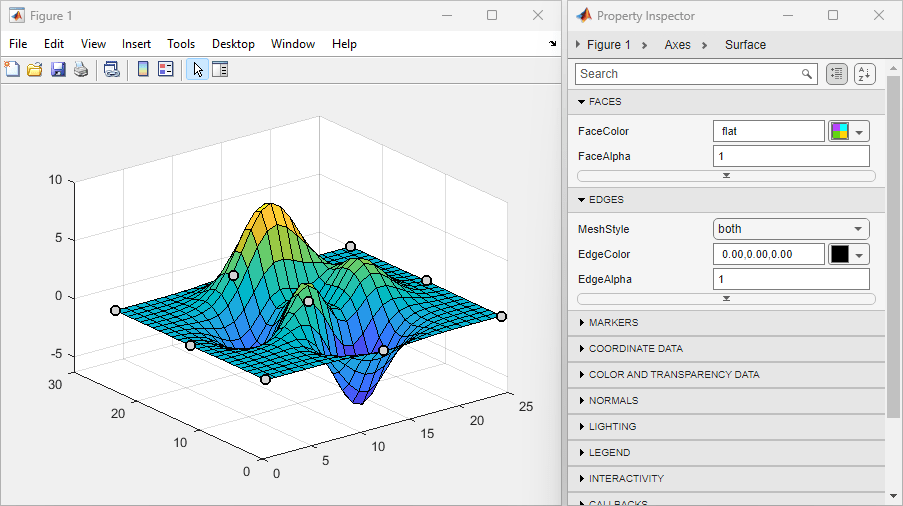Property Inspector
Open Property Inspector
Description
The Property Inspector enables you to interactively modify objects, such as graphics objects. When you select an object, the Property Inspector shows a list of object properties. You can change property values by editing the fields that appear next to each property name.
Open the Property Inspector
Figure: On the Format tab of the figure, in the Enable section, enable plot edit mode by clicking Select & Plot Edit. Then, in the Inspect section, click More Properties.
MATLAB® command prompt: Enter
inspect.
Examples
Programmatic Use
Version History
Introduced before R2006a