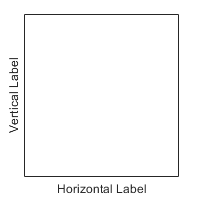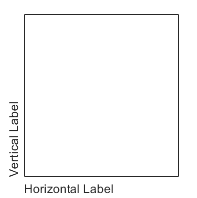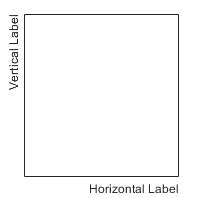DatetimeRuler Properties
Control axis with datetime values
DatetimeRuler properties control the
appearance and behavior of an x-axis, y-axis,
or z-axis that shows datetime values. Each individual axis has its
own ruler object. By changing property values of the ruler, you can modify certain
aspects of a specific axis.
Use dot notation to refer to a particular ruler and property. Access the ruler objects
through the XAxis, YAxis, and
ZAxis properties of the Axes
object.
ax = gca; co = ax.XAxis.Color; ax.XAxis.Color = 'blue';
Appearance
Color of the axis line and labels, specified as an RGB triplet, a hexadecimal color code, a color name, or a short name.
For a custom color, specify an RGB triplet or a hexadecimal color code.
An RGB triplet is a three-element row vector whose elements specify the intensities of the red, green, and blue components of the color. The intensities must be in the range
[0,1], for example,[0.4 0.6 0.7].A hexadecimal color code is a string scalar or character vector that starts with a hash symbol (
#) followed by three or six hexadecimal digits, which can range from0toF. The values are not case sensitive. Therefore, the color codes"#FF8800","#ff8800","#F80", and"#f80"are equivalent.
Alternatively, you can specify some common colors by name. This table lists the named color options, the equivalent RGB triplets, and the hexadecimal color codes.
| Color Name | Short Name | RGB Triplet | Hexadecimal Color Code | Appearance |
|---|---|---|---|---|
"red" | "r" | [1 0 0] | "#FF0000" |
|
"green" | "g" | [0 1 0] | "#00FF00" |
|
"blue" | "b" | [0 0 1] | "#0000FF" |
|
"cyan"
| "c" | [0 1 1] | "#00FFFF" |
|
"magenta" | "m" | [1 0 1] | "#FF00FF" |
|
"yellow" | "y" | [1 1 0] | "#FFFF00" |
|
"black" | "k" | [0 0 0] | "#000000" |
|
"white" | "w" | [1 1 1] | "#FFFFFF" |
|
"none" | Not applicable | Not applicable | Not applicable | No color |
This table lists the default color palettes for plots in the light and dark themes.
| Palette | Palette Colors |
|---|---|
Before R2025a: Most plots use these colors by default. |
|
|
|
You can get the RGB triplets and hexadecimal color codes for these palettes using the orderedcolors and rgb2hex functions. For example, get the RGB triplets for the "gem" palette and convert them to hexadecimal color codes.
RGB = orderedcolors("gem");
H = rgb2hex(RGB);Before R2023b: Get the RGB triplets using RGB =
get(groot,"FactoryAxesColorOrder").
Before R2024a: Get the hexadecimal color codes using H =
compose("#%02X%02X%02X",round(RGB*255)).
Note
The Color property for the ruler and the associated
XColor, YColor, or
ZColor property for the parent axes always have the same
value. Setting one also sets the other.
Width of axis line and tick marks, specified as a positive value in point units. One point equals 1/72 inch.
Example: ax.XAxis.LineWidth = 2;
Note
Setting the LineWidth property for the parent
axes sets the LineWidth property for the ruler
to the same value. However, setting the ruler property does not set
the axes property. To prevent the axes property value from overriding
the ruler property value, set the axes value first, and then set the
ruler value.
Axis label, which is a text object. To display text or change
existing text, set the String property for the
text object. Use other properties to change the text appearance, such
as the font style or color.
ax = gca;
ax.XAxis.Label.String = 'X Axis';
ax.XAxis.Label.FontSize = 12;For a full list of options, see Text Properties.
Alternatively, add or modify the axis labels using the xlabel, ylabel,
and zlabel functions.
Note
The text object is not a child of the ruler object, so it cannot be returned by
findobjand it does not use the default text property values.The text object stored in this property is the same as the text object stored in the parent object’s label property. Thus, you can modify the text object using either the ruler or the parent object’s property. For example, setting the font size on a text object stored in an x-axis ruler’s
Labelproperty is the same as setting the font size on the text object stored in theXLabelproperty of the parent axes.
Axis label horizontal alignment, specified as one of the values from the table.
LabelHorizontalAlignment Value | Description | Appearance |
|---|---|---|
'center' | For a horizontal axis, the label is centered between the left and right edges of the plot box. For a vertical axis, the label is centered between the top and bottom edges of the plot box. |
|
'left' | For a horizontal axis, the label is aligned with the left edge of the plot box. For a vertical axis, the label is aligned with the bottom edge of the plot box. |
|
'right' | For a horizontal axis, the label is aligned with the right edge of the plot box. For a vertical axis, the label is aligned with the top edge of the plot box. |
|
Axis visibility, specified as 'on' or 'off', or as
numeric or logical 1 (true) or
0 (false). A value of 'on'
is equivalent to true, and 'off' is equivalent to
false. Thus, you can use the value of this property as a logical
value. The value is stored as an on/off logical value of type matlab.lang.OnOffSwitchState.
'on'— Display the axis.'off'— Hide the axis without deleting it. You still can access properties of an invisible axis using the ruler object.
Example: ax.XAxis.Visible = 'off';
Scale and Direction
Minimum and maximum axis limits, specified as a two-element vector of the
form [min max], where min and
max are datetime values. For example:
t = datetime(2014,6,28) + caldays(1:10); y = rand(1,10); plot(t,y); ax = gca; ax.XAxis.Limits = [t(2) t(8)];
Alternatively, set the limits using the xlim, ylim, and zlim functions.
If you assign a value to this property, then MATLAB® sets the associated mode to
'manual'.
Note
The Limits property for the ruler and the
associated XLim, YLim, or
ZLim property for the parent axes always have
the same value. Setting one also sets the other.
Selection mode for the Limits property, specified
as one of these values:
'auto'— Automatically select the axis limits based on the data plotted.'manual'— Use axis limit values that you specify. To specify the axis limits, set theLimitsproperty.
Note
The LimitsMode property for the ruler and
the associated XLimMode, YLimMode,
or ZLimMode property for the parent axes always
have the same value. Setting one also sets the other.
Scale of values along axis, returned as 'linear'.
DatetimeRuler objects do not support
log scales.
Direction of increasing values, specified as one of these values:
'normal'— Values increase from left to right or bottom to top.'reverse'— Values increase from right to left or top to bottom.
Note
The Direction property for the ruler and
the associated XDir, YDir, or ZDir property
for the parent axes always have the same value. Setting one also sets
the other.
Example: ax.XAxis.Direction = 'reverse';
Since R2023a
Reference date, specified as a datetime value. This property is useful for synchronizing tick placement across different axes and for plotting data from different time zones together.
MATLAB displays plots in the time zone of the first data set you plot
into the axes. To change the time zone of the plot, set the
ReferenceDate property to a datetime value that has
the desired time zone.
Example
Plot the number of New Year's Day revelers in New York and London. The resulting plot is in the time zone of New York.
NY = datetime(2021,1,1,0:17,0,0,"TimeZone","America/New_York"); London = datetime(2021,1,1,0:17,0,0,"TimeZone","Europe/London"); ax = axes; y = (1./(1:18).^2) * 100000; semilogy(ax,NY,y,London,y) grid on
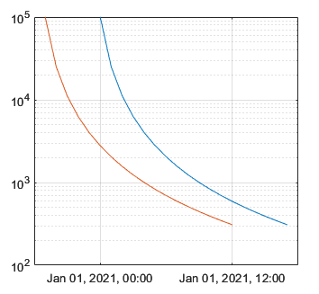
Change the plot to use the time zone of London by setting the
ReferenceDate property to a datetime value that
has a time zone of "Europe/London". Then add a legend
and a
title.
ax.XAxis.ReferenceDate = datetime(2022,1,1,"TimeZone","Europe/London"); legend("New York","London") title("New Year's Day Revelers")
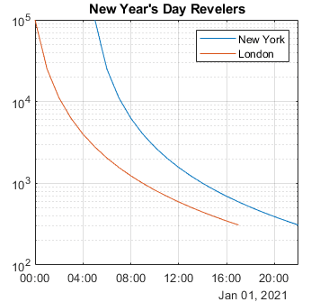
Tick Values and Labels
Tick mark locations along the axis, specified as a vector of datetime values. For example:
t = datetime(2014,6,28) + caldays(1:10); y = rand(1,10); plot(t,y); ax = gca; ax.XAxis.TickValues = [t(1) t(3) t(5) t(10)];
If you assign a value to this property, then MATLAB sets the TickValuesMode property to
'manual'.
Alternatively, use the xticks, yticks, and zticks functions.
Note
The TickValues property for the ruler and the
associated XTick, YTick, or
ZTick property for the parent axes always have
the same value. Setting one also sets the other.
Selection mode for the TickValues property,
specified as one of these values:
'auto'— Automatically select the tick values based on the data plotted.'manual'— Use tick values that you specify. To specify the values, set theTickValuesproperty.
Note
The TickValuesMode property for the ruler
and the associated XTickMode, YTickMode,
or ZTickMode property for the parent axes always
have the same value. Setting one also sets the other.
Tick mark labels, specified as a cell array of character vectors, string array, or categorical
array. If you do not specify enough labels for all of the tick values, then the labels
repeat. The labels support TeX and LaTeX markup. See the
TickLabelInterpreter property for more information.
Example: ax.XAxis.TickLabels = {'January','February','March','April','May'}';
Example: ax.YAxis.TickLabels = {'\pi','2\pi','3\pi'}'
If you set this property, then MATLAB sets the TickLabelsMode property
to 'manual'.
Alternatively, specify the tick labels using the xticklabels, yticklabels,
and zticklabels functions.
Note
If you specify this property as a categorical array, MATLAB uses the values in the array, not the categories.
The
TickLabelsproperty for the ruler and the associatedXTickLabel,YTickLabel, orZTickLabelproperty for the parent axes always have the same value. Setting one also sets the other.
Data Types: char | string | categorical
Selection mode for the TickLabels property,
specified as one of these values:
'auto'— Automatically select the tick labels.'manual'— Use tick labels that you specify. To specify the labels, set theTickLabelsproperty.
Note
The TickLabelsMode property for the ruler
and the associated XTickLabelMode, YTickLabelMode,
or ZTickLabelMode property for the parent axes
always have the same value. Setting one also sets the other.
Tick label color, specified as an RGB triplet, a hexadecimal color code, a color name, or a short name.
For a custom color, specify an RGB triplet or a hexadecimal color code.
An RGB triplet is a three-element row vector whose elements specify the intensities of the red, green, and blue components of the color. The intensities must be in the range
[0,1], for example,[0.4 0.6 0.7].A hexadecimal color code is a string scalar or character vector that starts with a hash symbol (
#) followed by three or six hexadecimal digits, which can range from0toF. The values are not case sensitive. Therefore, the color codes"#FF8800","#ff8800","#F80", and"#f80"are equivalent.
Alternatively, you can specify some common colors by name. This table lists the named color options, the equivalent RGB triplets, and the hexadecimal color codes.
| Color Name | Short Name | RGB Triplet | Hexadecimal Color Code | Appearance |
|---|---|---|---|---|
"red" | "r" | [1 0 0] | "#FF0000" |
|
"green" | "g" | [0 1 0] | "#00FF00" |
|
"blue" | "b" | [0 0 1] | "#0000FF" |
|
"cyan"
| "c" | [0 1 1] | "#00FFFF" |
|
"magenta" | "m" | [1 0 1] | "#FF00FF" |
|
"yellow" | "y" | [1 1 0] | "#FFFF00" |
|
"black" | "k" | [0 0 0] | "#000000" |
|
"white" | "w" | [1 1 1] | "#FFFFFF" |
|
"none" | Not applicable | Not applicable | Not applicable | No color |
This table lists the default color palettes for plots in the light and dark themes.
| Palette | Palette Colors |
|---|---|
Before R2025a: Most plots use these colors by default. |
|
|
|
You can get the RGB triplets and hexadecimal color codes for these palettes using the orderedcolors and rgb2hex functions. For example, get the RGB triplets for the "gem" palette and convert them to hexadecimal color codes.
RGB = orderedcolors("gem");
H = rgb2hex(RGB);Before R2023b: Get the RGB triplets using RGB =
get(groot,"FactoryAxesColorOrder").
Before R2024a: Get the hexadecimal color codes using H =
compose("#%02X%02X%02X",round(RGB*255)).
Note
Setting the ruler’s Color property also sets the
TickLabelColor property to the same value. However, setting
the TickLabelColor property does not change the
Color property. To prevent the Color
property value from overriding the TickLabelColor property
value, set the Color property first, and then set the
TickLabelColor property.
Tick label interpreter, specified as one of these values:
'tex'— Interpret characters using a subset of TeX markup.'latex'— Interpret characters using LaTeX markup. When you specify the tick labels, use dollar signs around each element in the cell array.'none'— Display literal characters.
Note
Setting the TickLabelInterpreter property for the parent axes
sets the TickLabelInterpreter property for the ruler to the same
value. However, setting the ruler property does not set the axes property. To
prevent the axes property value from overriding the ruler property value, set the
axes value first, and then set the ruler value.
TeX Markup
By default, MATLAB supports a subset of TeX markup. Use TeX markup to add superscripts and subscripts, modify the text type and color, and include special characters in the text.
Modifiers remain in effect until the end of the text.
Superscripts and subscripts are an exception because they modify only the next character or the
characters within the curly braces. When you set the interpreter to "tex",
the supported modifiers are as follows.
| Modifier | Description | Example |
|---|---|---|
^{ } | Superscript | "text^{superscript}" |
_{ } | Subscript | "text_{subscript}" |
\bf | Bold font | "\bf text" |
\it | Italic font | "\it text" |
\sl | Oblique font (usually the same as italic font) | "\sl text" |
\rm | Normal font | "\rm text" |
\fontname{ | Font name — Replace
| "\fontname{Courier} text" |
\fontsize{ | Font size —Replace
| "\fontsize{15} text" |
\color{ | Font color — Replace
red, green,
yellow, magenta,
blue, black,
white, gray,
darkGreen, orange, or
lightBlue. | "\color{magenta} text" |
\color[rgb]{specifier} | Custom font color — Replace
| "\color[rgb]{0,0.5,0.5} text" |
This table lists the supported special characters for the
"tex" interpreter.
| Character Sequence | Symbol | Character Sequence | Symbol | Character Sequence | Symbol |
|---|---|---|---|---|---|
| α |
| υ |
| ~ |
| ∠ |
| ϕ |
| ≤ |
|
|
| χ |
| ∞ |
| β |
| ψ |
| ♣ |
| γ |
| ω |
| ♦ |
| δ |
| Γ |
| ♥ |
| ϵ |
| Δ |
| ♠ |
| ζ |
| Θ |
| ↔ |
| η |
| Λ |
| ← |
| θ |
| Ξ |
| ⇐ |
| ϑ |
| Π |
| ↑ |
| ι |
| Σ |
| → |
| κ |
| ϒ |
| ⇒ |
| λ |
| Φ |
| ↓ |
| µ |
| Ψ |
| º |
| ν |
| Ω |
| ± |
| ξ |
| ∀ |
| ≥ |
| π |
| ∃ |
| ∝ |
| ρ |
| ∍ |
| ∂ |
| σ |
| ≅ |
| • |
| ς |
| ≈ |
| ÷ |
| τ |
| ℜ |
| ≠ |
| ≡ |
| ⊕ |
| ℵ |
| ℑ |
| ∪ |
| ℘ |
| ⊗ |
| ⊆ |
| ∅ |
| ∩ |
| ∈ |
| ⊇ |
| ⊃ |
| ⌈ |
| ⊂ |
| ∫ |
| · |
| ο |
| ⌋ |
| ¬ |
| ∇ |
| ⌊ |
| x |
| ... |
| ⊥ |
| √ |
| ´ |
| ∧ |
| ϖ |
| ∅ |
| ⌉ |
| 〉 |
| | |
| ∨ |
| 〈 |
| © |
LaTeX Markup
To use LaTeX markup, set the TickLabelInterpreter property to
'latex'. Use dollar symbols around the labels, for example,
use '$\int_1^{20} x^2 dx$' for inline mode or
'$$\int_1^{20} x^2 dx$$' for display mode.
The displayed text uses the default LaTeX font style. The
FontName, FontWeight, and
FontAngle properties do not have an effect. To change the
font style, use LaTeX markup within the text. The maximum size of the text that you
can use with the LaTeX interpreter is 1200 characters. For multiline text, the
maximum size of the text reduces by about 10 characters per line.
MATLAB supports most standard LaTeX math mode commands. For more information, see Supported LaTeX Commands. For examples that use TeX and LaTeX, see Greek Letters and Special Characters in Chart Text.
Tick label format, specified as a string or character vector. The default format is based on the data.
Example: ax.XAxis.TickLabelFormat = "yyyy-MM-dd";
displays a date and time such as
2014-04-19.
Example: ax.XAxis.TickLabelFormat = "eeee, MMMM d, yyyy
HH:mm:ss"; displays a date and time such as Saturday, April 19, 2014
21:41:06.
Example: ax.XAxis.TickLabelFormat = "MMMM d, yyyy HH:mm:ss
Z"; displays a date and time such as April 19, 2014 21:41:06
-0400.
The following tables show the letter identifiers that you can use to construct the format. To separate the fields, use nonletter characters such as a hyphen, space, colon, or any non-ASCII character. The identifiers correspond to the Unicode® Locale Data Markup Language (LDML) standard for dates.
Date and Time Formats
Use these identifiers to specify the display formats of the date and time fields.
| Letter Identifier | Description | Display |
|---|---|---|
G | Era | CE |
y | Year, with no leading zeros. See the Note that follows this table. | 2014 |
yy | Year, using last two digits. See the Note that follows this table. | 14 |
yyy, yyyy ... | Year, using at least the number of digits specified by the
number of instances of 'y' | For the year 2014, 'yyy' displays 2014,
while 'yyyyy' displays 02014. |
u, uu, ... | ISO year. A single number designating the year. An ISO year value assigns positive values to CE years and negative values to BCE years, with 1 BCE being year 0. | 2014 |
Q | Quarter, using one digit | 2 |
QQ | Quarter, using two digits | 02 |
QQQ | Quarter, abbreviated | Q2 |
QQQQ | Quarter, full name | 2nd quarter |
M | Month, numerical using one or two digits | 4 |
MM | Month, numerical using two digits | 04 |
MMM | Month, abbreviated name | Apr |
MMMM | Month, full name | April |
MMMMM | Month, capitalized first letter | A |
W | Week of the month | 1 |
d | Day of the month, using one or two digits | 5 |
dd | Day of the month using two digits | 05 |
D | Day of the year, using one, two or three digits | 95 |
DD | Day of the year using two digits | 95 |
DDD | Day of the year using three digits | 095 |
e | Day of the week, numerical using one or two digits. | 7, where Sunday is the first day of the
week. |
ee | Day of the week, numerical using two digits | 07 |
eee | Day, abbreviated name | Sat |
eeee | Day, full name | Saturday |
eeeee | Day, capitalized first letter | S |
a | Day period (AM or PM) | PM |
h | Hour, 12-hour clock notation using one or two digits | 9 |
hh | Hour, 12-hour clock notation using two digits | 09 |
H | Hour, 24-hour clock notation using one or two digits | 21 |
HH | Hour, 24-hour clock notation using two digits | 21 |
m | Minute, using one or two digits | 41 |
mm | Minute, using two digits | 41 |
s | Second, using one or two digits | 6 |
ss | Second, using two digits | 06 |
S, SS, ..., SSSSSSSSS | Fractional second, using the number of digits specified by
the number of instances of 'S' (up to 9 digits). | 'SSS' truncates 6.12345 seconds to 123. |
Some tips and considerations:
If you read a two-digit year number and specify the format as
yoryy, then the pivot year determines the century to which the year belongs.Use one or more
ucharacters instead ofycharacters to represent the year when working with year numbers near zero.Datetime values later than 144683 years CE or before 140743 BCE display only the year numbers, regardless of the specified format value.
Time Zone Offset Formats
Use these identifiers to specify the display format of the time zone offset. A time zone offset is the amount of time that a specific date and time is offset from UTC. This is different from a time zone, which comprises rules that determine the offsets for specific times of the year. Include a time zone offset identifier when you want to ensure that the time components are displayed unambiguously.
| Letter Identifier | Description | Display |
|---|---|---|
z | Abbreviated name of the time zone offset. If this
value is not available, then the time zone offset uses
the short UTC format, such as
UTC-4. | EDT |
Z | ISO 8601 basic format with hours, minutes, and optional seconds fields. | -0400 |
ZZZZ | Long UTC format. | UTC-04:00 |
ZZZZZ | ISO 8601 extended format with hours, minutes, and optional seconds fields. A time offset of zero is displayed as the ISO 8601 UTC indicator “Z”. | -04:00 |
x or X | ISO 8601 basic format with hours field and optional
minutes field. If you specify X, a
time offset of zero is displayed as the ISO 8601 UTC
indicator “Z”. | -04 |
xx or
XX | ISO 8601 basic format with hours and minutes fields.
If you specify XX, a time offset of
zero is displayed as the ISO 8601 UTC indicator
“Z”. | -0400 |
xxx or
XXX | ISO 8601 extended format with hours and minutes
fields. If you specify XXX, a time
offset of zero is displayed as the ISO 8601 UTC
indicator “Z”. | -04:00 |
xxxx or
XXXX | ISO 8601 basic format with hours, minutes, and
optional seconds fields. If you specify
XXXX, a time offset of zero is
displayed as the ISO 8601 UTC indicator
“Z”. | -0400 |
xxxxx or
XXXXX | ISO 8601 extended format with hours, minutes, and
optional seconds fields. If you specify
XXXXX, a time offset of zero is
displayed as the ISO 8601 UTC indicator
“Z”. | -04:00 |
Selection mode for the TickLabelFormat property,
specified as one of these values:
"auto"— MATLAB automatically selects a format for the tick labels based on the plotted datetime values and theSecondaryLabelFormatproperty."manual"— You specify the format by setting theTickLabelFormatproperty.
Since R2024a
Secondary label format, specified as a string scalar or character vector.
The secondary label appears in the margin next to the tick labels. You can
use this property to customize the format of the label. The default format
is based on the data. To remove the secondary label, specify an empty string
("").
If you specify the secondary label format, the tick labels might update to avoid displaying redundant information. For example, if you plot several days and display the month in the secondary label, the tick labels update to show the day numbers without the month.
Example: ax.XAxis.SecondaryLabelFormat = "MMMM" displays
the month name.
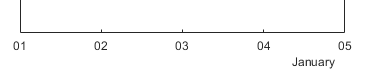
Example: ax.XAxis.SecondaryLabelFormat = "ZZZZ" displays
a time zone offset.
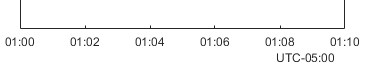
The following tables show the letter identifiers that you can use to construct the format. To separate the fields, use nonletter characters such as a hyphen, space, colon, or any non-ASCII character. The identifiers correspond to the Unicode Locale Data Markup Language (LDML) standard for dates.
Date and Time Formats
Use these identifiers to specify the display formats of the date and time fields.
| Letter Identifier | Description | Display |
|---|---|---|
G | Era | CE |
y | Year, with no leading zeros. See the Note that follows this table. | 2014 |
yy | Year, using last two digits. See the Note that follows this table. | 14 |
yyy, yyyy ... | Year, using at least the number of digits specified by the
number of instances of 'y' | For the year 2014, 'yyy' displays 2014,
while 'yyyyy' displays 02014. |
u, uu, ... | ISO year. A single number designating the year. An ISO year value assigns positive values to CE years and negative values to BCE years, with 1 BCE being year 0. | 2014 |
Q | Quarter, using one digit | 2 |
QQ | Quarter, using two digits | 02 |
QQQ | Quarter, abbreviated | Q2 |
QQQQ | Quarter, full name | 2nd quarter |
M | Month, numerical using one or two digits | 4 |
MM | Month, numerical using two digits | 04 |
MMM | Month, abbreviated name | Apr |
MMMM | Month, full name | April |
MMMMM | Month, capitalized first letter | A |
W | Week of the month | 1 |
d | Day of the month, using one or two digits | 5 |
dd | Day of the month using two digits | 05 |
D | Day of the year, using one, two or three digits | 95 |
DD | Day of the year using two digits | 95 |
DDD | Day of the year using three digits | 095 |
e | Day of the week, numerical using one or two digits. | 7, where Sunday is the first day of the
week. |
ee | Day of the week, numerical using two digits | 07 |
eee | Day, abbreviated name | Sat |
eeee | Day, full name | Saturday |
eeeee | Day, capitalized first letter | S |
a | Day period (AM or PM) | PM |
h | Hour, 12-hour clock notation using one or two digits | 9 |
hh | Hour, 12-hour clock notation using two digits | 09 |
H | Hour, 24-hour clock notation using one or two digits | 21 |
HH | Hour, 24-hour clock notation using two digits | 21 |
m | Minute, using one or two digits | 41 |
mm | Minute, using two digits | 41 |
s | Second, using one or two digits | 6 |
ss | Second, using two digits | 06 |
S, SS, ..., SSSSSSSSS | Fractional second, using the number of digits specified by
the number of instances of 'S' (up to 9 digits). | 'SSS' truncates 6.12345 seconds to 123. |
Some tips and considerations:
If you read a two-digit year number and specify the format as
yoryy, then the pivot year determines the century to which the year belongs.Use one or more
ucharacters instead ofycharacters to represent the year when working with year numbers near zero.Datetime values later than 144683 years CE or before 140743 BCE display only the year numbers, regardless of the specified format value.
Time Zone Offset Formats
Use these identifiers to specify the display format of the time zone offset. A time zone offset is the amount of time that a specific date and time is offset from UTC. This is different from a time zone, which comprises rules that determine the offsets for specific times of the year. Include a time zone offset identifier when you want to ensure that the time components are displayed unambiguously.
| Letter Identifier | Description | Display |
|---|---|---|
z | Abbreviated name of the time zone offset. If this
value is not available, then the time zone offset uses
the short UTC format, such as
UTC-4. | EDT |
Z | ISO 8601 basic format with hours, minutes, and optional seconds fields. | -0400 |
ZZZZ | Long UTC format. | UTC-04:00 |
ZZZZZ | ISO 8601 extended format with hours, minutes, and optional seconds fields. A time offset of zero is displayed as the ISO 8601 UTC indicator “Z”. | -04:00 |
x or X | ISO 8601 basic format with hours field and optional
minutes field. If you specify X, a
time offset of zero is displayed as the ISO 8601 UTC
indicator “Z”. | -04 |
xx or
XX | ISO 8601 basic format with hours and minutes fields.
If you specify XX, a time offset of
zero is displayed as the ISO 8601 UTC indicator
“Z”. | -0400 |
xxx or
XXX | ISO 8601 extended format with hours and minutes
fields. If you specify XXX, a time
offset of zero is displayed as the ISO 8601 UTC
indicator “Z”. | -04:00 |
xxxx or
XXXX | ISO 8601 basic format with hours, minutes, and
optional seconds fields. If you specify
XXXX, a time offset of zero is
displayed as the ISO 8601 UTC indicator
“Z”. | -0400 |
xxxxx or
XXXXX | ISO 8601 extended format with hours, minutes, and
optional seconds fields. If you specify
XXXXX, a time offset of zero is
displayed as the ISO 8601 UTC indicator
“Z”. | -04:00 |
Since R2024a
Selection mode for the SecondaryLabelFormat property,
specified as one of these values:
"auto"— MATLAB automatically selects a format for the secondary label based on plotted datetime values and theTickLabelFormatproperty."manual"— You specify the format by setting theSecondaryLabelFormatproperty.
Rotation of tick labels, specified as a scalar value in degrees. Positive values give counterclockwise rotation. Negative values give clockwise rotation.
Alternatively, you can rotate the tick labels using the xtickangle, ytickangle,
and ztickangle functions.
Note
The TickLabelRotation property for the ruler
and the associated XTickLabelRotation, YTickLabelRotation,
or ZTickLabelRotation property for the parent axes
always have the same value. Setting one also sets the other.
Example: ax.XAxis.TickLabelRotation = 45;
Example: ax.YAxis.TickLabelRotation = -45;
Selection mode for the TickLabelRotation property, specified as one of
these values:
'auto'— Automatically select the tick label rotation.'manual'— Use a tick label rotation that you specify. To specify the rotation, set theTickLabelRotationproperty.
Note
The TickLabelRotationMode property for the ruler and the
corresponding mode property of the parent axes always have the same value.
Setting one also sets the other.
Tick mark direction, specified as one of these values:
'in'— Direct the tick marks inward from the axis lines. This is the default for 2-D views.'out'— Direct the tick marks outward from the axis lines. This is the default for 3-D views.'both'— Center the tick marks over the axis lines.'none'— Do not display any tick marks.
If you assign a value to this property, then MATLAB sets
the TickDirectionMode property to 'manual'.
Note
Setting the TickDir property for the parent
axes sets the TickDirection property for the ruler
to the same value. However, setting the ruler property does not set
the axes property. To prevent the axes property value from overriding
the ruler property value, set the axes value first, and then set the
ruler value.
Selection mode for the TickDirection property,
specified as one of these values:
'auto'— Automatically select the tick direction.'manual'— Use a tick direction that you specify. To specify the tick direction, set theTickDirectionproperty.
Tick mark length, specified as a two-element vector of the form [2Dlength
3Dlength]. The first element is the tick mark length in
2-D views. The second element is the tick mark length in 3-D views.
Specify the values in units normalized relative to the longest axes
dimension.
Note
Setting the TickLength property for the parent
axes sets the TickLength property for the ruler
to the same value. However, setting the ruler property does not set
the axes property. To prevent the axes property value from overriding
the ruler property value, set the axes value first, and then set the
ruler value.
Example: ax.YAxis.TickLength = [0.02 0.035];
Minor tick mark display, specified as 'on' or 'off', or
as numeric or logical 1 (true) or
0 (false). A value of 'on'
is equivalent to true, and 'off' is equivalent to
false. Thus, you can use the value of this property as a logical
value. The value is stored as an on/off logical value of type matlab.lang.OnOffSwitchState.
'on'— Display minor tick marks between the major tick marks on the axis. This is the default value for an axis with a log scale. The space between the major tick marks determines the number of minor tick marks. If theMinorTickValuesproperty is set to empty[], then no minor tick marks appear. Specify the tick mark locations by setting theMinorTickValuesproperty.'off'— Do not display minor tick marks. This is the default value for an axis with a linear scale.
Note
The MinorTick property for the ruler and
the associated XMinorTick, YMinorTick,
or ZMinorTick property for the parent axes always
have the same value. Setting one also sets the other.
Example: ax.XAxis.MinorTick = 'on';
Minor tick mark locations, specified as a vector of increasing datetime values.
If you assign values to this property, then MATLAB sets the MinorTickValuesMode property to
'manual'.
Selection mode for the MinorTickValues property,
specified as one of these values:
'auto'— Use automatically calculated minor tick values.'manual'— Use minor tick values that you specify. To specify the values, set theMinorTickValuesproperty.
Font
Font name, specified as a system supported font name or 'FixedWidth'.
The default font depends on the specific system and locale. To use
a fixed-width font that renders well, specify 'FixedWidth'.
The actual fixed-width font used depends on the FixedWidthFontName property
of the root object.
Note
Setting the FontName property for the parent
axes sets the FontName property for the ruler to
the same value. However, setting the ruler property does not set the
axes property. To prevent the axes property value from overriding
the ruler property value, set the axes value first, and then set the
ruler value.
Example: ax.XAxis.FontName = 'Cambria';
Font size, specified as a scalar numeric value. The default font size depends on the specific operating system and locale.
Note
Setting the
FontSizeproperty for the parent axes sets theFontSizeproperty for the ruler to the same value. However, setting the ruler property does not set the axes property. To prevent the axes property value from overriding the ruler property value, set the axes value first, and then set the ruler value.Setting the
FontSizeproperty on the ruler changes the size of the tick labels. MATLAB also updates the font size of the corresponding axes label using theLabelFontSizeMultiplierof the parent axes. For example, setting the font size of an x-axis ruler to12sets the font size for theXLabelproperty of the parent axes to12times the value of theLabelFontSizeMultiplierproperty.
Example: ax.XAxis.FontSize = 12;
Thickness of the text characters, specified as one of these values:
'normal'— Default weight as defined by the particular font.'bold'— Thicker character outlines than normal.
MATLAB uses the FontWeight property
to select a font from those available on your system. Not all fonts
have a bold font weight. Therefore, specifying a bold font weight
still can result in the normal font weight.
Note
Setting the FontWeight property for the parent
axes sets the FontWeight property for the ruler
to the same value. However, setting the ruler property does not set
the axes property. To prevent the axes property value from overriding
the ruler property value, set the axes value first, and then set the
ruler value.
Example: ax.XAxis.FontWeight = 'bold';
Character slant, specified as 'normal' or 'italic'.
Not all fonts have both font styles. Therefore, the italic font can
look the same as the normal font.
Note
Setting the FontAngle property for the parent
axes sets the FontAngle property for the ruler
to the same value. However, setting the ruler property does not set
the axes property. To prevent the axes property value from overriding
the ruler property value, set the axes value first, and then set the
ruler value.
Example: ax.XAxis.FontAngle = 'italic';
Callbacks
Axis limits changed callback, specified as one of these values:
A function handle.
A cell array in which the first element is a function handle. Subsequent elements in the cell array are the arguments to pass to the callback function.
A character vector containing a valid MATLAB expression (not recommended). MATLAB evaluates this expression in the base workspace.
This callback executes after the axis limits have changed, either programmatically or using an interaction such as panning within the axes. It can also execute if MATLAB changes the axis limits to encompass the range of your data when you call a plotting function.
This callback function can access specific information about the axis limits. MATLAB passes this information in a LimitsChanged object as the second argument to your callback function. If
you are developing an app in App Designer, the argument is called
event. You can query the object properties using dot notation.
For example, event.NewLimits returns the new axis limits. The
LimitsChanged object is not available to callback
functions specified as character vectors.
The following table lists the properties of the LimitsChanged object.
Property | Description |
|---|---|
Source | Ruler object that executes the callback |
EventName |
|
OldLimits | Two-element vector containing the previous axis limits |
NewLimits | Two-element vector containing the new axis limits |
For more information about writing callbacks in apps, see Callbacks in App Designer.
Parent/Child
Ruler parent, specified as an Axes object.
Note
Ruler objects are not listed in the Children property
of the parent Axes object.
The ruler has no children. You cannot set this property.
Version History
Introduced in R2016bThe FontSmoothing property has no effect and will be removed
in a future release. You can set or get the value of this property without warning,
but all text is smooth regardless of the property value. This property removal was
announced in R2022a.
Format the secondary label of a datetime ruler by setting the SecondaryLabelFormat property. For example, a value of
"yyyy" displays a four-digit year.
Set the ReferenceDate property when you plot datetime values.
This property is useful for synchronizing tick placement across different axes, and
for plotting data from different time zones together.
MATLAB Command
You clicked a link that corresponds to this MATLAB command:
Run the command by entering it in the MATLAB Command Window. Web browsers do not support MATLAB commands.
Select a Web Site
Choose a web site to get translated content where available and see local events and offers. Based on your location, we recommend that you select: .
You can also select a web site from the following list
How to Get Best Site Performance
Select the China site (in Chinese or English) for best site performance. Other MathWorks country sites are not optimized for visits from your location.
Americas
- América Latina (Español)
- Canada (English)
- United States (English)
Europe
- Belgium (English)
- Denmark (English)
- Deutschland (Deutsch)
- España (Español)
- Finland (English)
- France (Français)
- Ireland (English)
- Italia (Italiano)
- Luxembourg (English)
- Netherlands (English)
- Norway (English)
- Österreich (Deutsch)
- Portugal (English)
- Sweden (English)
- Switzerland
- United Kingdom (English)