clabel
Label contour plot elevation
Syntax
Description
clabel( adds
upright labels at the locations you select with the mouse. Click the
mouse or press the space bar to label the contour closest to the center
of the crosshair. Press the Return key while the
cursor is within the figure window to terminate labeling.C,'manual')
tl = clabel(___)h.
clabel(___, modifies
the label appearance using one or more Name,Value)Name,Value pair
arguments. Use any of the input argument combinations in the previous
syntaxes. For example, 'FontSize',14 sets the font
size to 14 points.
Examples
Create a contour plot and obtain the contour matrix, C, and the contour object, h. Then, label the contour plot.
[x,y,z] = peaks; [C,h] = contour(x,y,z); clabel(C,h)
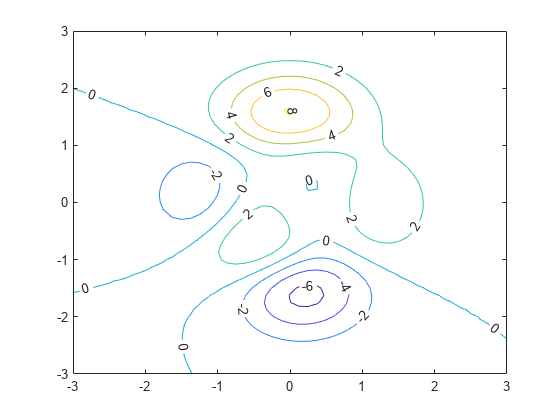
Label only the contours with contour levels 2 or 6.
[x,y,z] = peaks; [C,h] = contour(x,y,z); v = [2,6]; clabel(C,h,v)
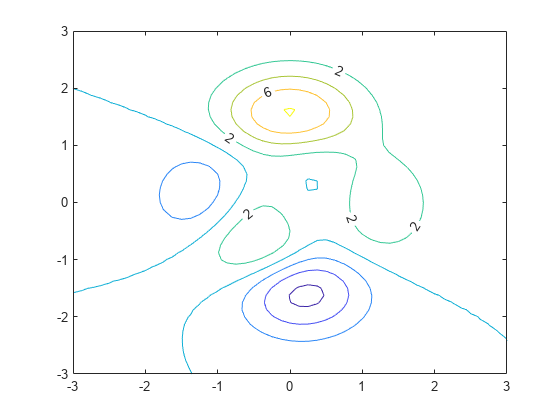
Set the font size of the labels to 15 points and set the color to red using Name,Value pair arguments.
[x,y,z] = peaks; [C,h] = contour(x,y,z); clabel(C,h,'FontSize',15,'Color','red')
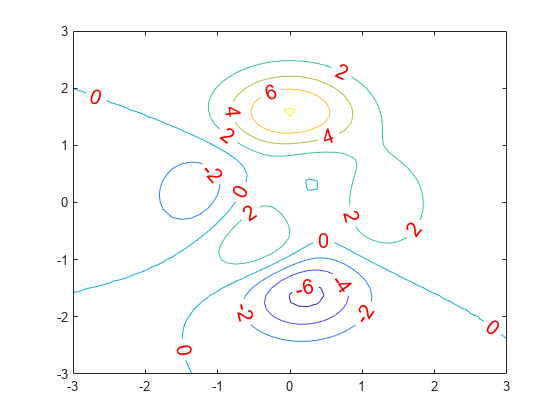
Set additional properties by reissuing the clabel command. For example, set the font weight to bold and change the color to blue.
clabel(C,h,'FontWeight','bold','Color','blue')
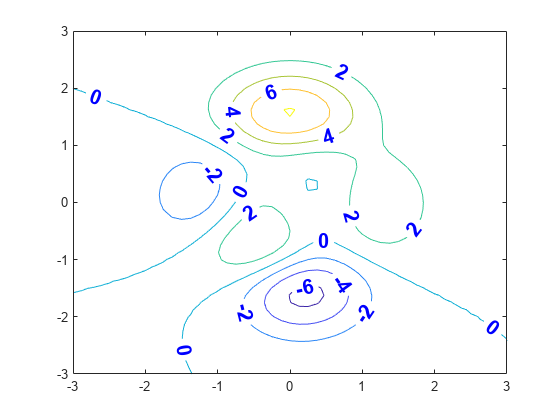
Set the font size back to the default size using the 'default' keyword.
clabel(C,h,'FontSize','default')
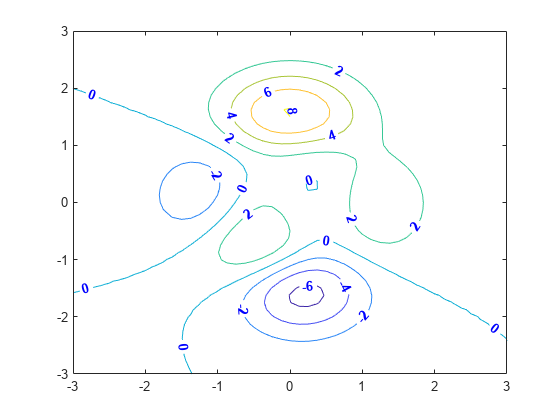
Create a contour plot and return the contour matrix, C. Then, label the contours.
[x,y,z] = peaks; C = contour(x,y,z); clabel(C)
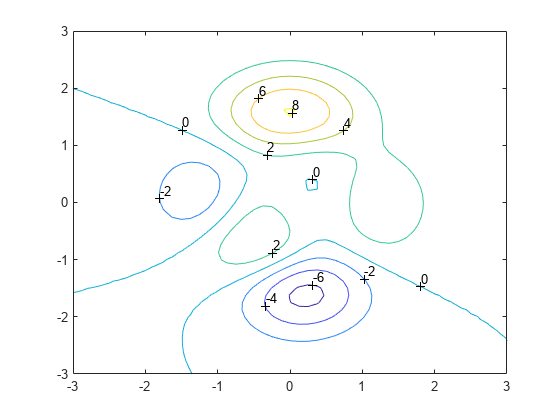
Input Arguments
Contour matrix returned by the contour, contour3, or
contourf function. C contains
the data that defines the contour lines. For more information on the contour
matrix, see ContourMatrix.
Note
If you pass the contour object h to the
clabel function, then you can replace
C with []. For example,
use clabel([],h).
Contour object returned by the contour, contour3,
or contourf function.
Contour level values, specified as a row or column vector of individual values.
Example: [0 10 20]
Name-Value Arguments
Specify optional pairs of arguments as
Name1=Value1,...,NameN=ValueN, where Name is
the argument name and Value is the corresponding value.
Name-value arguments must appear after other arguments, but the order of the
pairs does not matter.
Before R2021a, use commas to separate each name and value, and enclose
Name in quotes.
Example: clabel(C,h,'Color','red','FontSize',12) specifies
red, 12-point labels.
clabel supports the LabelSpacing property
plus a subset of text properties.
Space between labels, specified as a scalar value in point units.
Note
Use this option with either the clabel(C,h) or clabel(C,h,v) syntax.
Other syntaxes do not support this option.
Example: clabel(C,h,'LabelSpacing',100)
Text color, specified as an RGB triplet, a hexadecimal color code, a color name, or a short
name. The default value of [0 0 0] corresponds to black.
For a custom color, specify an RGB triplet or a hexadecimal color code.
An RGB triplet is a three-element row vector whose elements specify the intensities of the red, green, and blue components of the color. The intensities must be in the range
[0,1], for example,[0.4 0.6 0.7].A hexadecimal color code is a string scalar or character vector that starts with a hash symbol (
#) followed by three or six hexadecimal digits, which can range from0toF. The values are not case sensitive. Therefore, the color codes"#FF8800","#ff8800","#F80", and"#f80"are equivalent.
Alternatively, you can specify some common colors by name. This table lists the named color options, the equivalent RGB triplets, and the hexadecimal color codes.
| Color Name | Short Name | RGB Triplet | Hexadecimal Color Code | Appearance |
|---|---|---|---|---|
"red" | "r" | [1 0 0] | "#FF0000" |
|
"green" | "g" | [0 1 0] | "#00FF00" |
|
"blue" | "b" | [0 0 1] | "#0000FF" |
|
"cyan"
| "c" | [0 1 1] | "#00FFFF" |
|
"magenta" | "m" | [1 0 1] | "#FF00FF" |
|
"yellow" | "y" | [1 1 0] | "#FFFF00" |
|
"black" | "k" | [0 0 0] | "#000000" |
|
"white" | "w" | [1 1 1] | "#FFFFFF" |
|
"none" | Not applicable | Not applicable | Not applicable | No color |
This table lists the default color palettes for plots in the light and dark themes.
| Palette | Palette Colors |
|---|---|
Before R2025a: Most plots use these colors by default. |
|
|
|
You can get the RGB triplets and hexadecimal color codes for these palettes using the orderedcolors and rgb2hex functions. For example, get the RGB triplets for the "gem" palette and convert them to hexadecimal color codes.
RGB = orderedcolors("gem");
H = rgb2hex(RGB);Before R2023b: Get the RGB triplets using RGB =
get(groot,"FactoryAxesColorOrder").
Before R2024a: Get the hexadecimal color codes using H =
compose("#%02X%02X%02X",round(RGB*255)).
Example: 'blue'
Example: [0
0 1]
Example: '#0000FF'
Color of text box outline, specified as 'none', an RGB triplet, a
hexadecimal color code, a color name, or a short name.
For a custom color, specify an RGB triplet or a hexadecimal color code.
An RGB triplet is a three-element row vector whose elements specify the intensities of the red, green, and blue components of the color. The intensities must be in the range
[0,1], for example,[0.4 0.6 0.7].A hexadecimal color code is a string scalar or character vector that starts with a hash symbol (
#) followed by three or six hexadecimal digits, which can range from0toF. The values are not case sensitive. Therefore, the color codes"#FF8800","#ff8800","#F80", and"#f80"are equivalent.
Alternatively, you can specify some common colors by name. This table lists the named color options, the equivalent RGB triplets, and the hexadecimal color codes.
| Color Name | Short Name | RGB Triplet | Hexadecimal Color Code | Appearance |
|---|---|---|---|---|
"red" | "r" | [1 0 0] | "#FF0000" |
|
"green" | "g" | [0 1 0] | "#00FF00" |
|
"blue" | "b" | [0 0 1] | "#0000FF" |
|
"cyan"
| "c" | [0 1 1] | "#00FFFF" |
|
"magenta" | "m" | [1 0 1] | "#FF00FF" |
|
"yellow" | "y" | [1 1 0] | "#FFFF00" |
|
"black" | "k" | [0 0 0] | "#000000" |
|
"white" | "w" | [1 1 1] | "#FFFFFF" |
|
"none" | Not applicable | Not applicable | Not applicable | No color |
This table lists the default color palettes for plots in the light and dark themes.
| Palette | Palette Colors |
|---|---|
Before R2025a: Most plots use these colors by default. |
|
|
|
You can get the RGB triplets and hexadecimal color codes for these palettes using the orderedcolors and rgb2hex functions. For example, get the RGB triplets for the "gem" palette and convert them to hexadecimal color codes.
RGB = orderedcolors("gem");
H = rgb2hex(RGB);Before R2023b: Get the RGB triplets using RGB =
get(groot,"FactoryAxesColorOrder").
Before R2024a: Get the hexadecimal color codes using H =
compose("#%02X%02X%02X",round(RGB*255)).
Example: clabel(C,h,'EdgeColor','k')
Color of text box background, specified as 'none',
an RGB triplet, hexadecimal color code, a color name, or a short
name.
For a custom color, specify an RGB triplet or a hexadecimal color code.
An RGB triplet is a three-element row vector whose elements specify the intensities of the red, green, and blue components of the color. The intensities must be in the range
[0,1], for example,[0.4 0.6 0.7].A hexadecimal color code is a string scalar or character vector that starts with a hash symbol (
#) followed by three or six hexadecimal digits, which can range from0toF. The values are not case sensitive. Therefore, the color codes"#FF8800","#ff8800","#F80", and"#f80"are equivalent.
Alternatively, you can specify some common colors by name. This table lists the named color options, the equivalent RGB triplets, and the hexadecimal color codes.
| Color Name | Short Name | RGB Triplet | Hexadecimal Color Code | Appearance |
|---|---|---|---|---|
"red" | "r" | [1 0 0] | "#FF0000" |
|
"green" | "g" | [0 1 0] | "#00FF00" |
|
"blue" | "b" | [0 0 1] | "#0000FF" |
|
"cyan"
| "c" | [0 1 1] | "#00FFFF" |
|
"magenta" | "m" | [1 0 1] | "#FF00FF" |
|
"yellow" | "y" | [1 1 0] | "#FFFF00" |
|
"black" | "k" | [0 0 0] | "#000000" |
|
"white" | "w" | [1 1 1] | "#FFFFFF" |
|
"none" | Not applicable | Not applicable | Not applicable | No color |
This table lists the default color palettes for plots in the light and dark themes.
| Palette | Palette Colors |
|---|---|
Before R2025a: Most plots use these colors by default. |
|
|
|
You can get the RGB triplets and hexadecimal color codes for these palettes using the orderedcolors and rgb2hex functions. For example, get the RGB triplets for the "gem" palette and convert them to hexadecimal color codes.
RGB = orderedcolors("gem");
H = rgb2hex(RGB);Before R2023b: Get the RGB triplets using RGB =
get(groot,"FactoryAxesColorOrder").
Before R2024a: Get the hexadecimal color codes using H =
compose("#%02X%02X%02X",round(RGB*255)).
Example: clabel(C,h,'BackgroundColor','g')
Font size, specified as a scalar value greater than 0. By default,
the font size uses point units. One point equals 1/72 inch. However,
some syntaxes allow you to change the font units using the FontUnits property.
Example: clabel(C,h,'FontSize',15)
Font name, specified as a supported font name or "FixedWidth". To display
and print text properly, you must choose a font that your system supports. The default
font depends on your operating system and locale.
To use a fixed-width font that looks good in any locale, use "FixedWidth".
The fixed-width font relies on the root FixedWidthFontName
property. Setting the root FixedWidthFontName property causes an
immediate update of the display to use the new font.
Character slant, specified as 'normal' or
'italic'.
Not all fonts have both font styles. Therefore, the italic font might look the same as the normal font.
Character thickness, specified as 'normal' or
'bold'.
MATLAB® uses the FontWeight property to select a font from
those available on your system. Not all fonts have a bold weight. Therefore, specifying
a bold font weight can still result in the normal font weight.
Font size units, specified as one of the values in this table.
Units | Description |
|---|---|
'points' | Points. One point equals 1/72 inch. |
'inches' | Inches. |
'centimeters' | Centimeters. |
'characters' |
Based on the default system font character size.
|
'normalized' | Interpret font size as a fraction of the axes height. If you
resize the axes, the font size modifies accordingly. For example,
if the FontSize is 0.1 in normalized
units, then the text is 1/10 of the axes height. |
'pixels' | Pixels. On Windows® and Macintosh systems, the size of a pixel is 1/96th of an inch. This size is independent of your system resolution. On Linux® systems, the size of a pixel is determined by your system resolution. |
If you set both the font size and the font units in one function
call, you must set the FontUnits property first
so that the axes correctly interprets the specified font size.
Note
The clabel(C,h) and clabel(C,h,v) syntaxes
do not support this option. They always use the default value of points.
Example: clabel(C,'FontUnits','normalized')
Text orientation, specified as a scalar value in degrees. The
default rotation of 0 degrees makes the text horizontal. For vertical
text, set this property to 90 or -90.
Positive values rotate the text counterclockwise. Negative values
rotate the text clockwise.
Note
The clabel(C,h) and clabel(C,h,v) syntaxes
do not support this option. Instead, they insert rotated text into
the contour lines, with each label rotated to match the local orientation
of the corresponding line.
Example: clabel(C,'Rotation',90)
Interpretation of text characters, specified as one of these values:
'tex'— Display text using TeX markup.'latex'— Display text using LaTeX markup.'none'— Display literal characters.
Since the labels are numeric text, the effect of this property is limited to subtle changes in the font style and weight.
Example: clabel(C,h,'Interpreter','latex')
Line style of text box outline, specified as one of the line styles in this table.
| Line Style | Description | Resulting Line |
|---|---|---|
"-" | Solid line |
|
"--" | Dashed line |
|
":" | Dotted line |
|
"-." | Dash-dotted line |
|
"none" | No line | No line |
Example: clabel(C,h,'LineStyle','--')
Width of text box outline, specified as a scalar value in point units. One point equals 1/72 inch.
Example: clabel(C,h,'LineWidth',1)
The space around the text within the text box, specified as scalar value in point units.
MATLAB uses the Extent property value
plus the Margin property value to determine the
size of the text box.
Example: clabel(C,h,'Margin',4)
Output Arguments
Text objects, returned as a vector. The String properties
of the text objects contain the contour values displayed.
Text and line objects, returned as a vector. The String properties
of the text objects contain the contour values displayed. The line
objects correspond to the '+' symbols.
Extended Capabilities
The clabel function
supports GPU array input with these usage notes and limitations:
This function accepts GPU arrays, but does not run on a GPU.
For more information, see Run MATLAB Functions on a GPU (Parallel Computing Toolbox).
Usage notes and limitations:
This function operates on distributed arrays, but executes in the client MATLAB.
For more information, see Run MATLAB Functions with Distributed Arrays (Parallel Computing Toolbox).
Version History
Introduced before R2006aThe FontSmoothing property has no effect and will be removed
in a future release. You can set or get the value of this property without warning,
but all text is smooth regardless of the property value. This property removal was
announced in R2022a.
If you set the Color name-value argument when you call the
clabel function, the LabelColor
property of the Contour object updates to the specified color
value.
MATLAB Command
You clicked a link that corresponds to this MATLAB command:
Run the command by entering it in the MATLAB Command Window. Web browsers do not support MATLAB commands.
Select a Web Site
Choose a web site to get translated content where available and see local events and offers. Based on your location, we recommend that you select: .
You can also select a web site from the following list
How to Get Best Site Performance
Select the China site (in Chinese or English) for best site performance. Other MathWorks country sites are not optimized for visits from your location.
Americas
- América Latina (Español)
- Canada (English)
- United States (English)
Europe
- Belgium (English)
- Denmark (English)
- Deutschland (Deutsch)
- España (Español)
- Finland (English)
- France (Français)
- Ireland (English)
- Italia (Italiano)
- Luxembourg (English)
- Netherlands (English)
- Norway (English)
- Österreich (Deutsch)
- Portugal (English)
- Sweden (English)
- Switzerland
- United Kingdom (English)