Justify Missing Coverage using MATLAB Test Manager
This example shows how to use MATLAB® Test Manager to analyze code coverage, view the code coverage report, and justify missing outcomes, and also explains the differences between coverage reports for the most recent run and run history.
Open the Project
This example uses the MATLABShortestPath project. The project consists of a src folder, which contains the shortest_path function, a tests folder, which contains tests for the function, and a requirements folder, which contains the software requirements implemented using Requirements Toolbox™. The shortest_path function finds the shortest path between two nodes in a graph.
prj = openProject("MATLABShortestPath");Open MATLAB Test Manager and Run Tests
Open the MATLAB Test Manager.
matlabTestManager;
Click the Configure code coverage collection settings button ![]() , select Enable code coverage, and set the slider to MC/DC.
, select Enable code coverage, and set the slider to MC/DC.
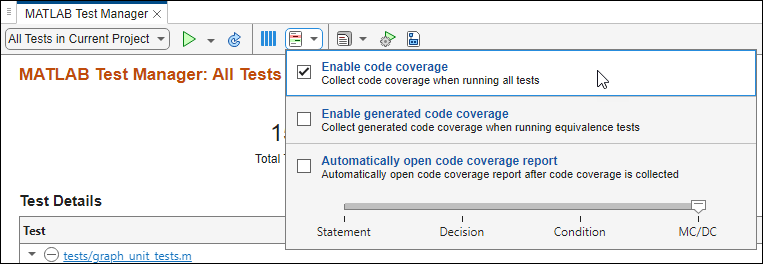
Click the Run tests button ![]() .
.
View Coverage Results
In the Test Manager, the top row gives a summary of the state of the project testing. Fourteen tests pass, one failed, and 88% of code statements executed. To see more details, point your cursor to the Statement button in the Test Manager summary.
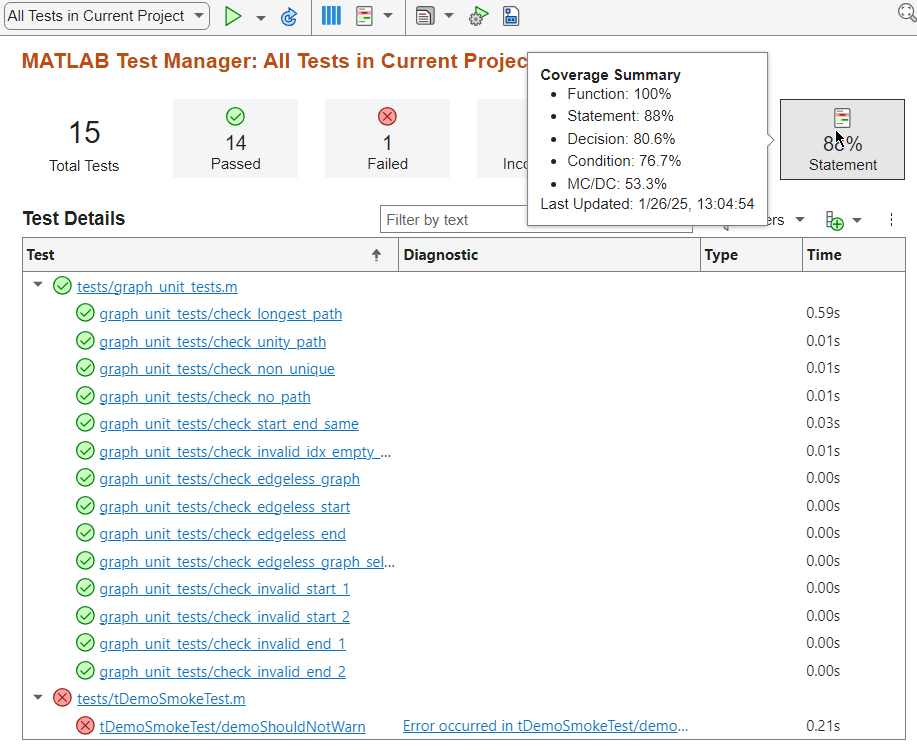
Open the Code Quality Dashboard.
codeQualityDashboard;
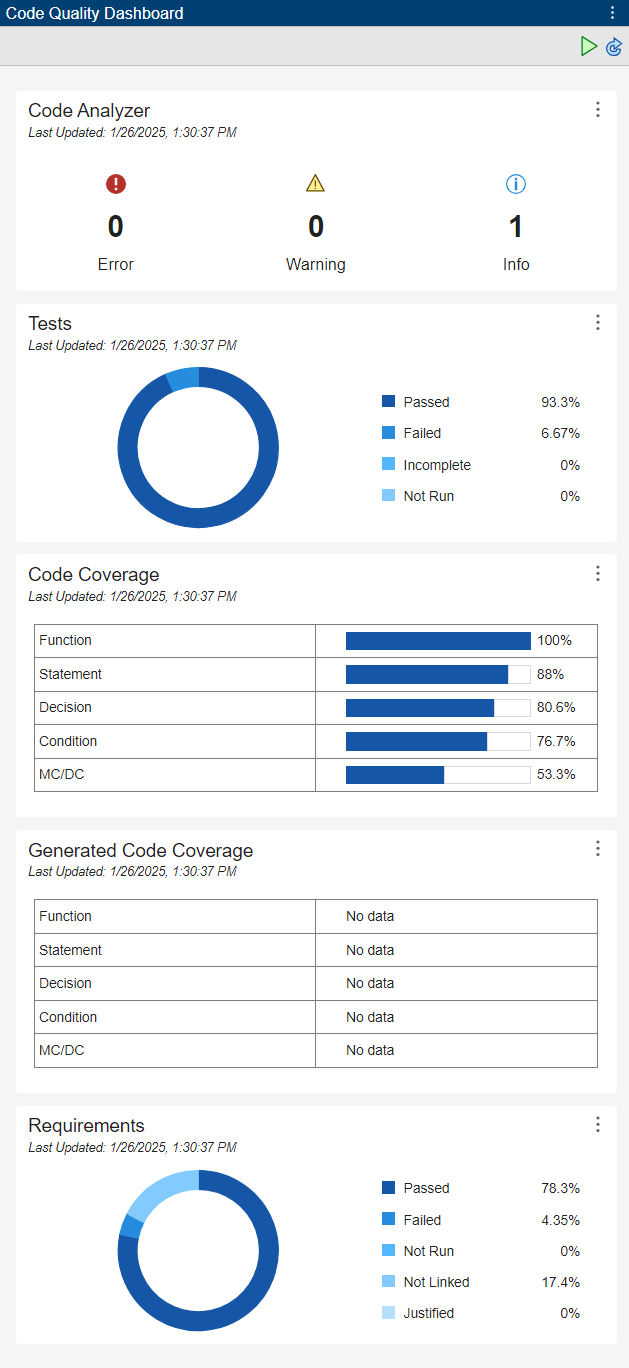
Create the code coverage report by clicking the Statement button in Test Manager.
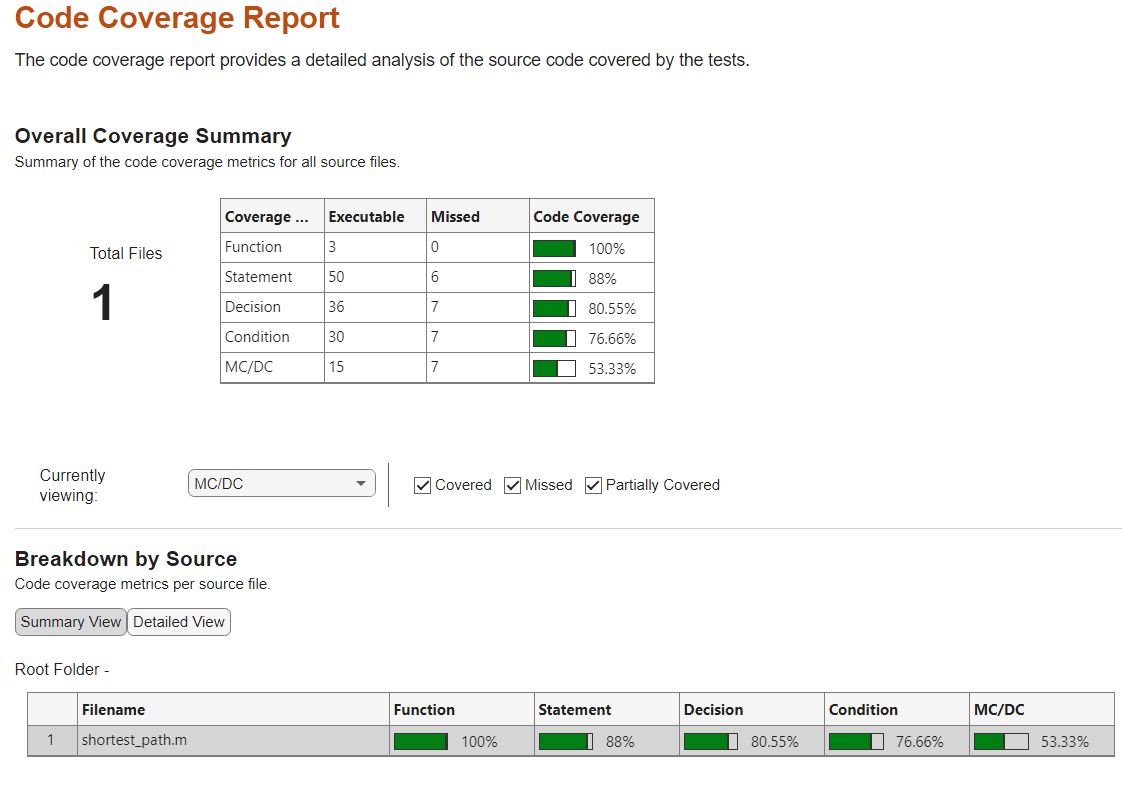
The coverage numbers in the code coverage report and the Code Quality Dashboard match.
Justify Coverage Outcome
If you analyze coverage with the MC/DC metric selected, then by default the code coverage report opens showing the MC/DC results. Justifying code coverage outcomes from the MC/DC or condition coverage view is not supported. Instead, click the Currently viewing dropdown and select Decision.
In the Source Details section, create a justification for line 21 by clicking the entry point for the code block if (~isAdjMatrixValid(adjMatrix)). In the Create Coverage Justification dialog box, enter a reason for the justification. For this example, enter Defensive coding and click OK.
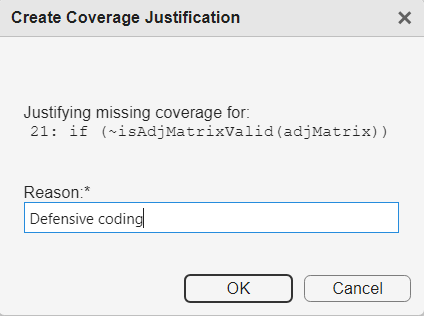
In the Test Manager, in the summary, the coverage button updates to new values after you apply the coverage filter. Decision coverage increased from 80.6% to 83.3%, and the statement coverage increased from 88% to 90%. In the Code Quality Dashboard, you must refresh the metrics to see the updated values. You do not need to re-run the tests until you want to lock the filtered numbers into your run history.
Archive Justifications into Run History
In Test Manager, click the Run tests button ![]() . When you run the test again, currently applied coverage filters are logged into the run history. Coverage reports created from the run history are read-only, so you cannot add or remove justifications from those reports.
. When you run the test again, currently applied coverage filters are logged into the run history. Coverage reports created from the run history are read-only, so you cannot add or remove justifications from those reports.
In the Test Manager, open the All Tests in Current Project list and select your first run, which is the last option under Previous runs. The first run shows the statement coverage results before you created the justification, which was 88%. Then, select the second run under the Previous runs to see the updated value of 90%.
Click the Statement button from this previous run and change the Currently viewing drop down to Decision, and scroll to Source Details. Note that you cannot filter the unsatisifed coverage objectives because you created the report from the Previous runs view.
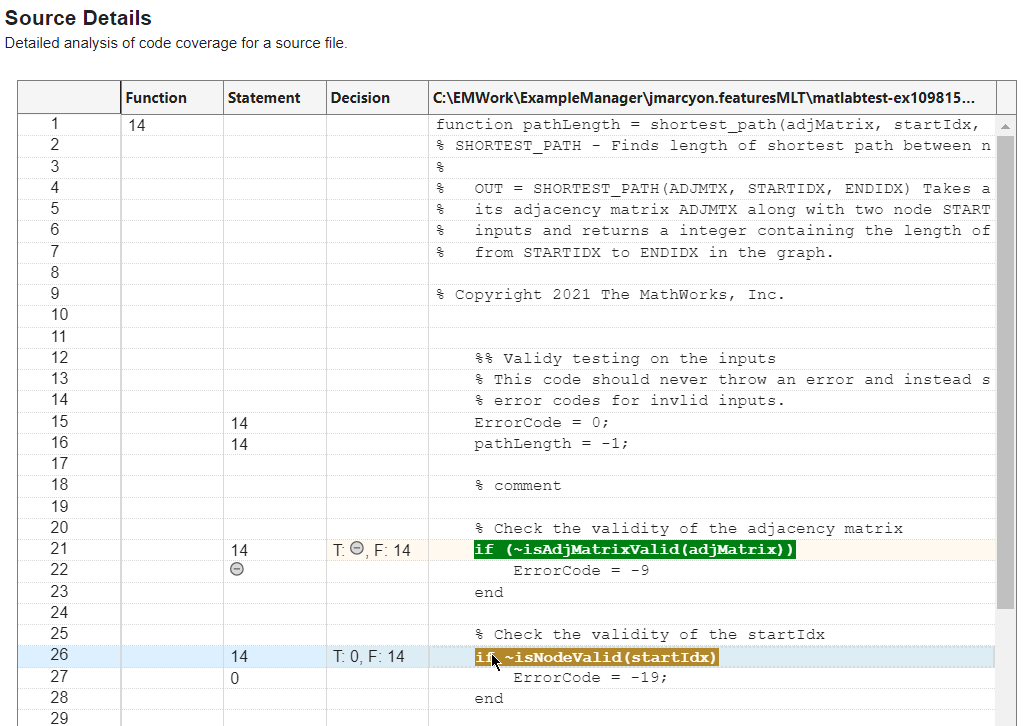
Create Coverage Report from Code Quality Dashboard
In the Code Quality Dashboard, in the yellow banner, click Refresh Metrics. Then, on the Code Coverage card, click the three dot menu ![]() and select Open Report. Coverage reports created from the Code Quality Dashboard open with the most recent results, apply any coverage justifications that you have already created, and are writable, so you can add or remove coverage justifications.
and select Open Report. Coverage reports created from the Code Quality Dashboard open with the most recent results, apply any coverage justifications that you have already created, and are writable, so you can add or remove coverage justifications.
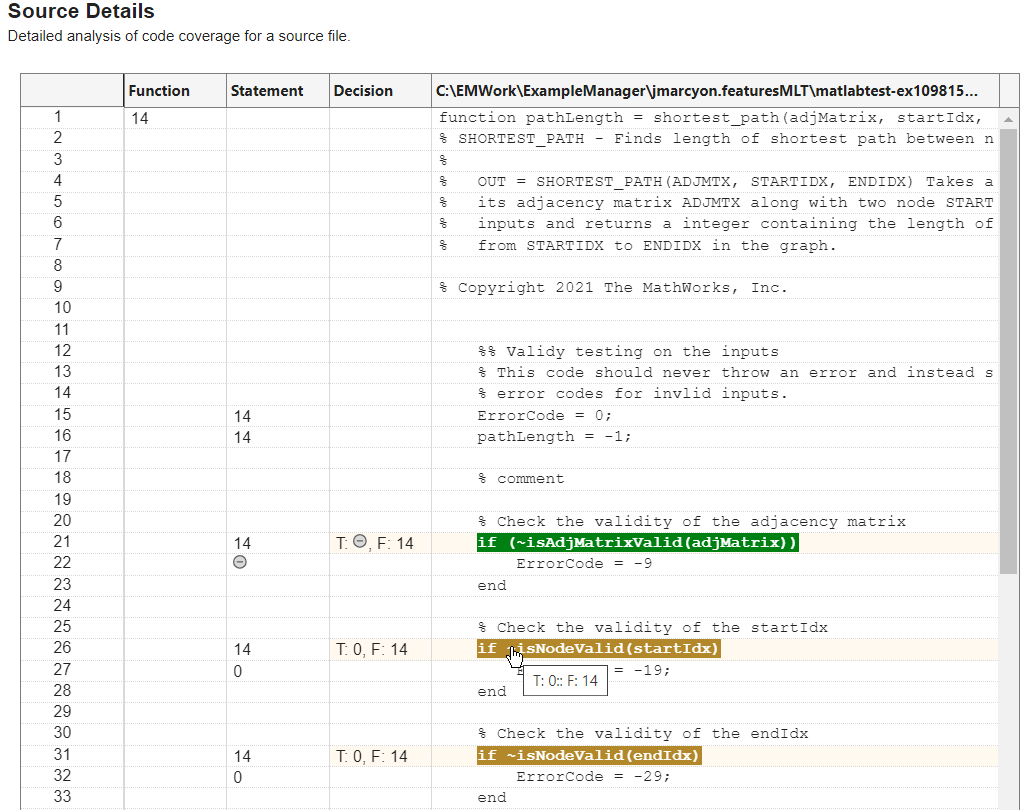
See Also
Functions
Classes
matlab.unittest.plugins.CodeCoveragePlugin|matlab.coverage.Result|matlabtest.coverage.Justification