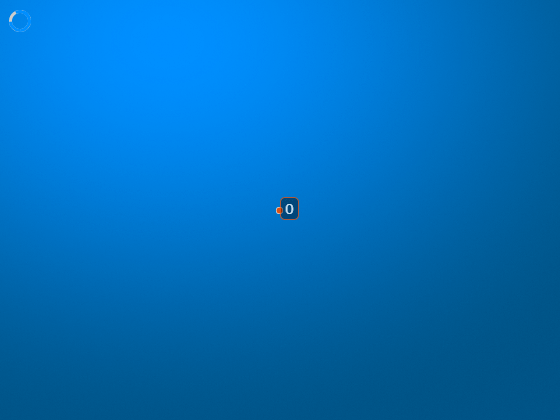Line
Description
A Line object labels lines in a volume display. The properties of
the object control the appearance and behavior of the line annotation. You can create a
Line object interactively from the Viewer toolstrip. For
details, see Label Volume Display Using Point and Line Annotations.
Creation
Description
l = images.ui.graphics.roi.LineLine object with default property values. Use l to
query and modify properties of the Line object after you create the
object. To display the annotation, add l to the
Annotations property of a Viewer object.
l = images.ui.graphics.roi.Line(Name=Value)images.ui.graphics.roi.Line(Position=[35 3 1012; 41 10 1080]) creates
a line annotation with endpoints at the specified xyz-locations.
Properties
Examples
Tips
The
Lineobject supports these forms of interactivity.Goal Action Add annotation From the
Viewertoolstrip, pause on the point annotation icon , and then select the line icon
, and then select the line icon  . To place the first endpoint, click the surface
of an object in the viewer. Then, drag to draw the line, and release the button
to place the second endpoint.
. To place the first endpoint, click the surface
of an object in the viewer. Then, drag to draw the line, and release the button
to place the second endpoint.Move annotation To reposition one endpoint, drag the endpoint. You can reposition the endpoint anywhere on the surface of an object in the viewer.
To reposition the whole line, including both endpoints, hold Ctrl while you drag one of the endpoints.
Edit annotation label Right-click an endpoint of the annotation, not the label or the line. From the context menu, select Edit Label. When the label text highlights, type new text for the label. To finish editing, click outside the label. Remove annotation Right-click an endpoint of the annotation, not the label or the line. From the context menu, select Remove annotation to remove the selected annotation. Select Remove all annotations to remove all annotations in the viewer. When placing annotations, consider zooming in or snapping to an orthogonal view for greater spatial accuracy. Zoom in using the scroll wheel or by selecting the zoom icon
 from the viewer toolstrip. Snap to an orthogonal view by
clicking the orientation axes labels in the lower-left corner of the viewer.
from the viewer toolstrip. Snap to an orthogonal view by
clicking the orientation axes labels in the lower-left corner of the viewer.