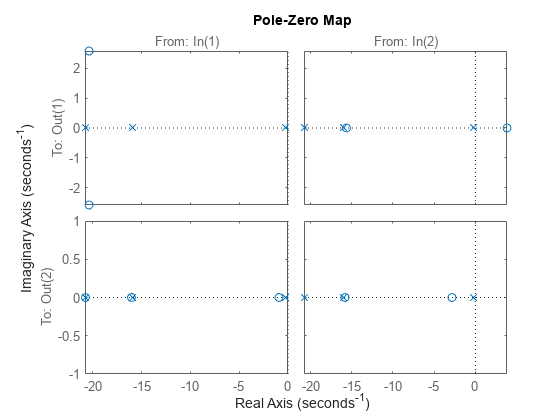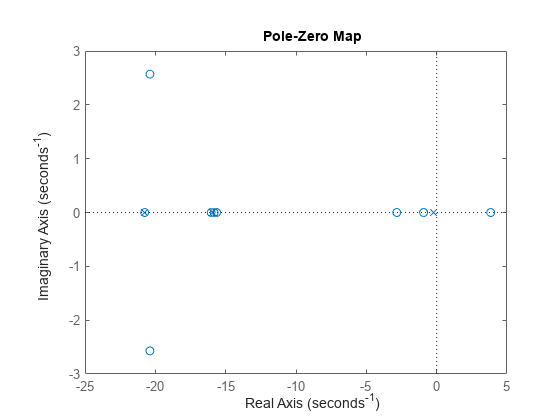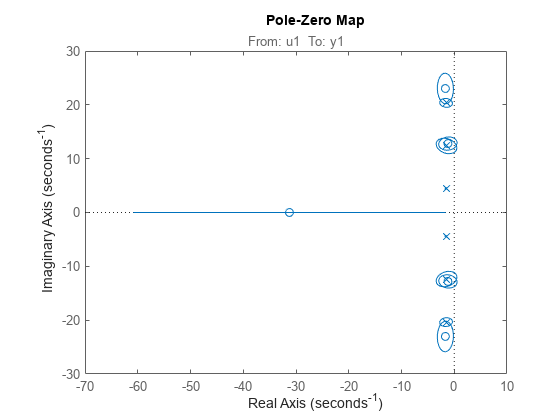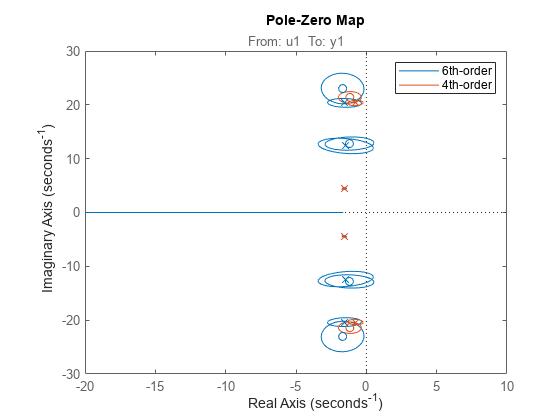iopzplot
Plot pole-zero map for input-output pairs of dynamic system
Description
The iopzplot function plots the pole-zero map for
input-output pairs of a dynamic system
model and returns an IOPZPlot chart object. To customize
the plot, modify the properties of the chart object using dot notation. For more information,
see Customize Linear Analysis Plots at Command Line (Control System Toolbox).
To obtain pole and zero locations, use the iopzmap function.
Creation
Syntax
Description
iopzp = iopzplot(sys)sys and returns the corresponding chart object. In the plot,
x and o represent poles and zeros,
respectively.
iopzp = iopzplot(___,plotoptions)plotoptions. Settings you specify in
plotoptions override the plotting preferences for the current
MATLAB® session. You can use plotoptions with any of the
input argument combinations in previous syntaxes.
iopzp = iopzplot(parent,___)Figure or TiledChartLayout, and sets the
Parent property. Use this syntax when you want to create a plot
in a specified open figure or when creating apps in App Designer.
Input Arguments
Properties
Object Functions
addResponse | Add dynamic system response to existing response plot |
showConfidence | Display confidence regions on response plots for identified models |
Examples
More About
Tips
Plots created using
iopzplotdo not support multiline titles or labels specified as string arrays or cell arrays of character vectors. To specify multiline titles and labels, use a single string with anewlinecharacter.iopzplot(sys) title("first line" + newline + "second line");
Version History
Introduced in R2012aSee Also
Topics
- Customize Linear Analysis Plots at Command Line (Control System Toolbox)