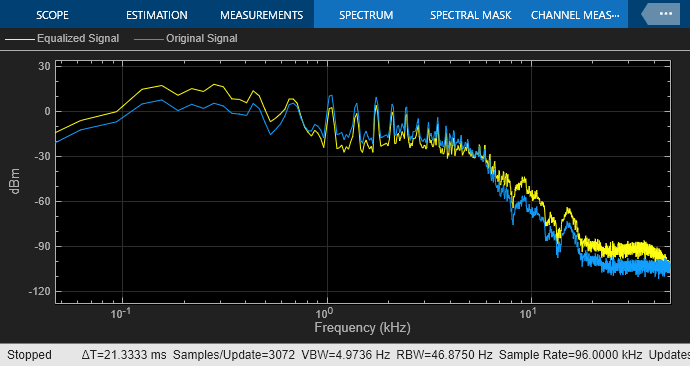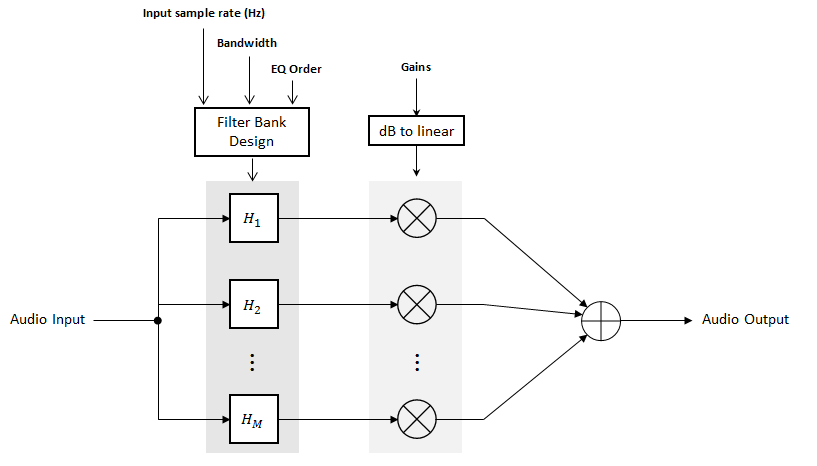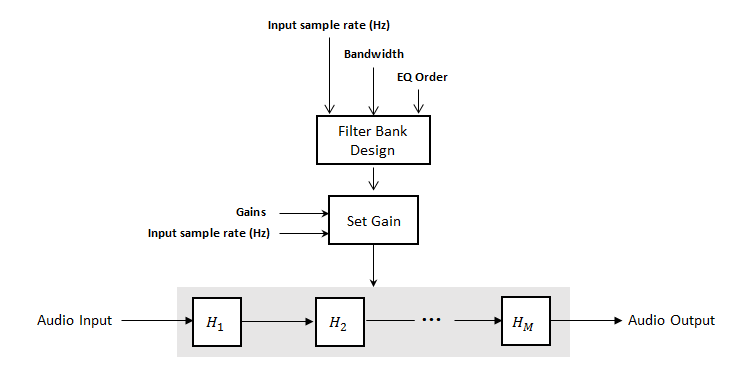Graphic EQ
Standards-based graphic equalizer
Libraries:
Audio Toolbox /
Filters
Description
The Graphic EQ block implements a graphic equalizer that can tune the gain on individual octave or fractional octave bands. The block filters the data independently across each input channel over time using the filter specifications. Center frequencies for bands in the graphic equalizer are based on the ANSI S1.11-2004 standard.
Examples
Ports
Input
Output
Parameters
Block Characteristics
Data Types |
|
Direct Feedthrough |
|
Multidimensional Signals |
|
Variable-Size Signals |
|
Zero-Crossing Detection |
|
Algorithms
References
[1] Oliver, Richard J., and Jean-Marc Jot. "Efficient Multi-Band Digital Audio Graphic Equalizer with Accurate Frequency Response Control." Presented at the 139th Convention of the AES, New York, October 2015.
[2] Acoustical Society of America. American National Standard Specification for Octave-Band and Fractional-Octave-Band Analog and Digital Filters. ANSI S1.11-2004. Melville, NY: Acoustical Society of America, 2009.
[3] International Organization for Standardization. Acoustics –– Preferred frequencies. ISO 266:1997(E). Second Edition. 1997.
Extended Capabilities
Version History
Introduced in R2017b