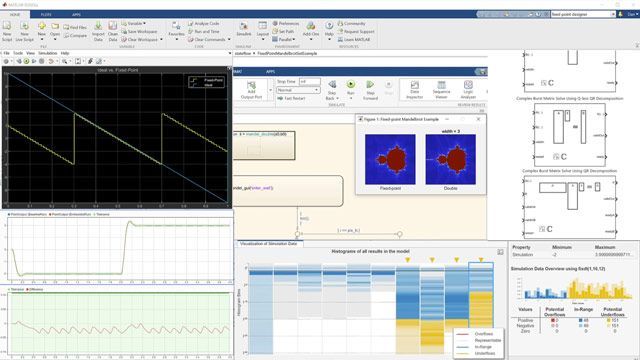Tracking Scenario Designer
The Tracking Scenario Designer app lets you design and visualize virtual tracking scenarios for testing your estimation and tracking systems. Create planes, cars, towers, boats, and other custom platforms for your tracking scenario. Configure their trajectories including position, orientation, and velocities of platforms using waypoints. Create radar sensors mounted on the platform and configure sensor properties. You can simulate the tracking scenario and dynamically visualize the platform trajectories, sensor coverages, and object detections. Then, generate MATLAB® code of the scenario and sensors to test tracking algorithms.
Published: 9 Aug 2020
Testing tracking algorithms with real data in all possible scenarios can be difficult or dangerous. Simulating sensor data for these scenarios is safer and allows designers to find problems earlier.
In this video, I will show you the easiest way to get started with the Tracking Scenario Designer App.
This app allows you to interactively create scenarios to test your tracking algorithms, without writing any code.
Here is the workflow that we will follow
First we will define our platforms and targets. Next, we'll define their trajectories. Then, we'll define and add the sensors to our platforms and targets. We'll simulate the scenario to ensure it created as we intended, and finally generate a MATLAB script for integration with our tracking algorithms.
You can get to this app by opening the Apps section in MATLAB and find it under the Signal Processing and Communications section.
So, let's get into it. We'll walk through designing a simple scenario with a tower based radar and two planes.
We'll start by adding a tower to the canvas
Next, we will set up two planes that we want to track. First we will zoom out to place the plane further away. Then we will choose a plane from the platform menu and click to place it on the canvas. Let's set the initial altitude to 3000m. Then, we will set up its trajectory from the trajectory tab, and click to place waypoints.
We will quickly do the same for our other plane. Now, watch how easy it is to adjust the trajectory of the plane. We can move the entire trajectory, and individual waypoints. We can do the same with the Time-Altitude plot, and adjust the altitude. We can see more details about the trajectory by looking at the trajectory table. This is automatically generated when creating waypoints, and can be manually changed for more control.
Now, we'll add a radar to the top of the tower. Let's choose the rotator from the sensor menu, click to place it on the tower, and open up an additional view to help set the location. We want the sensor to be at an elevation of 60 meters, so we set the height to -60, because on the tower we are in the north east down coordinate system. I set the sensor to report elevation, change the scan limits to 220 and 320 degrees, and increase the field of view to be 15 degrees to expand our coverage. Note that there are many additional properties that can be set on the sensor here, but for the simplicity of this demonstration we will leave these as the default values.
Now that we've specified our platforms and sensors, let's run the scenario. We can see the ground truth of the platforms and their trajectories, the sensors and their field of views, and the detections the sensors are generating, denoted by the small circles. We can also pause, step, and rewind the simulation here to verify that we created the scenario as intended. In addition, we can use the time scrubber at the bottom of the screen to scroll through different points in the simulation. We're happy with our scene and ready to test our tracking algorithms. Let's return to the main designer tab to export to MATLAB code.
You can see the generated code for the scenario we just created, and comments show where to add your tracker. Running the code as is will reproduce the scenario we just designed. For more information and examples on setting up trackers please refer to our documentation.
So to summarize, we created model of our tracking scenario by dragging and dropping platforms, we mounted sensors on our platforms, we simulated detections of our objects, and finally we generated code for our scenario that easily integrates with our tracking algorithms.
With this information you can design scenarios to test your tracking algorithms. And if you would like more information on our tracking scenario and sensor fusion capabilities, please visit our documentation.