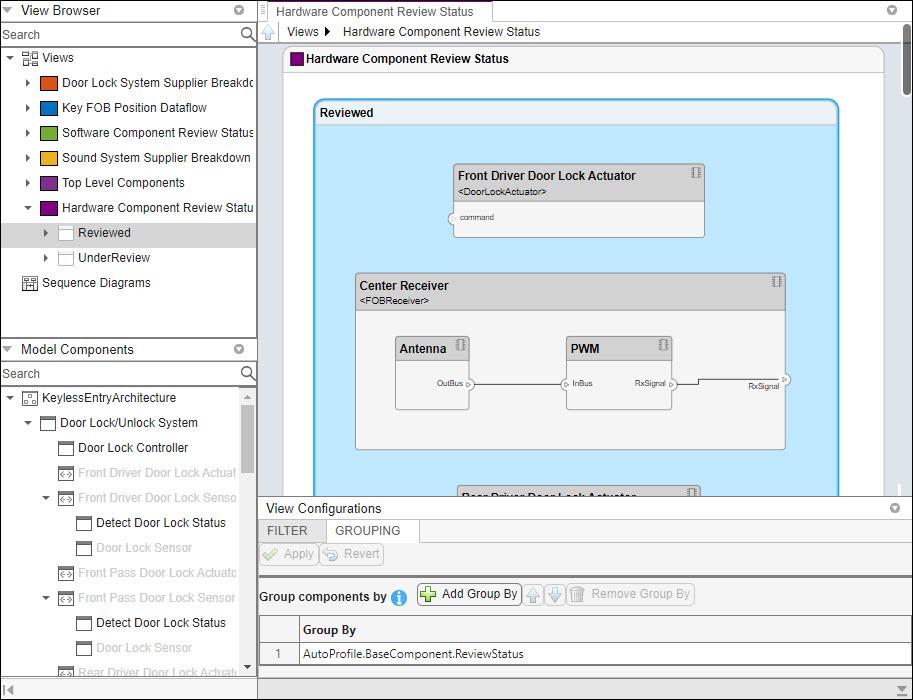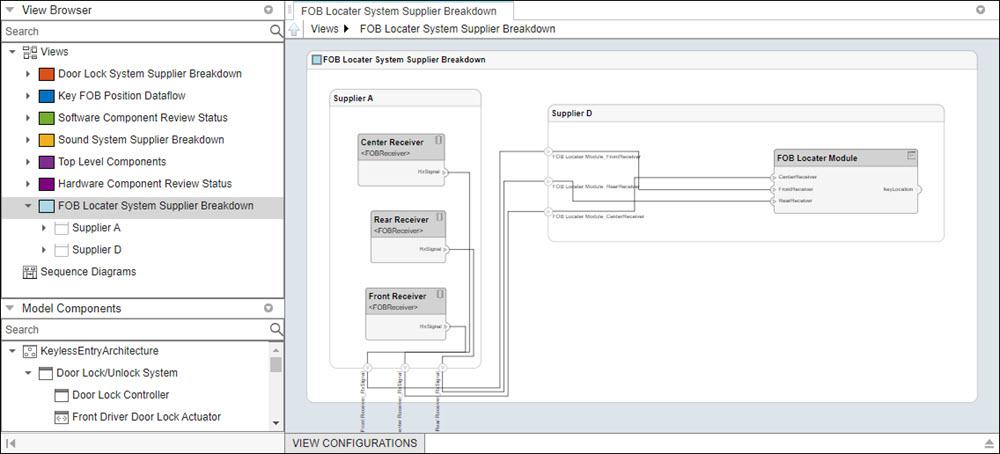systemcomposer.view.ElementGroup
Description
An ElementGroup object is used to manage element groups in
architecture views for a System Composer™ model.
Creation
Create a view using the createView function and get the Root property of the new
systemcomposer.view.View object. The Root property returns the
systemcomposer.view.ElementGroup that defines the view.
objView = createView(objModel); objElemGroup = objView.Root
Properties
Object Functions
addElement | Add component to element group of view |
removeElement | Remove component from element group of view |
createSubGroup | Create subgroup in element group of view |
getSubGroup | Get subgroup in element group of view |
deleteSubGroup | Delete subgroup in element group of view |
destroy | Remove model element |
Examples
More About
Version History
Introduced in R2021a
See Also
Tools
- Architecture Views Gallery | Interface Editor | Requirements Editor (Requirements Toolbox) | Requirements Manager (Requirements Toolbox)
Functions
openViews|createView|getView|deleteView|modifyQuery|runQuery|removeQuery|addElement|removeElement|getQualifiedName|createSubGroup|getSubGroup|deleteSubGroup|getQualifiedName|lookup