Configure IBM DOORS Next for Integration with Requirements Toolbox
You can use Requirements Toolbox™ to import artifacts from IBM® DOORS® Next, and you can also establish direct traceability with IBM DOORS Next artifacts by creating direct links. Before you import or create direct links to requirements in DOORS Next, you must configure your MATLAB® session by configuring your IBM DOORS Next server, your IBM DOORS Next session, and checking that the IBM DOORS Next widget operates correctly.
For more information about importing requirements, see Import Requirements from IBM DOORS Next. For more information on linking from imported requirements and direct linking, see Link and Trace Requirements with IBM DOORS Next.
Configure an IBM DOORS Next Server for Direct Linking
First, set up your IBM DOORS Next server for direct linking. You must configure the server once per installation.
Install Widget in IBM DOORS Next Dashboard
To link to requirements in IBM DOORS Next without manually specifying the link destination details, you must install the Requirements Toolbox widget and enable dropins.
To install the widget:
In MATLAB, execute this code to identify the location of the
resourcesfolder in your MATLAB installation.fullfile(matlabroot,"toolbox","slrequirements", ... "slrequirements","resources")
Open the
resourcesfolder in your file browser and locate the widget folder. Use this table to determine the widget folder name:MATLAB Release Widget Name Widget Folder Name R2022a and later releases MathWorks Requirements Toolbox mwWidgetForDNGR2019a to R2021b Simulink Requirements dngsllink_configR2018a to R2018b Selection for Simulink dngsllinkIn the IBM DOORS Next server installation folder, locate the
extensionsfolder. Then, copy the widget folder from theresourcesfolder into theextensionsfolder.To configure the DOORS Next server for custom extensions, enable dropins, and then restart the server, see Hosting extensions on the IBM website.
To add the widget to your dashboard in IBM DOORS Next, see Adding an OpenSocial Gadget on the IBM website.
In the Add OpenSocial Gadget dialog specify the URL field as the URL to the
dngsllink_config.xmlfile in the widget folder that you copied into theextensionsfolder.For example, if you have Liberty server installed on Windows and you copy
mwWidgetforDNGintoC:\Program Files\IBM\JazzTeamServer_7.3\server\liberty\servers\clm\dropins\war\extensions, the corresponding URL to thedngsllink_config.xmlfile ishttps://JAZZSERVERNAME:9443/extensions/mwWidgetForDNG/dngsllink_config.xml.Note
If you are using IBM DOORS Next version 7.0.3 or later and want the widget to communicate with your IBM DOORS Next project, you must set up allowlists. For information about setting up allowlists, see Setting up allowlists to prevent SSRF attacks on the IBM website. Specify the External resources allowlist property as the URL to the
dngsllink_config.xmlfile.
Configure IBM DOORS Next Session
To interface with Requirements Toolbox, you must configure the IBM DOORS Next session every time you start a new MATLAB session.
At the MATLAB command prompt, enter:
slreq.dngConfigure
In the DNG Server Login Configuration dialog box, enter the DOORS Next server address, port number, and service root as they appear in the web browser when accessing DOORS Next. Enter your username and password, or enter the name of a custom login provider function. For more information about using a custom login provider function, see
setCustomLoginProvider. Click OK.If you do not see a port number in the web browser, enter the default value of
443.In the DOORS Project dialog box, select the project and, if applicable, the configuration context. The Select configuration stream or changeset list initially populates with the local configuration context names used in the browser. If your configuration context does not appear, load additional configurations by selecting
<more>. To display global configurations in the configurations list, at the MATLAB command line, enter:For more information, seermipref("OslcUseGlobalConfig",true);rmipref.
You can also programmatically establish a connection between your MATLAB session and an IBM DOORS Next server without using the DNG Server Login Configuration dialog box or DOORS Project dialog box. For more information, see Programmatically Configure MATLAB Session to Work with IBM DOORS Next.
MATLAB tests the connection by opening a window in your browser. If the connection is
successful, the MATLAB Connector Test dialog box displays a confirmation message. Click
OK. If the dialog does not appear or if an
error appears after you enter
slreq.dngConfigure, see Tips for using
slreq.dngConfigure.
Note
If you plan to create direct links to requirements in IBM
DOORS Next, you must leave the test connection browser window open, because
this instance of the web browser is authenticated to communicate with MATLAB. Use this web browser to select requirements in your IBM
DOORS Next project and create direct links. You can re-open the test
connection browser window by copying and pasting this address in the browser address
bar: https://localhost:31515/matlab/oslc/inboundTest.
Check Widget Operation
After you install the widget and configure your session, confirm the widget is operating. In your DOORS Next project, in the Artifacts tab, select an item and verify that the widget contents update as expected.
Tip
Pin the Mini Dashboard to the page so that it is always visible and you know which selected ID is communicated to MATLAB.
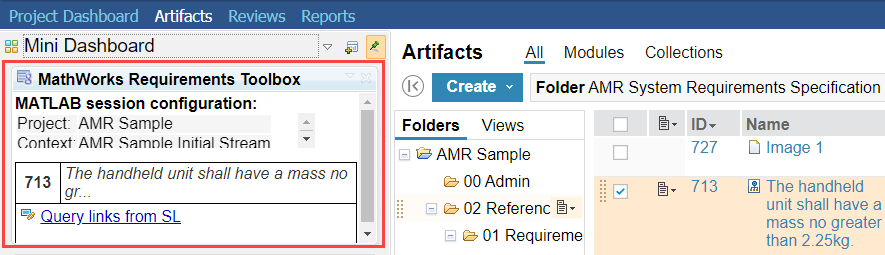
You can verify that MATLAB receives information about your selection in DOORS Next by entering:
oslc.selection
See Also
slreq.dngConfigure | slreq.dngGetCurrentProject | slreq.dngGetProjectConfig | slreq.dngSetCurrentProject | slreq.dngSetSessionConfig