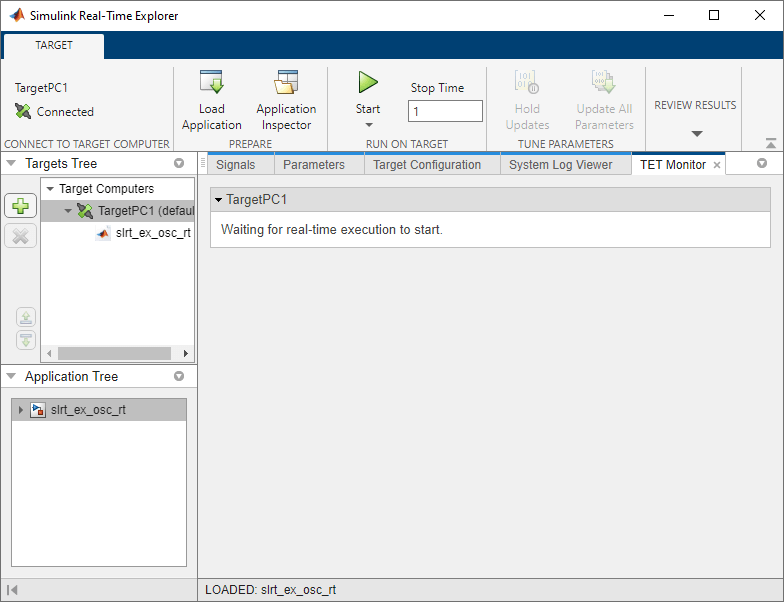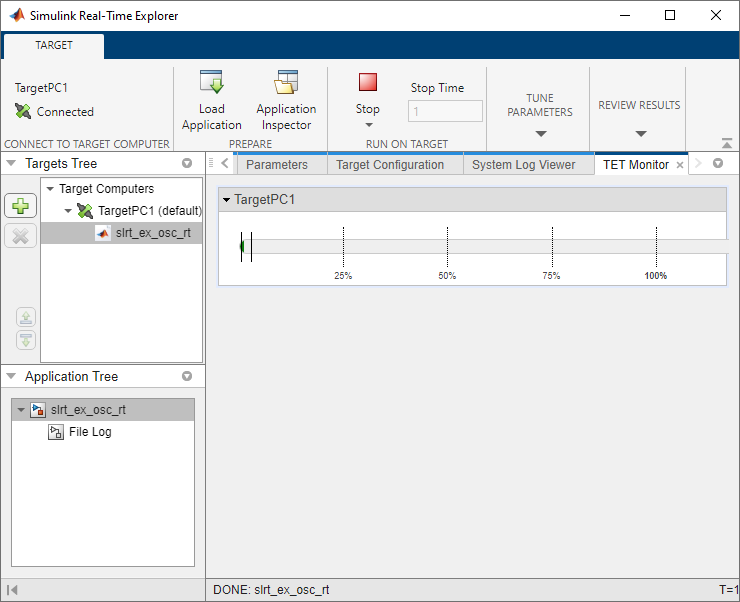Simulink Real-Time TET Monitor
Observe task execution time for the real-time application running on target computer
Description
Simulink® Real-Time™ Task Execution Time (TET) Monitor lets you view the task execution time for the real-time application running on the Speedgoat® target computer.
You can open the TET monitor at any time. Depending on the current state of connected target computers, the monitor displays TET data for each real-time application task. Changes to the target computer state are updated in the TET monitor.
Open the Simulink Real-Time TET Monitor App
From the Simulink Editor, in the Real-Time tab, select TET Monitor. Or, from the MATLAB® Command Window, type:
slrtTETMonitor