Filter Objectives by Using Simulink Design Verifier Filter Explorer
Filtering model objects and code expressions from design error detection or test generation analysis allows you to focus on a subset of objects for Simulink® Design Verifier™ analysis. Use filters when you have model objects that take a long time to analyze or when you want to focus on specific objectives for analysis.
You can add one or more filter files by opening the Configuration Parameters window, clicking Design Verifier and, under Advanced parameters, selecting Ignore objectives based on filter. Enter your filter files in the Filter file(s) parameter. For more information about coverage filter files, see Creating and Using Coverage Filters (Simulink Coverage). You can also filter the Design Verifier objectives for code-based analysis to align code-based results to model-based results.
After you perform design error detection or test generation analysis, you can justify
unsatisfiable, dead logic,
undecided, and falsified objectives by using
the Simulink
Design Verifier Filter Explorer. When you edit filters by using Simulink
Design Verifier Filter Explorer, you can update the Simulink
Design Verifier report and highlight the analysis results on the model without reanalyzing
the model. For detailed example on how to filter objectives, see Exclude and Justify Objectives for Design Error Detection.
Use the Simulink Design Verifier Filter Explorer to Edit Filter Files
After analyzing your model, you can use Simulink
Design Verifier Filter Explorer to justify the falsified,
unsatisfiable, undecided, and
dead logic objectives and update the filter files.
You can open the filter explorer from the Results Summary window or from the Results Inspector window.
In the Results Summary window, click Open filter explorer.
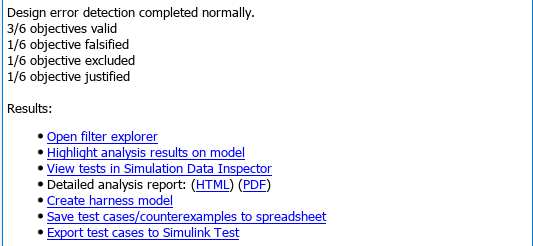
In the Results Inspector window,
To see the filter rule for a justified objective, click View.
To justify an objective, click Justify.
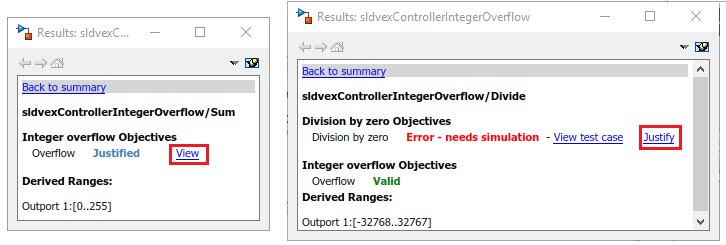
In the Simulink Design Verifier Filter Explorer, you can:
Create, load, edit, or save filter files.
Create a filter file to justify all the
Unsatisfiable,FalsifiedandDead Logicobjectives from the activesldvData.Navigate to the model to inspect the model objects associated with a filter rule.
Add rationale description about why the objective or model object or code expression is excluded or justified.
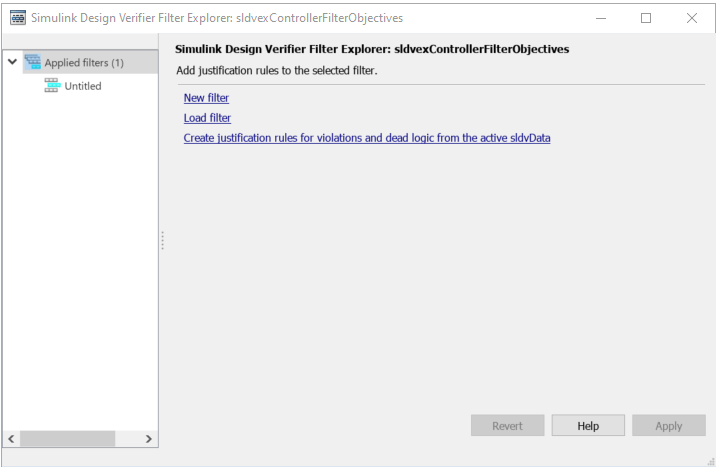
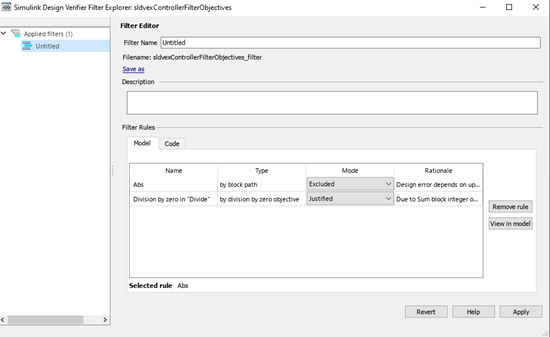
| Task | Action |
|---|---|
Navigate to a model object associated with a rule. Note This step is valid only for model objective analysis.
|
|
Delete a rule. |
|
Save the current rules to a file. |
|
Rename a filter file |
|
Load an existing filter file. |
|
Highlight the model and update the current analysis report with the current filter files. |
|
Create an empty filter file. | Click New filter . |
Remove a filter from Filter Explorer. | Right-click the corresponding node under Applied filters and select Remove . |
Create a filter file to justify all
|
|
Limitations
Simulink Design Verifier does not support filtering objectives associated with the property proving analysis.
See Also
Topics
- Design Verifier Pane
- Create, Edit, and View Coverage Filter Rules (Simulink Coverage)
- Review Results