Use Video Input Driver (macOS)
To configure the Video Input block for Windows® or macOS platforms, you configure the camera by using Install new board or Board setup for the Video Input block.
For model simulation on a macOS platform, you also configure access preferences for your Mac approved camera. If you do not set these preference, the video input does not display.
These steps describe how to check whether MATLAB® has been granted access to the Mac approved camera on your system.
View the System Preference > Security & Privacy > Camera settings. The image shows that there are no applications that have been granted access to the camera system device.

Start MATLAB from the macOS Finder.
When the Video Input block attempts to access the camera for the first time (for example during Connected I/O mode simulation of a model that contains a Video Input block), the system requests confirmation that this access is OK.

View the System Preference > Security & Privacy > Camera settings. After you click OK for the access, the MATLAB application appears in the list of applications that have been granted access to the camera system device.
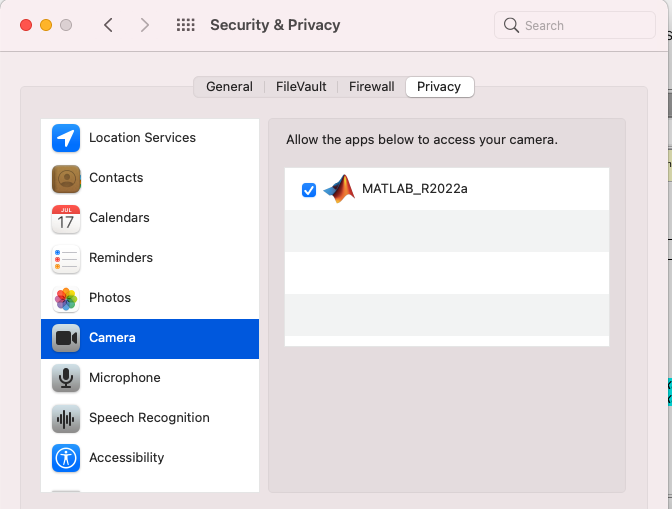
If you start MATLAB at the command line in the macOS Terminal application, the Terminal application appears in the list instead of MATLAB.