Tune Block Parameters by Using the Block Dialog Box
After running your Simulink® Desktop Real-Time™ real-time application, use the block mask dialog box or Property Inspector to change parameter values and observe the changes to the signals. In Connected IO mode or accelerator mode, Simulink transfers the new values to the model that is being simulated. In Run in Kernel mode, Simulink transfers the new values to the real-time application that is running in the kernel mode process.
For this example, your goal is to minimize ringing in the transfer function.
This procedure begins with the square-wave transfer function model
sldrtex_model. To open this model, in the MATLAB® Command Window, type:
openExample('sldrtex_model')This model opens in Connected IO mode.
First, install the Simulink
Desktop Real-Time kernel and cd to a working folder.
Open
sldrtex_model.Open the Scope block.
In Simulink Editor, on the Desktop Real-Time tab, select Mode > Run in Kernel.
On the Desktop Real-Time tab, select Run in Real Time > Stop Time and change the Stop Time to
Inf.On the Desktop Real-Time tab, click Run in Real Time. Simulink builds the real-time application, connects to the real-time kernel, and starts running the real-time simulation.

Open the Transfer Fcn block parameters dialog box.
Change Denominator coefficients to
[1 180 10000].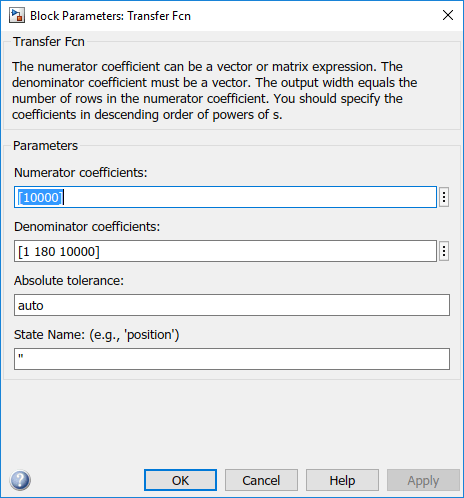
Click Apply.

On the Desktop Real-Time tab, click Stop.