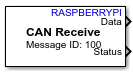CAN Receive
Receive message from CAN network
Add-On Required: This feature requires the Simulink Support Package for Raspberry Pi Hardware add-on.
Libraries:
Simulink Support Package for Raspberry Pi Hardware /
Communication
Description
The CAN Receive block receives messages from the CAN network. This block uses SocketCAN which is a device-independent driver for implementing the CAN interface supporting all CAN shields.
The CAN Receive block supports Raw data and
CAN Msg as output types. To use a CANdb (CAN database)
file or to specify signals manually, use CAN Msg output type
and the CAN Unpack block. The CAN Unpack block is
available from Vehicle Network Toolbox™. For more information on the CAN Unpack block, see CAN
Unpack (Vehicle Network Toolbox).
For more information on how to enable the SPI interface and configure the MCP2515 CAN controller for CAN communication, see Enable and Configure Raspberry Pi for SPI and CAN Communication Using MCP2515 CAN Controller.
You can use CAN Receive block to interact with a real or virtual CAN interface. To bring up the CAN interface with Raspberry Pi®, refer to the user guide of your CAN shield. For more information on how to set up a virtual CAN interface, see Setup Virtual CAN Interface.
Note
To generate C/C++ code for this block, you must have an Embedded Coder® license.
Ports
Output
Parameters
Version History
Introduced in R2019b
See Also
Enable and Configure Raspberry Pi for SPI and CAN Communication Using MCP2515 CAN Controller | CAN Transmit | Setup Virtual CAN Interface | CAN properties