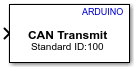CAN Transmit
Transmit message to CAN network
Add-On Required: This feature requires the Simulink Support Package for Arduino Hardware add-on.
Libraries:
Simulink Support Package for Arduino Hardware /
Common
Description
The CAN Transmit block transmits message to a Controller Area Network (CAN) network by using the CAN shield. The CAN shield is connected to the Serial Peripheral Interface (SPI) pins on the hardware.
Click View pin map to open the Arduino Pin Mapping table.
To know how to assign pins for the block, see Pin Mapping for Arduino Timer-Independent Blocks.
Specify the message type and its properties using the block parameters dialog box. Specify the CAN properties of the model in the Configuration Parameters dialog box.
This block supports only MCP2515-based CAN shields.
If you simulate a model that contains the CAN Transmit block without connecting the hardware, the block does nothing. For more information, see Block Produces Zeros or Does Nothing in Simulation.
Ports
Input
Output
Parameters
Version History
Introduced in R2019b