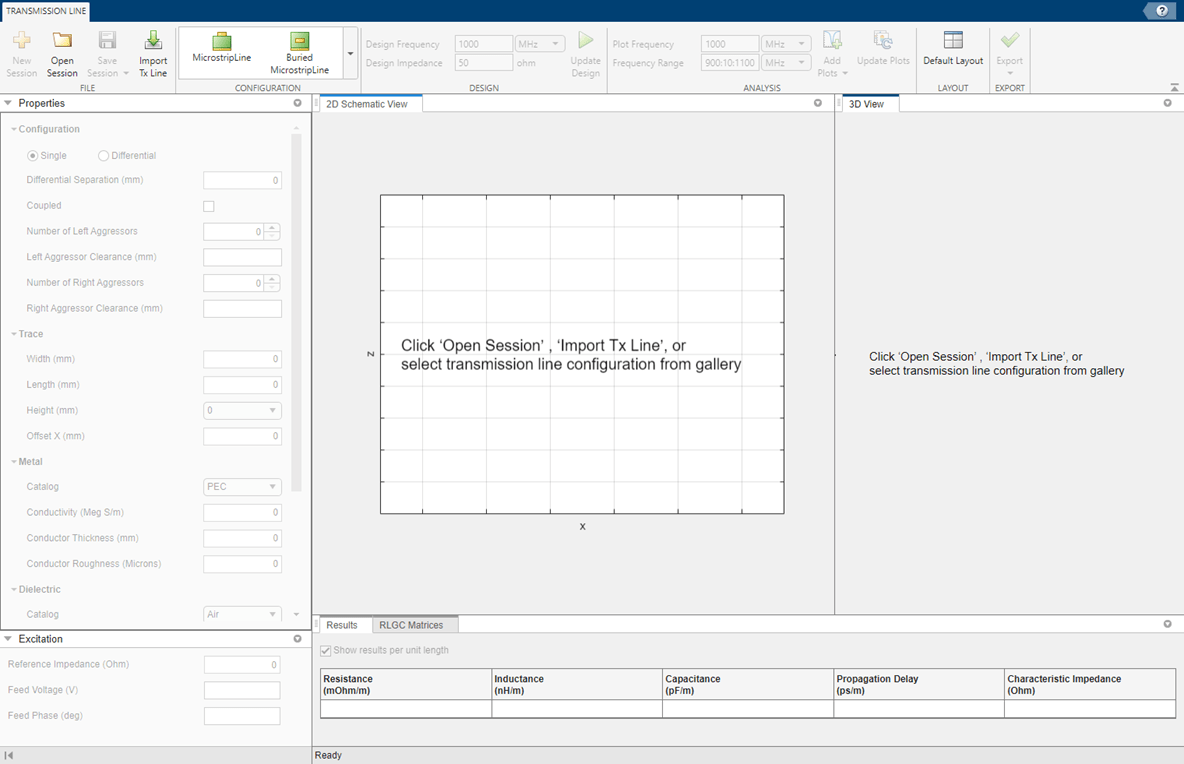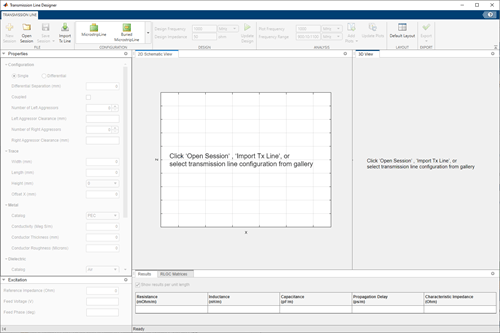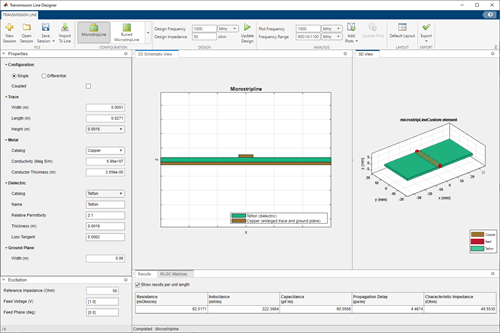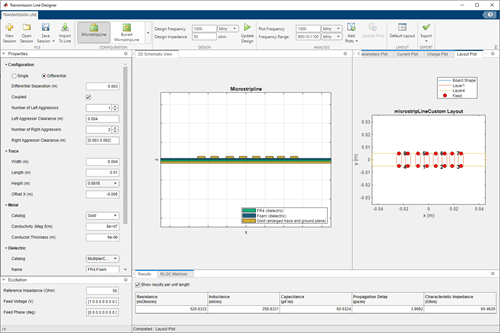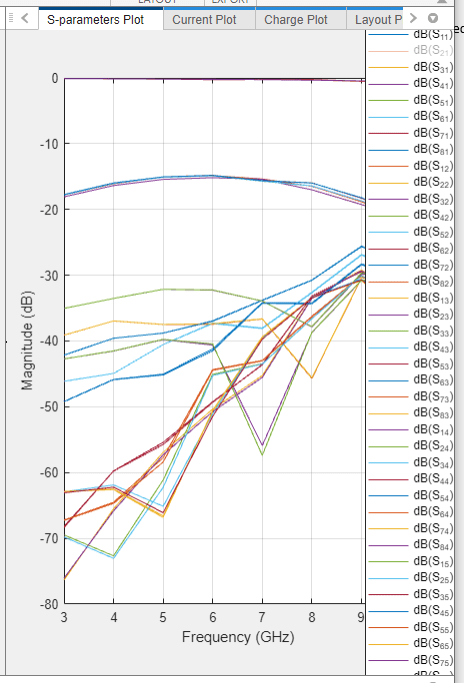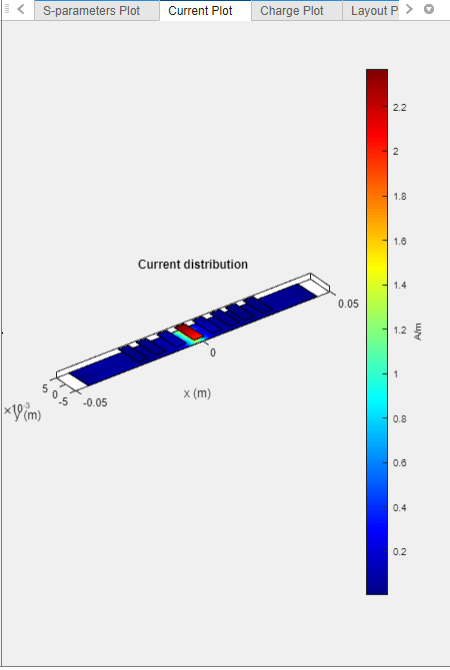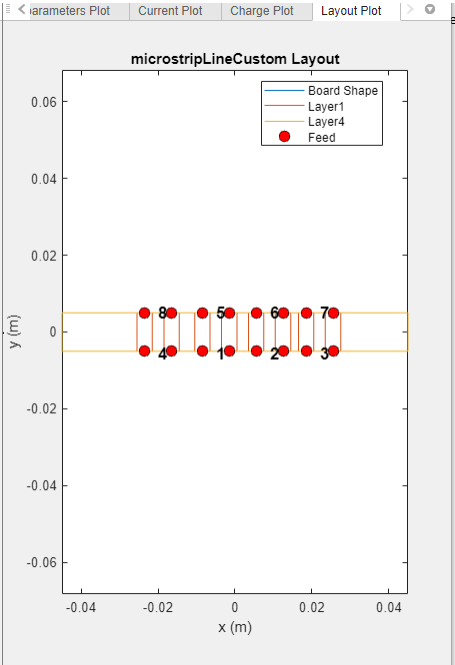Transmission Line Designer
Description
The Transmission Line Designer app lets you design, analyze, and visualize transmission lines.
Using this app you can:
Select transmission line configuration and visualize the geometry.
Design the transmission line for a specified frequency and impedance.
Analyze the transmission line based on RLGC values, propagation delay, S-parameters, current, charge, and layout.
Export selected transmission line variable to MATLAB® workspace.
Export a script for the transmission line design and analysis.
Export S-parameters to a Touchstone file.
Export RLGC values to the MATLAB workspace.
Open the Transmission Line Designer App
MATLAB Toolstrip: On the Apps tab, under Signal Processing and Communications, click the Transmission Line Designer app icon.
MATLAB command prompt: Enter
transmissionLineDesigner.
Examples
Programmatic Use
Version History
Introduced in R2023a