Send Inputs to MATLAB Function from Command Line of Raspberry Pi in MATLAB Online
This example shows you how to deploy a MATLAB® function that accepts inputs from command line of Raspberry Pi® using MATLAB Support Package for Raspberry Pi Hardware in MATLAB Online. In this example, a MATLAB function for adding two numbers is used for deployment.
When you generate code for adding numbers, the Raspberry Pi support package builds the executable on the hardware. You can then provide inputs to the executable as command line arguments. The executable adds the numbers and displays the output on the Raspberry Pi Linux® terminal.
NOTE: For the steps on deploying a MATLAB® function that accepts inputs from command line of Raspberry Pi® using the installed MATLAB Support Package for Raspberry Pi Hardware, see Send Inputs to MATLAB Function from Command Line of Raspberry Pi
Required Hardware
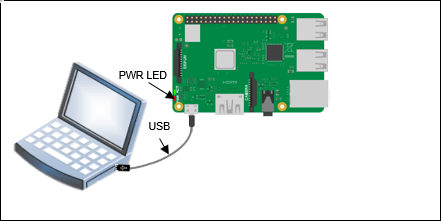
Raspberry Pi hardware
USB cable
A monitor connected to the Raspberry Pi hardware and a HDMI cable (optional)
Ensure the hardware is connected to the internet when working on MATLAB Online. See Connect to Raspberry Pi Hardware Board in MATLAB Online for more details.
Step 1: Connect the Raspberry Pi Hardware
Tip: Before you start this example, we recommend you to complete the Getting Started with MATLAB Support Package for Raspberry Pi Hardware.
Connect the micro end of the USB cable to the Raspberry Pi and the regular end of the USB cable to the computer. Wait until the PWR LED on the hardware starts blinking.
In the MATLAB Command Window, create a connection to the Raspberry Pi hardware.
r = raspi
r =
raspi with properties:
DeviceAddress: 'MLHWPIAA4B'
SerialNumber: '100000002880ae4c'
BoardName: 'Raspberryi Pi 4 Model B'
AvailableLEDs: {'led0'}
AvailableDigitalPins: [4,5,6,12,13,14,15,16,17,18,19,20,21,22,23,24,25,26,27]
AvailableSPIChannels: {'CE0','CE1'}
AvailableI2CBuses: {'i2c-0','i2c-1'}
AvailableWebcams: {}
I2CBusSpeed: 100000Supported peripherals
clear r;
Step 2: Create the Sum Function
In this example, the simpleSum function implements the logic for adding two numbers. Create a function simpleSum with the code generation directive.
function simpleSum(a,b) %#codegen assert(all(size(a) ==1)); assert(isa(a,'double')); assert(all(size(b) ==1)); assert(isa(b,'double')); c = a + b; fprintf('%f +%f = %f\n',a,b,c); end
Step 3: Generate C Code for Addition on Raspberry Pi
Create a hardware configuration object by using the targetHardwaretargetHardware('Raspberry Pi') and for 64-bit OS use targetHardware('Raspberry Pi (64bit)').
board = targetHardware('Raspberry Pi (64bit)');
Verify the DeviceAddress, Username, and Password properties listed in the output. If required, change the value of the properties by using the dot notation syntax.
For example, to change the device address to '100000002880ae4c', enter,
board.DeviceAddress = '100000002880ae4c'
Set the CoderConfig.GenCodeOnly property of the board object to true. This enables the support package to generate and run the sum function code only on the host computer.
board.CoderConfig.GenCodeOnly = true
board =
targetHardware with properties:
Name: 'Raspberry Pi (64bit)'
DeviceAddress: '100000002880ae4c'
Username: ''
Password: ''
BuildDir: '/home/matlabrpi'
EnableRunOnBoot: 0
BuildAction: 'Build, load, and run'
CoderConfig: [1x1 coder.Config]Deploy the sum function on the hardware by using the deploysimpleSum function. Once code generation is completed, MATLAB generates a code generation report. Use this report to debug the function for any errors and warnings in the generated code.
After successfully generating the code, update the main.c file to accept inputs from command line.
deploy(board,'simpleSum')
Code generation successful: View report
Step 4: Edit C Main and H Main Files to Accept Input from Command Line of Raspberry Pi
This section explains how to modify the main.c and main.h files to accept inputs from command line of Raspberry Pi. Modify the main.c and main.h files manually by using the steps in this section. You can find the main.c and main.h files in the codegen folder. In this example, you can find main.c and main.h in codegen/exe/simpleSum.
Open the main.c file and update the file by adding code at the points labeled in this code.
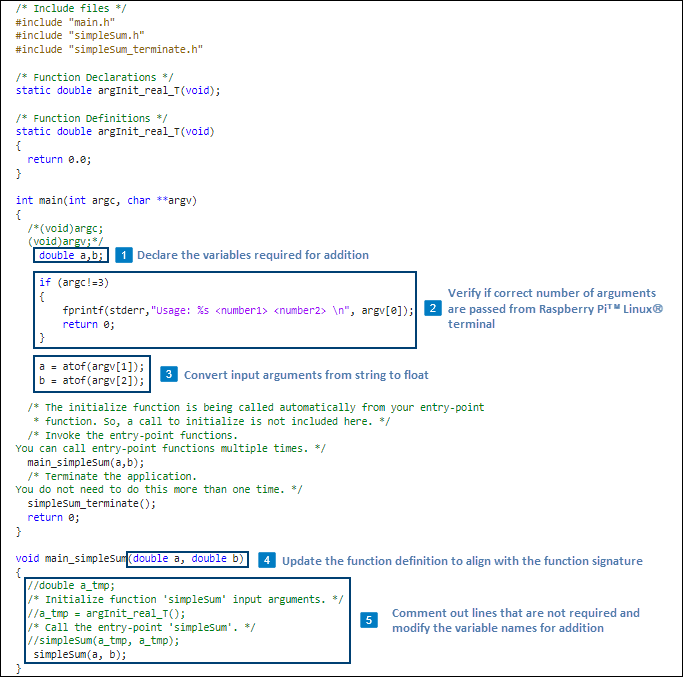
Also open the main.h file and update the file by adding code at the point labeled in this code.
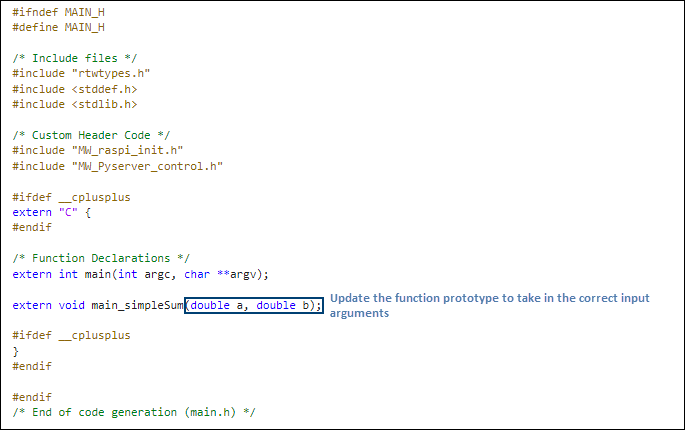
Step 5: Deploy the Function as a Standalone Executable on the Raspberry Pi
To generate and deploy the code on the hardware, set the CoderConfig.GenCodeOnly property of the board object to false and then use the deploy function. Since the deploy function will overwrite the main.c file that you edited in the previous section, disable the creation of the file before deployment.
board.CoderConfig.CustomSource = {fullfile(pwd,'codegen','exe','simpleSum','main.c')};
board.CoderConfig.CustomInclude = {fullfile(pwd,'codegen','exe','simpleSum','main.h')};
board.CoderConfig.GenerateExampleMain = 'DoNotGenerate';
board.CoderConfig.GenCodeOnly = falseboard =
targetHardware with properties:
Name: 'Raspberry Pi (64bit)'
DeviceAddress: '100000002880ae4c'
Username: ''
Password: ''
BuildDir: '/home/matlabrpi'
EnableRunOnBoot: 0
BuildAction: 'Build, load, and run'
CoderConfig: [1x1 coder.Config]deploy(board,'simpleSum')
Code generation successful: View report
The deploy function initiates code generation of the simpleSum function. After successfully generating the code, the support package loads the sum function as a standalone executable on the hardware. The location of the executable is displayed in the MATLAB Command Window.
/home/matlabrpi/MATLAB_ws/R2020b/MATLAB_Drive/
Step 6: Run the Executable Program to Add Numbers
Open an SSH terminal with Raspberry Pi. You can use Putty to connect to Hardware or directly use SSH commands in terminal for Unix. In the terminal, log in by entering the user name and password for the Raspberry Pi.
Change the current directory to the directory where the executable was saved on the Raspberry Pi. This is the location that you noted in the previous step.
cd /home/matlabrpi/MATLAB_ws/R2020b/MATLAB_Drive/
Run the executable on the Raspberry Pi by providing inputs to the executable.
./simpleSum.elf 7 8
The executable adds the numbers and displays the output on the Linux terminal of Raspberry Pi.
