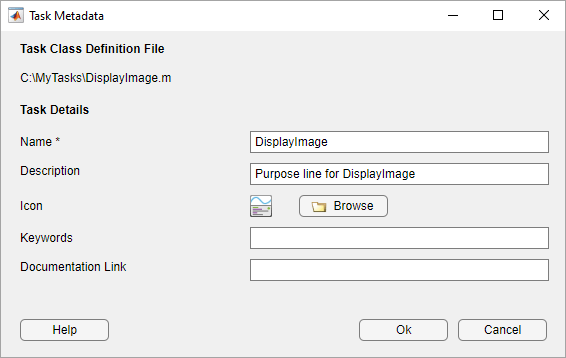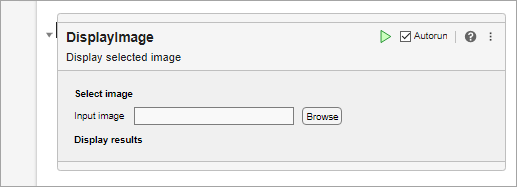matlab.task.configureMetadata
Description
matlab.task.configureMetadata opens a file selection dialog box
prompting you to select a class definition file, and then opens the Task Metadata dialog box
to configure the metadata for the Live Editor task specified by the selected file. The Live
Editor uses this metadata to display the task in the Live Editor task gallery as well as in
automatic code suggestions and completions.
This function generates a folder named resources that contains the
metadata file liveTasks.json. Share this folder when you share your Live
Editor task.
Examples
Input Arguments
More About
Version History
Introduced in R2022a