impixelregion
Pixel Region tool
Description
Use the impixelregion function to create a Pixel Region
tool and explore the pixel values of images interactively.
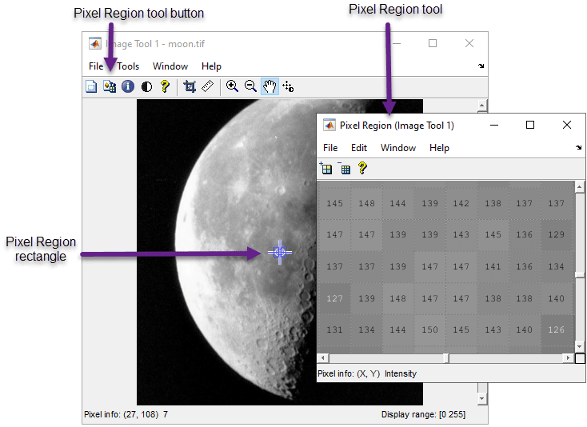
Examples
Input Arguments
Output Arguments
Tips
To get a closer view of the pixels displayed in the tool, use the zoom buttons on the Pixel Region tool toolbar.
To get the current position of the pixel region rectangle, right-click on the rectangle and select Copy Position from the context menu. The Pixel Region tool copies a four-element position vector to the clipboard.

To change the color of the pixel region rectangle, right-click and select Set Color.
To create a Pixel Region tool that can be embedded in an existing figure or panel, use
impixelregionpanel.
Version History
Introduced before R2006a