Code Generation Reports
GPU Coder™ produces a code generation report that helps you to:
Debug code generation issues and verify that your MATLAB® code is suitable for code generation.
View generated CUDA® code.
Trace between MATLAB source code and generated CUDA code.
See how the code generator determines and propagates type information for variables and expressions in your MATLAB code.
Identify potential issues in the generated code.
Access additional reports available with Embedded Coder®.
Report Generation
When you enable report generation or when an error occurs, the code generator produces a
code generation report. To control production and opening of a code generation report, use
app settings, codegen options, or configuration object
properties.
In the GPU Coder app:
To generate a report, enable the Always create a report parameter.
If you want the app to open the report for you, enable the Automatically launch a report if one is generated parameter.
At the command line, use codegen options:
To generate a report, use the
-reportoption.To generate and open a report, use the
-launchreportoption.
Alternatively, use the configuration object properties (coder.CodeConfig):
To generate a report, set
GenerateReporttotrue.If you want
codegento open the report for you, setLaunchReporttotrue.
Report Location
The code generation report is named report.mldatx. It is located in
the html subfolder of the code generation output folder. If you have
MATLAB R2018a or later, you can open the report.mldatx file by
double-clicking it.
Errors and Warnings
View code generation error, warning, and information messages on the All Messages tab. To highlight the source code for an error or warning, click the message. It is a best practice to address the first message because subsequent errors and warnings can be related to the first message.
View compilation and linking errors and warnings on the Build Logs tab.
Files and Functions
The report lists MATLAB source functions and generated files. In the MATLAB Source pane, the Function List view organizes functions according to the containing file. To visualize functions according to the call structure, use the Call Tree view.
To view a function in the code pane of the report, click the function in the list. Clicking a function opens the file that contains the function. To edit the selected file in the MATLAB Editor, click Edit in MATLAB or click a line number in the code pane.
If you have Embedded Coder and generate the report with traceability enabled, to view the source code and generated code next to each other in the code pane, click Trace Code. You can interactively trace between the source code and the generated code. See Interactively Trace Between MATLAB Code and Generated C/C++ Code (Embedded Coder).
If you want to move the generated files for standalone code (library or executable) to another development environment, you can put them into a zip file by clicking Package Code.
Specialized Functions or Classes
When a function is called with different types of inputs or a class uses different types for its properties, the code generator produces specializations. In the MATLAB Source pane, numbered functions (or classes) indicate specializations. For example:
![]()
MATLAB Source
To view a MATLAB function in the code pane, click the function in the MATLAB Source pane. To see information about the type of a variable or expression, pause over the variable or expression.
In the code pane, syntax highlighting of MATLAB source code helps you to identify MATLAB syntax elements. Syntax highlighting also helps you to identify certain code generation attributes such as whether a function is extrinsic or whether an argument is constant.
CUDA Kernels
The green GPU marker next to mandelbrot_count
function indicates that the generated code has both CPU and GPU sections. The green
vertical bar indicates the lines of code that are mapped to the GPU. To see information
about the type of a variable or expression and the name of the corresponding GPU
Kernel Function, pause over the variable or expression. When you select
highlighted code by clicking it, the code becomes blue and you can see the information
even when you move your pointer away from the selection. The code remains selected until
you press Esc or select different
code.

Extrinsic Functions
In the MATLAB code, the report identifies an extrinsic function with purple text. The information window indicates that the function is extrinsic.
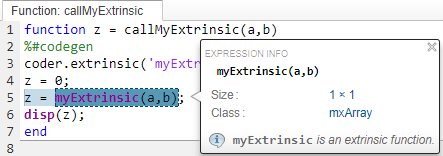
Constant Arguments
In the MATLAB code, orange text indicates a compile-time constant argument to an entry-point function or a specialized function. The information window includes the constant value.

Knowing the value of the constant arguments helps you to understand generated function signatures. It also helps you to see when code generation created function specializations for different constant argument values.
To export the value to a variable in the workspace, click ![]() .
.
Generated Code
To view a generated CUDA source or header file in the code pane, click the file in the Files tab on the Generated Code pane. The GPU Kernels tab on the Generated Code pane contains the list of CUDA kernels in the generated code. Click on the kernel name to navigate directly to the definition of the corresponding kernel in the generated code.
MATLAB Variables
The Variables tab provides information about the variables for the selected MATLAB function. To select a function, click the function in the MATLAB Source pane.
The variables table shows:
Class, size, and complexity
Properties of fixed-point types
This information helps you to debug errors, such as type mismatch errors, and to understand how the code generator propagates types and represents data in the generated code.
Visual Indicators on the Variables Tab
This table describes symbols, badges, and other indicators in the variables table.
| Column in the Variables Table | Indicator | Description |
|---|---|---|
| Name | expander | Variable has elements or properties that you can see by clicking the expander. |
| Name | {:} | Heterogeneous cell array (all elements have the same properties) |
| Name | {n} | nth element of a heterogeneous cell array |
| Class | v > n | v is reused with a different class, size, and
complexity. The number n identifies each unique reuse (a
reuse with a unique set of properties). When you pause over a renamed variable,
the report highlights only the instances of this variable that share the class,
size, and complexity. |
| Size | :n | Variable-size dimension with an upper bound of n |
| Size | :? | Variable-size with no upper bound |
| Size | italics | Variable-size array whose dimensions do not change size during execution |
| Class | sparse prefix | Sparse array |
| Class | complex prefix | Complex number |
Array Layout Indicators on the Variables Tab
This table describes the badges that indicate array layout in the variables table.
| Badge | Description |
|---|---|
| Row-major array layout. |
| Column-major array layout. |
| A mixture of row-major and column-major layouts. |
Tracing Code
You can trace between MATLAB source code and generated CUDA code by using one of these methods:
Interactively visualize the mapping between the MATLAB code and the generated code. To access interactive tracing, in the report, click Trace Code. The Trace Code button is enabled only if you have Embedded Coder and you enabled code traceability when you generated code. See Interactively Trace Between MATLAB Code and Generated C/C++ Code (Embedded Coder).
Include source code as comments in the generated CUDA code. In a comment, the code generator produces a tag that helps you find the corresponding MATLAB source code. If you have Embedded Coder, the tag is a link to the source code. See Trace Between Generated CUDA Code and MATLAB Source Code.
Code Insights
The code generator can detect and report issues that can potentially occur in the generated code. View the messages on the Code Insights tab. The issues include:
Potential differences between the behavior of the generated code and the behavior of the MATLAB code. The report includes potential differences messages only if you enabled potential differences reporting. See Potential Differences Reporting.
GPU code generation diagnostics report that identifies issues during code generation and suggests potential solutions to maximize performance.
Potential row-major issues. See Code Design for Row-Major Array Layout.
Additional Reports
The Summary tab can have links to these additional reports:
GPU code metrics report. See Generating a Static Code Metrics Report for Code Generated from MATLAB Code (Embedded Coder).
Report Limitations
The report does not show full information for unrolled loops. It displays data types of one arbitrary iteration.
The report does not show information about dead code.
See Also
Topics
- Generate Code Using the Command Line Interface
- Generate Code by Using the GPU Coder App
- Generating a GPU Code Metrics Report for Code Generated from MATLAB Code
- Trace Between Generated CUDA Code and MATLAB Source Code
- Interactively Trace Between MATLAB Code and Generated C/C++ Code (Embedded Coder)
- Row-Major and Column-Major Array Layouts