Constrained Minimization Using patternsearch and
Optimize Live Editor Task
This example shows how to solve a constrained minimization problem using both the Optimize Live Editor task, which offers a visual approach, and the command line.
Problem Description
The problem involves using linear and nonlinear constraints when minimizing a
nonlinear function with patternsearch. The objective function
is
where
H = [36 17 19 12 8 15;
17 33 18 11 7 14;
19 18 43 13 8 16;
12 11 13 18 6 11;
8 7 8 6 9 8;
15 14 16 11 8 29];
f = [ 20 15 21 18 29 24 ]';
F = @(x)0.5*x'*H*x + f'*x;
The linear constraints are
where
A = [-8 7 3 -4 9 0];
b = 7;
Aeq = [7 1 8 3 3 3;
5 0 -5 1 -5 8;
-2 -6 7 1 1 9;
1 -1 2 -2 3 -3];
beq = [84 62 65 1]';Enter the preceding code sections to get the problem variables into your workspace before proceeding.
Solve Using patternsearch in Optimize Live Editor Task
Create a new live script by clicking the New Live Script button in the File section on the Home tab.

Insert an Optimize Live Editor task. Click the Insert tab and then, in the Code section, select Task > Optimize.

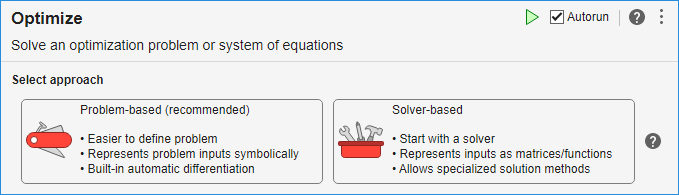
For this example, choose the solver-based task.
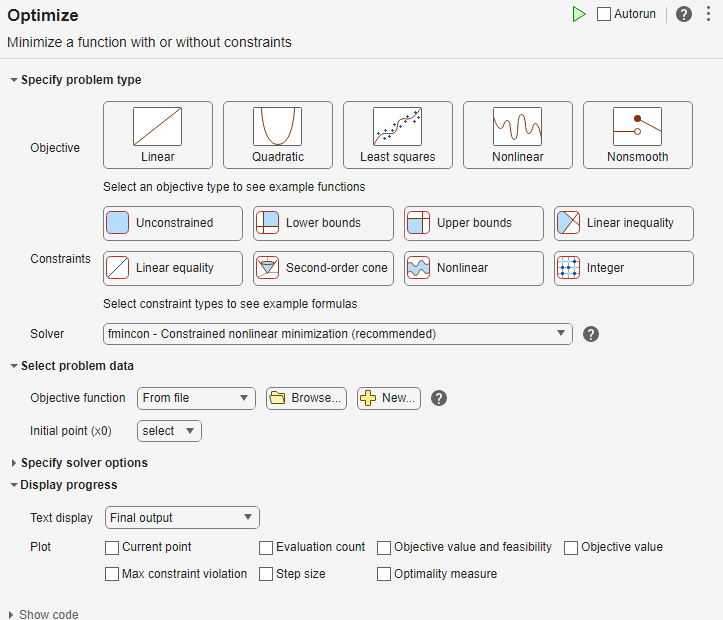
Specify Problem Type
In the Specify problem type section of the task, click the Objective > Nonlinear button.
Click the Constraints > Linear inequality and Linear equality buttons.
Select Solver > patternsearch - Pattern search.
Select Problem Data
Enter the problem variables in the Select problem data section of the task. To specify the objective function, select Objective function > Function handle and choose F.
Set the inequality constraints to
Aandb. Set the equality constraints toAeqandbeq.To set the initial point, you first need to create a new section above the task. To do so, click the Section Break button on the Insert tab. In the new section above the task, enter the following code for the initial point.
x0 = [2 1 0 9 1 0]';
Run the section to place
x0into the workspace. To run the section, place the cursor in the section and press Ctrl+Enter or click the blue striped bar to the left of the line number.In the Select problem data section of the task, set
x0as the initial point.Specify Solver Options
Because this problem is linearly constrained, specify an additional solver option. Expand the Specify solver options section of the task, and then click the Add button. Set the Poll settings > Poll method to
GSSPositiveBasis2N. For more information about the efficiency of the GSS poll methods for linearly constrained problems, see Search for Global Minimum Using patternsearch.Set Display Options
In the Display progress section of the task, select the Best value and Mesh size plot functions.
Your setup looks like this:
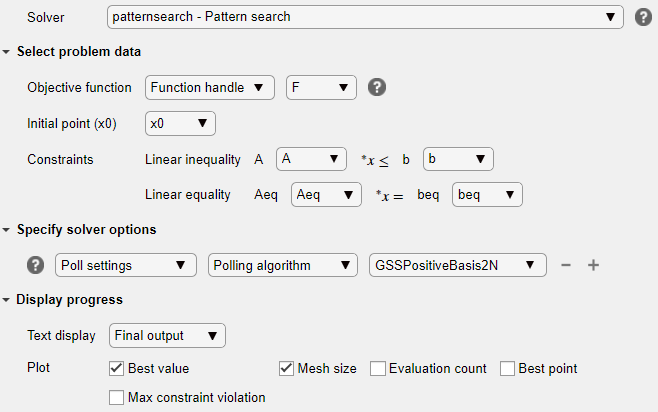
Run Solver and Examine Results
To run the solver, click the options button ⁝ at the top right of the task window, and select Run Section.
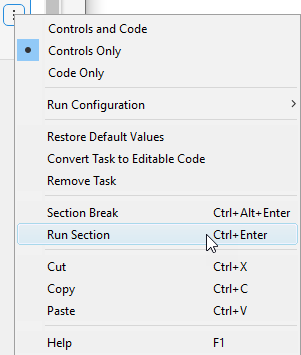
The plots appear in a separate figure window and in the task output area.
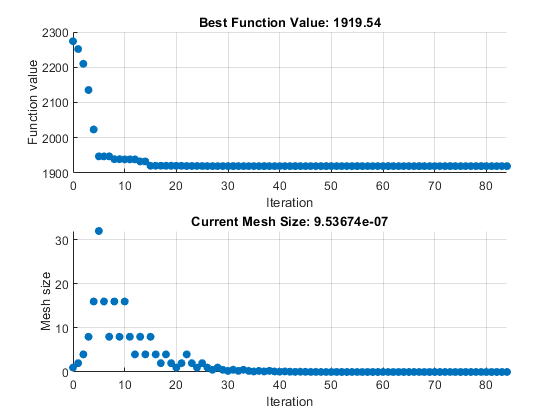
To obtain the solution point and objective function value at the solution, look at the top of the task.

The
OptimizeLive Editor task returns the solution in a variable namedsolutionand returns the objective function value in a variable namedobjectiveValue. View these values by entering the following code in the section below the task and then running the section, or by entering the code at the MATLAB® command line.disp(solution)
8.5165 -6.1094 4.0989 1.2877 -4.2348 2.1812disp(objectiveValue)
1.9195e+03
Include Nonlinear Constraints
Add the following nonlinear constraints to the problem.
To include these constraints, first click the Constraints > Nonlinear button.

In the Select problem data section, under Constraints, select Nonlinear > Local function and then click the New button. The function appears in a new section below the task. Edit the resulting code to contain the following lines.
function [c, ceq] = double_ineq(x) c = [-1.5 + x(1)*x(2) + x(1) - x(2); -x(1)*x(2) - 10]; ceq = []; end
In the Nonlinear constraints section, select double_ineq.
The nonlinear constraint algorithm causes
patternsearchto take many function evaluations. In the Specify solver options section, click the plus sign to the right of the current options to display additional options. Then increase the maximum function evaluation limit to 5e4.
Run the task again to rerun the optimization.
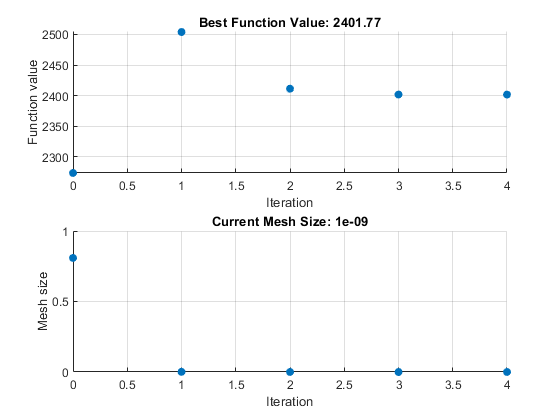
View the solution and objective function value.
disp(solution)
7.2083 -1.3873 4.9579 -3.1393 -3.1843 4.7457disp(objectiveValue)
2.4018e+03
The objective function value is higher than the value in the problem without nonlinear constraints. The previous solution is not feasible with respect to the nonlinear constraints.
The plots show many fewer iterations than before because the nonlinear constraint
algorithm changes the patternsearch algorithm to include
another outer loop to solve a modified problem. The outer loop reduces the
modification to the problem at each major iteration. In this case, the algorithm
makes only four outer iterations. For algorithm details, see Nonlinear Constraint Solver Algorithm for Pattern Search.
Solve Using patternsearch at the Command Line
To solve the original problem (only linear constraints) at the command line, execute the following code.
x0 = [2 1 0 9 1 0]'; options = optimoptions('patternsearch',... 'PollMethod','GSSPositiveBasis2N',... 'PlotFcn',{'psplotbestf','psplotmeshsize'}); lb = []; ub = []; nonlcon = []; [x,fval] = patternsearch(F,x0,A,b,Aeq,beq,lb,ub,nonlcon,options)
Optimization terminated: mesh size less than options.MeshTolerance.
x =
8.5165
-6.1094
4.0989
1.2877
-4.2348
2.1812
fval =
1.9195e+03patternsearch generates the first pair of plots shown in the
Optimize Live Editor task example.
To include the nonlinear constraints, save the following code to a file named
double_ineq.m on the MATLAB path.
function [c, ceq] = double_ineq(x) c = [-1.5 + x(1)*x(2) + x(1) - x(2); -x(1)*x(2) - 10]; ceq = []; end
To allow the solver to run to completion with nonlinear constraints, increase the allowed number of function evaluations.
options.MaxFunctionEvaluations = 5e4;
Solve the problem including nonlinear constraints.
nonlcon = @double_ineq; [x,fval] = patternsearch(F,x0,A,b,Aeq,beq,lb,ub,nonlcon,options)
Optimization terminated: mesh size less than options.MeshTolerance
and constraint violation is less than options.ConstraintTolerance.
x =
7.2083
-1.3873
4.9579
-3.1393
-3.1843
4.7457
fval =
2.4018e+03patternsearch also generates the second pair of plots shown
in the Optimize Live Editor task example.
Both the Optimize Live Editor task and the command line allow you to formulate and solve problems, and they give identical results. The command line is more streamlined, but provides less help for choosing a solver, setting up the problem, and choosing options such as plot functions. You can also start a problem using Optimize, and then generate code for command line use, as in Constrained Nonlinear Problem Using Optimize Live Editor Task or Solver.