Analyzing MIMO Models
Overview of Analyzing MIMO Models
If you plot a MIMO system, or an LTI array containing multiple linear models, you can use special features of the right-click menu to group the response plots by input/output (I/O) pairs, or select individual plots for display. For example, generate an array of two random 3-input, 3-output MIMO systems and view them in the Linear System Analyzer:
sys_mimo=stack(1,rss(3,3,3),rss(3,3,3)); linearSystemAnalyzer(sys_mimo);
A set of 9 plots appears, one from each input to each output, each showing the step responses of the corresponding I/Os of both models in the array.

Array Selector
If you import an LTI model array into the Linear System Analyzer, Array Selector appears as an option in the right-click menu. Selecting this option opens the Model Selector for LTI Arrays, shown below.

You can use this window to include or exclude models within the LTI array using various criteria.
Arrays
Select the LTI array for model selection using the Arrays list.
Selection Criteria
There are two selection criteria. The default, Index into Dimensions, allows you to include or exclude specified indices of the LTI Array. Select systems from the Selection Criterion Setup section of the dialog box. Then, Specify whether to show or hide the systems using the pull-down menu below the Setup lists.
The second criterion is Bound on Characteristics. Selecting this options causes the Model Selector to reconfigure. The reconfigured window is shown below
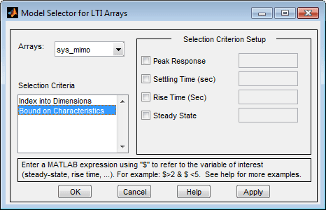
Use this option to select systems for inclusion or exclusion in your Linear System Analyzer based on their time response characteristics. The panel directly above the buttons describes how to set the inclusion or exclusion criteria based on which selection criteria you select from the reconfigured Selection Criteria Setup panel.
I/O Grouping for MIMO Models
You can group the plots by inputs, by outputs, or both by selecting I/O Grouping from the right-click menu, and then selecting Inputs, Outputs, or All.
For example, if you select Outputs, the step plot reconfigures into 3 plots, grouping all the outputs together on each plot. Each plot now displays the responses from one of the inputs to all of the MIMO system’s outputs, for all of the models in the array.
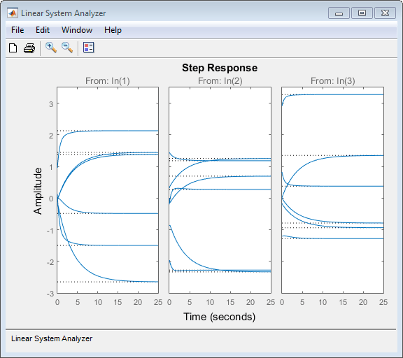
Selecting None returns to the default configuration, where all I/O pairs are displayed individually.
Selecting I/O Pairs
Another way to organize MIMO system information is to choose I/O Selector from the right-click menu, which opens the I/O Selector window.

This window automatically configures to the number of I/O pairs in your MIMO system. You can select:
Any individual plot (only one at a time) by clicking on a button
Any row or column by clicking on Y(*) or U(*)
All of the plots by clicking [all]
Using these options, you can inspect individual I/O pairs, or look at particular I/O channels in detail.