Configure Virtual Vehicle Setup
Use the Virtual Vehicle Composer to configure your virtual vehicle. First, specify the vehicle class, powertrain architecture, vehicle dynamics, model template, and project storage information.
In the app, on the Composer tab, click New
![]() . The app opens with default virtual vehicle settings and
creates project files.
. The app opens with default virtual vehicle settings and
creates project files.
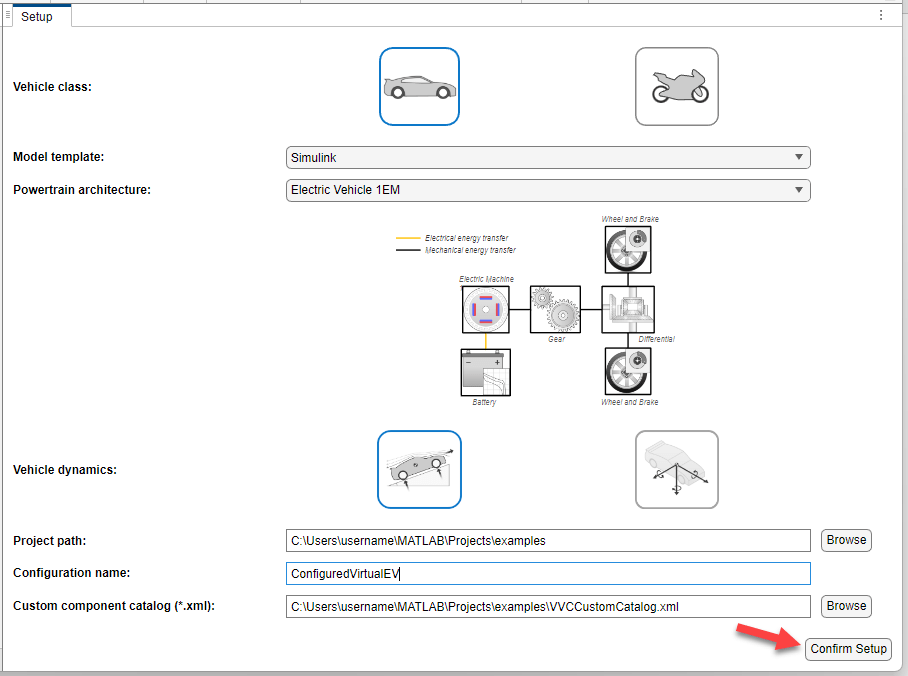
For this example, configure a battery-electric vehicle (EV) with a single electric motor (EM), using a Simulink® model template with longitudinal vehicle dynamics. Set:
Vehicle class to
Passenger vehicle.Powertrain architecture to
Electric Vehicle 1EM.Vehicle dynamics to
Longitudinal dynamics.Model template to
Simulink.Project path to
C:\Users\.<user_name>\examplesConfiguration name to
ConfiguredVirtual_EV.Custom component catalog to
C:\Users\.<user_name>\examples\VVCCustomCatalog.xml
Click Confirm Setup.