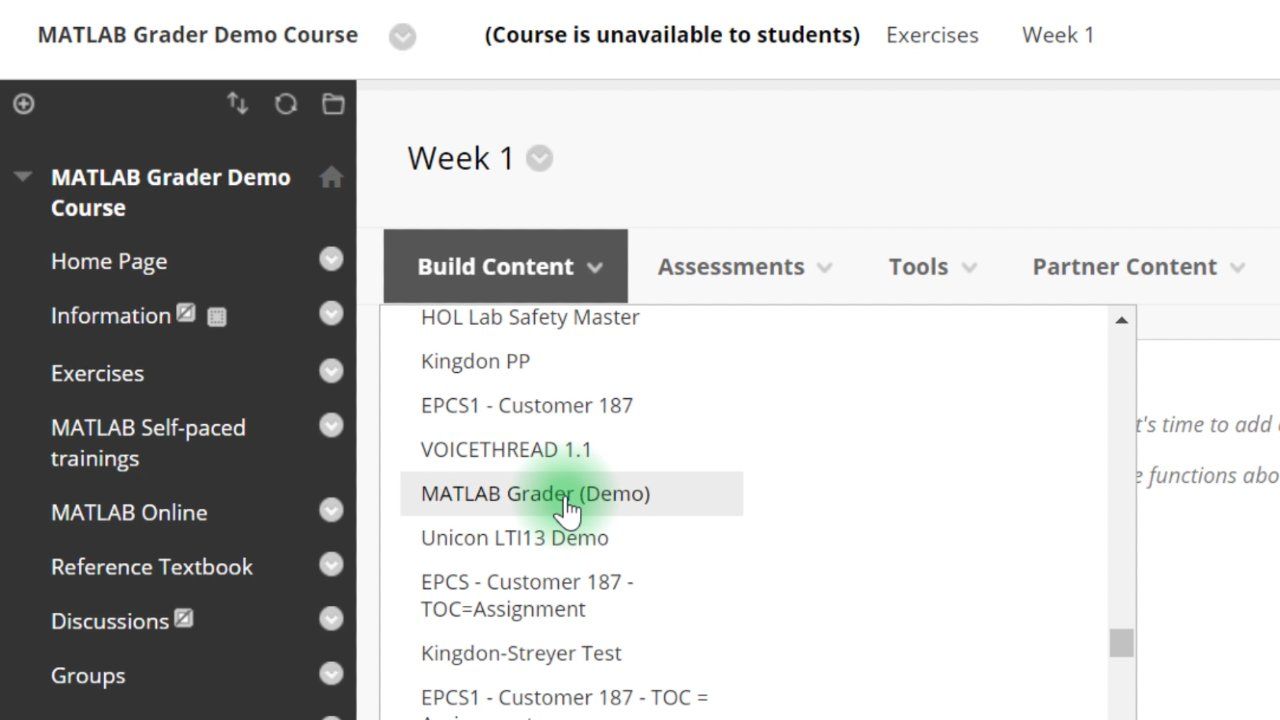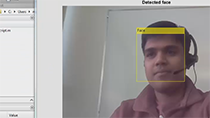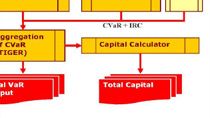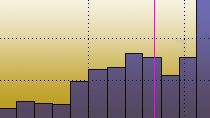Using MATLAB Grader for Assignments in the Canvas LMS
From the series: Online Teaching with MATLAB and Simulink
MATLAB® Grader™ allows faculty, instructors, and instructional designers to create interactive MATLAB course problems, automatically grade student work, provide feedback, and integrate these tasks into learning management systems (LMS). One common LMS platform educators use with MATLAB Grader to assess student learning is Canvas.In this webinar, you will learn how to add a MATLAB Grader assignment to an existing course within the Canvas LMS, how to reuse content that was previously created on the hosted version of MATLAB Grader, how to inspect the Canvas Gradebook to ensure student submissions are being recorded, and how to make modifications to active assignments and rescore student solutions.
Adding MATLAB Grader assignments to your Canvas-based courses requires your school to have either a Campus-Wide License or Community and Technical College License, and it is available for academic users only. Your LMS administrator must complete the LMS integration between MATLAB Grader and the Canvas LMS prior to performing the tasks seen in this video. If you are interested in integrating MATLAB Grader into your Canvas LMS, please have your LMS administrator request access through Customer Support or your assigned Customer Success Specialist or Account Representative.
Published: 15 Apr 2021
In this demonstration, I will show you how you can add MATLAB coding exercises, to your existing course in Canvas using MATLAB Grader. Once the LMS administrator at the University, has integrated MATLAB Grader within Canvas, you can add MATLAB coding problems to any of your courses. The instructions for the LMS administrator are available at mathworks.com/he lp/mathlabgrader.
To get started, login to Canvas and navigate to a course. I'm already logged into Canvas, so I will choose a course from my list. In the course navigation, click on Assignments. Know that Canvas groups multiple assignments, into assignment groups. For this demo, I'm going to add an assignment to an existing assignment group. Create a new assignment, click on Add Assignment, next to the group name.
As with creating any other assignment, enter the name, description, maximum point. The point here, are the total possible points for this assignment. This will be automatically multiplied by the person correctness for this exercise. And that is the score, that will be entered in the grade book when students submit their assignment. Now, click on More Options.
The important step here, is to select the external tool option in the submission type dropdown. Find MATLAB Grader in the list of available external tools. This was set up for you, by your LMS administrator, and it may have a different name. The remaining fields are the same as any of your other assignments in Canvas. You can choose to meet the assignment available during a specified frame, or visible only to a group of students.
Now, if you want to save this assignment, click on Save. We will publish this assignment to students after we have set up the MATLAB assessments. Upon saving the assignment, MATLAB launches the MATLAB Grader instructor interface, for creating assessments. You can choose to start from scratch by ordering a new problem, or you can choose a problem from a problem collections, to get started quickly.
These problems were altered by other faculty and encompass a wide range of topics, such as digital signal processing and numerical methods. They illustrate good practices for writing problems, and creating assessments. Please check a related resources or documentation, for a listing of all problem collections. If you have ever used the hosted version of MATLAB Grader at grader.matlabs.com.
And have some assessments that you would like to reuse, you can access these problems by linking your math books account, when prompted. For this example however, let's choose my first SCRIPT problem located in getting started with MATLAB Grader problem collection. The problem I selected, is automatically copied over and is ready to publish as is to your students.
If you want to modify this problem or change its difficulty, you can do so by setting it to draft and then modifying. At this point, students won't see this assignment until you choose to publish it. So I go back to my list of assignments, and click on the icon to publish and make it available to students. You can preview this assignment, the scene where your students will see it, using the student review feature of Canvas.
This is also a quick check to ensure that your student's grades are being propagated to the grade book, when students solve the MATLAB problem. Now, let's navigate to the assignment. Here, I see the title,
description, and the script section that MATLAB code can be entered. I will attempt this problem, by entering the volume of the code. Then I can check the answer before submitting my solution.
Also I get instant feedback that my solution, passed the assessment. Now, as a test student, I can navigate to grades and check my score for this assignment. Returning to the instructor view, I can confirm that the test student's score, has propagated to the grade book, and that the student has received the right number of points for their solution.
If I want to see the history of submission attempts, I can look at the grade book history, locate the student, and the corresponding assignment. This process can be repeated for as many assignments as you need. And you can now sequence your assignments in Canvas within modules. If for any reason you need to modify the assessment, you have the option of rescoring all of the student's submissions.
Please be aware, that this may take up to five minutes for the process to start. And depending on how many students and solutions you have, it may take up to an hour to finish. You will see a message, when the rescoring is completed. For more information about using MATLAB Grader, please look at our teaching with MATLAB, self-paced training. The MATLAB Grader documentation, or how two videos, for more examples of using MATLAB Grader for your programming assignments.