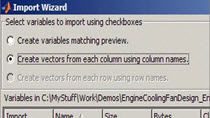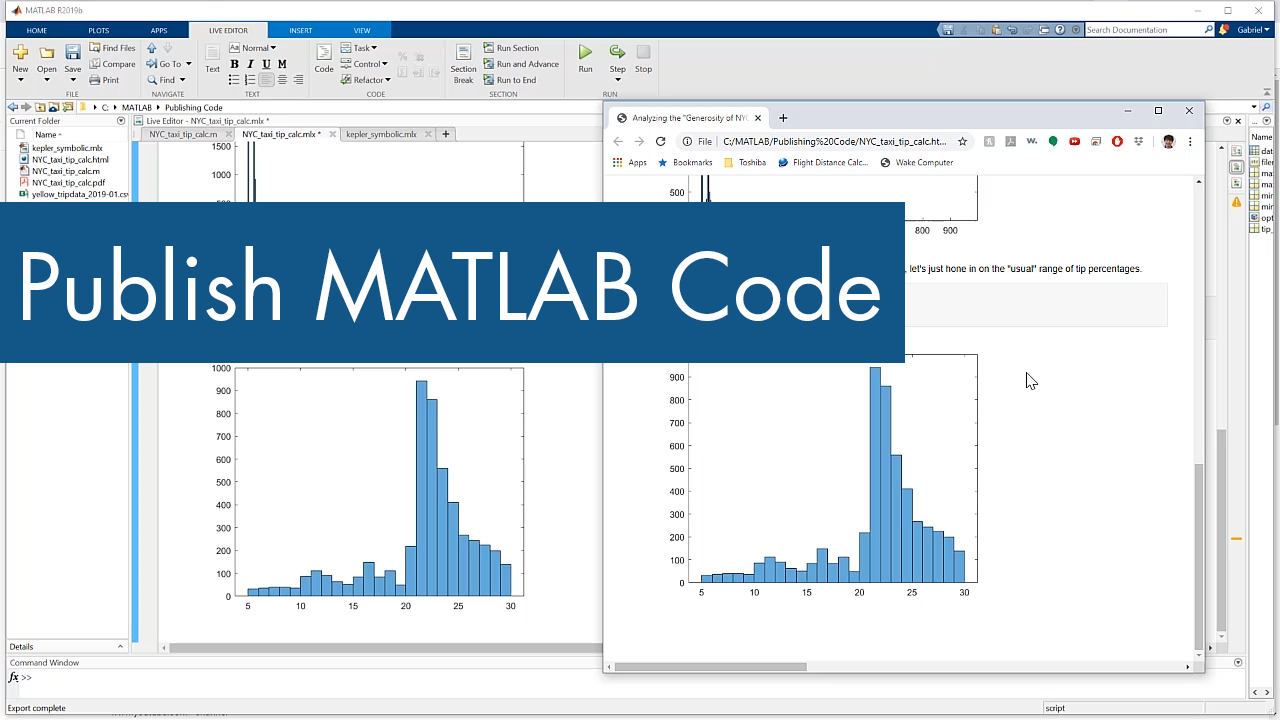Ask the Expert: Calling Python Libraries from MATLAB
MATLAB® provides flexible, two-way integration with many programming languages for greater collaboration between developer teams. In this session, we answer questions about how to call Python® libraries from MATLAB and vice versa, package and distribute your MATLAB programs, and more.
Published: 21 May 2021
![I normally only have two posts a week, but I needed to throw in this extra post to announce a new blog by my buddy Seth. Seth will be discussing Simulink every week. This week, he is discussing batch simulations of Simulink from MATLAB [Click here].](https://uk.mathworks.com/videos/calling-simulink-from-matlab-97334/_jcr_content/video.adapt.full.medium.jpg/1756404200380.jpg)